Tables summary, Display table indexes and their properties – HP Neoview Release 2.5 Software User Manual
Page 71
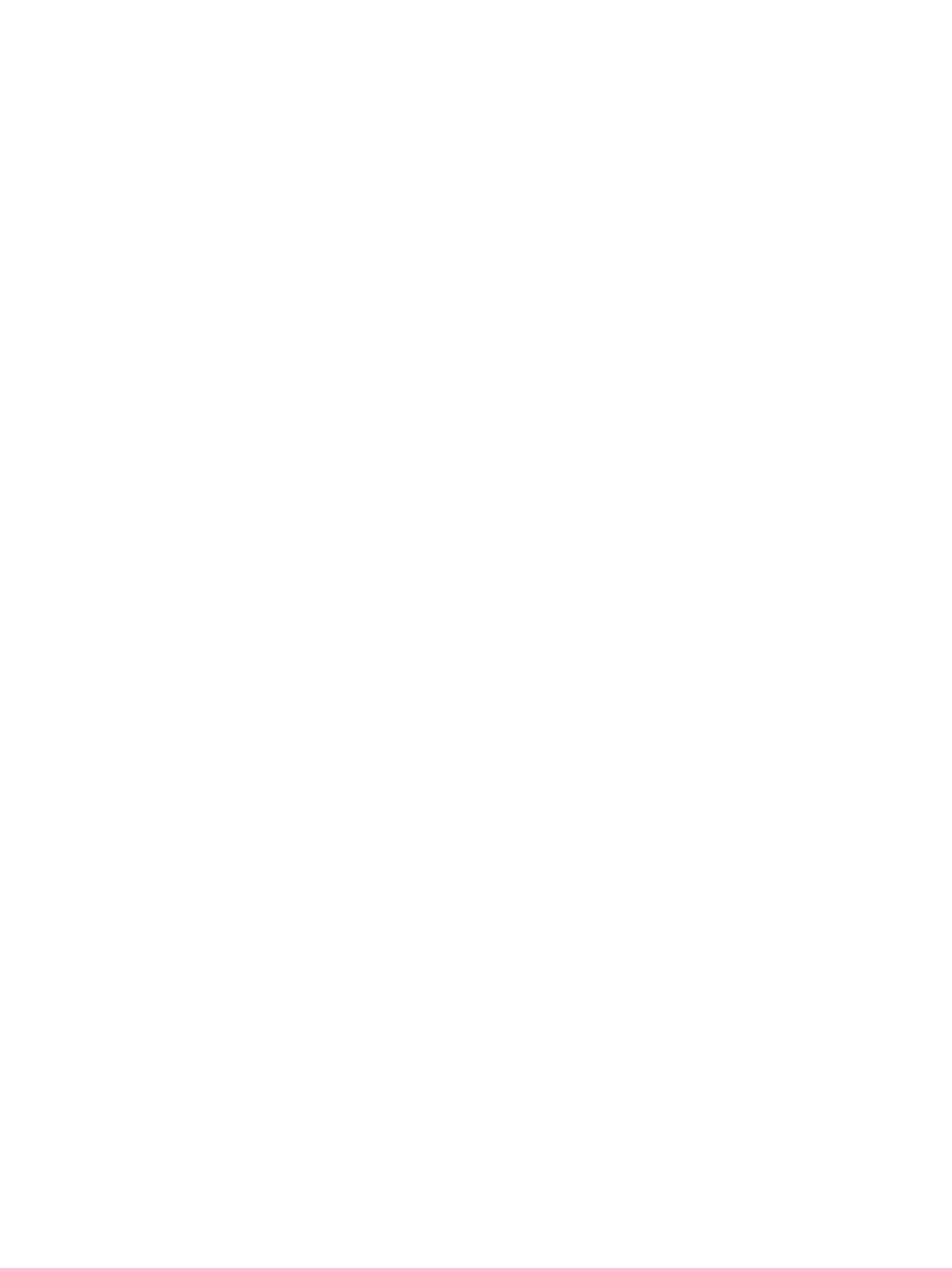
•
Grant Level: The level at which the permissions are visible. The values displayed in this
column are: Schema, Object, or Column.
— Schema indicates permissions have been applied to the schema.
— Object indicates permissions were applied directly to the object whose permissions are
being displayed.
— Column indicates the permissions applied to the column. When an Object level privilege
applies to all columns, the individual column privileges are not displayed, otherwise
the individual column level permissions are listed.
•
Privileges: Describes the privilege of the role. The value is “All Privileges” or a list of granted
privileges separated by a comma. DDL and DML privileges are grouped accordingly. For
a complete list of privileges, see the GRANT SCHEMA statement information in the Neoview
SQL Reference Manual.
Tables Summary
To display a detailed summary of the table:
1.
Select a Schema and right-click the Tables folder and select Show Summary Details. A
separate window is displayed with a summary of the table. The table summary displays:
•
Name: The name of the table.
•
Statistics Last Updated: The timestamp in which the table statistics was last updated.
•
Total Current Row Count: The total number of rows in each table.
•
Total Maximum Size: The total maximum size of the table (in bytes).
•
Total Current Size: The total current size of the table (in bytes).
•
Percent Allocated: The percent full of the table.
The detailed summary is a snapshot of the tables in the schema at the timestamp shown at the
top of the table display. If you select [ Refresh ] the summary is refreshed.
Display Table Indexes and Their Properties
To display the indexes for tables, columns, and attributes:
1.
Start the HP Database Manager and log on using any user ID.
2.
Click the Database area.
3.
Under My Systems in the navigation tree, select a connected system.
4.
Select a Schema in the navigation tree.
5.
In the navigation tree pane, expand the Indexes folder, and select an index.
Display Table Indexes and Their Properties
71
