By table tab – HP Neoview Release 2.5 Software User Manual
Page 258
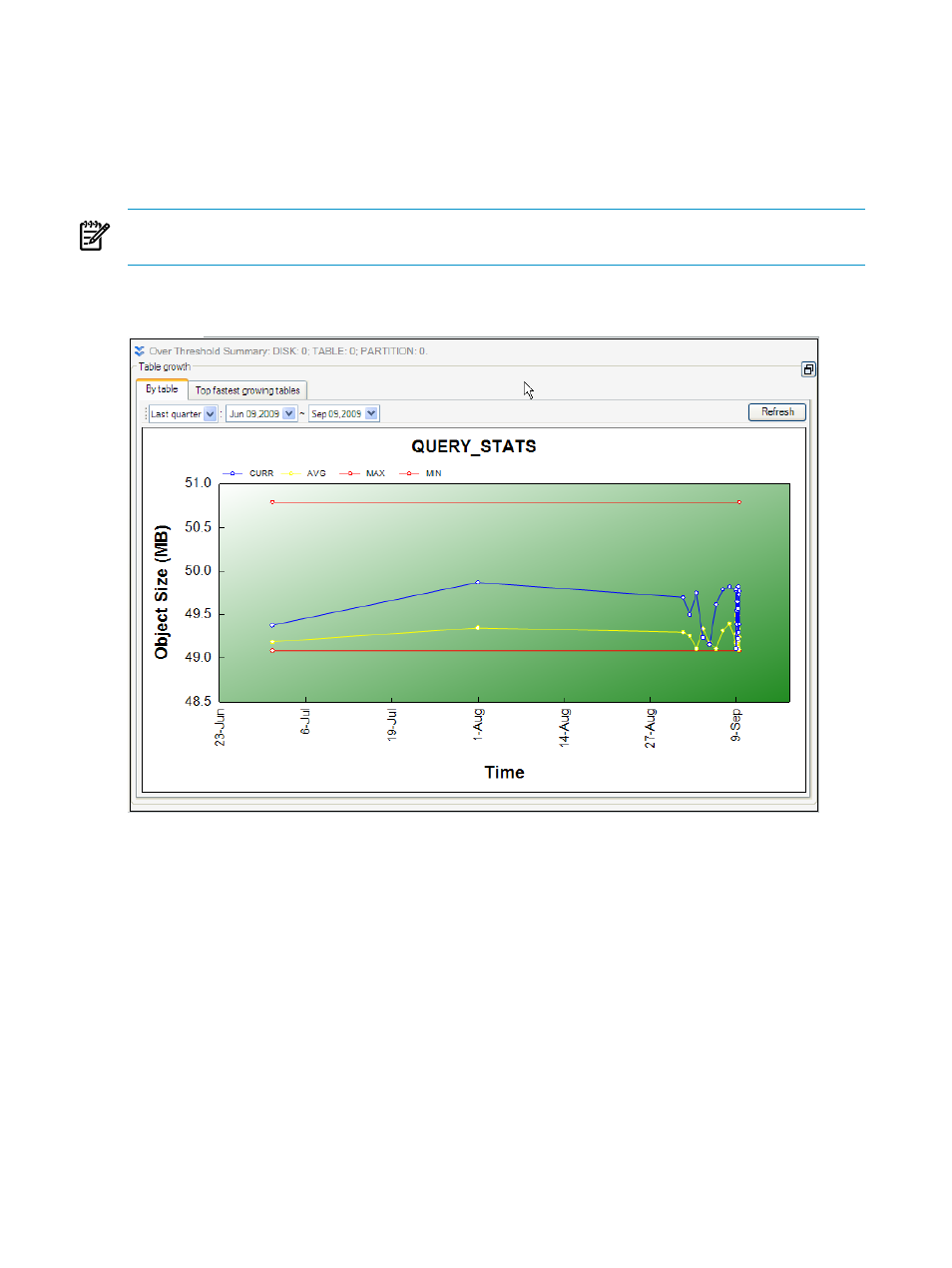
3.
To activate the Table Growth pane, you can either:
•
Double-click a bar in the graph of the SQL Objects pane
•
Double-click a row in the SQL Objects Detail pane
4.
To enlarge the view of the Table Growth pane, click the box icon on the right of the heading.
When the display is focused on one pane, you can no longer view information from the
other panes. To return to the full system view, click on the box icon again.
NOTE:
At any time, you can refresh other panes, change values in the drop-down box, or select
a row in the SQL Objects Detail pane.
This figure shows a snapshot of the Table Growth pane which displays the object sizes for the
table named QUERY_STATS, during the last quarter:
In the Table Growth pane, you can view growth by table or show the top fastest growing tables
in the schema:
•
•
“Top Fastest Growing Tables Tab” (page 260)
By Table Tab
The By Table tab allows you to view the object sizes by table and specify the interval for which
data is fetched.
This figure shows a snapshot of the By Table tab which displays the object sizes for the table
named T100K, during the last quarter:
258
Manage Disk Space
- Scripting Toolkit for Linux (68 pages)
- Scripting Toolkit for Windows 9.50 (62 pages)
- Scripting Toolkit for Windows 9.60 (62 pages)
- Storage Area Manager (13 pages)
- Core HP-UX (5 pages)
- Matrix Operating Environment Software (232 pages)
- Matrix Operating Environment Software (70 pages)
- Matrix Operating Environment Software (120 pages)
- Matrix Operating Environment Software (36 pages)
- Matrix Operating Environment Software (192 pages)
- Matrix Operating Environment Software (99 pages)
- Matrix Operating Environment Software (198 pages)
- Matrix Operating Environment Software (66 pages)
- Matrix Operating Environment Software (95 pages)
- Matrix Operating Environment Software (152 pages)
- Matrix Operating Environment Software (264 pages)
- Matrix Operating Environment Software (137 pages)
- Matrix Operating Environment Software (138 pages)
- Matrix Operating Environment Software (97 pages)
- Matrix Operating Environment Software (33 pages)
- Matrix Operating Environment Software (142 pages)
- Matrix Operating Environment Software (189 pages)
- Matrix Operating Environment Software (58 pages)
- Matrix Operating Environment Software (68 pages)
- Matrix Operating Environment Software (79 pages)
- Matrix Operating Environment Software (223 pages)
- Matrix Operating Environment Software (136 pages)
- Matrix Operating Environment Software (34 pages)
- Matrix Operating Environment Software (63 pages)
- Matrix Operating Environment Software (67 pages)
- Matrix Operating Environment Software (128 pages)
- Matrix Operating Environment Software (104 pages)
- Matrix Operating Environment Software (75 pages)
- Matrix Operating Environment Software (245 pages)
- Matrix Operating Environment Software (209 pages)
- Matrix Operating Environment Software (71 pages)
- Matrix Operating Environment Software (239 pages)
- Matrix Operating Environment Software (107 pages)
- Matrix Operating Environment Software (77 pages)
- Insight Management-Software (148 pages)
- Matrix Operating Environment Software (80 pages)
- Insight Management-Software (128 pages)
- Matrix Operating Environment Software (132 pages)
- Matrix Operating Environment Software (74 pages)
- Matrix Operating Environment Software (76 pages)
