HP Neoview Release 2.5 Software User Manual
Page 250
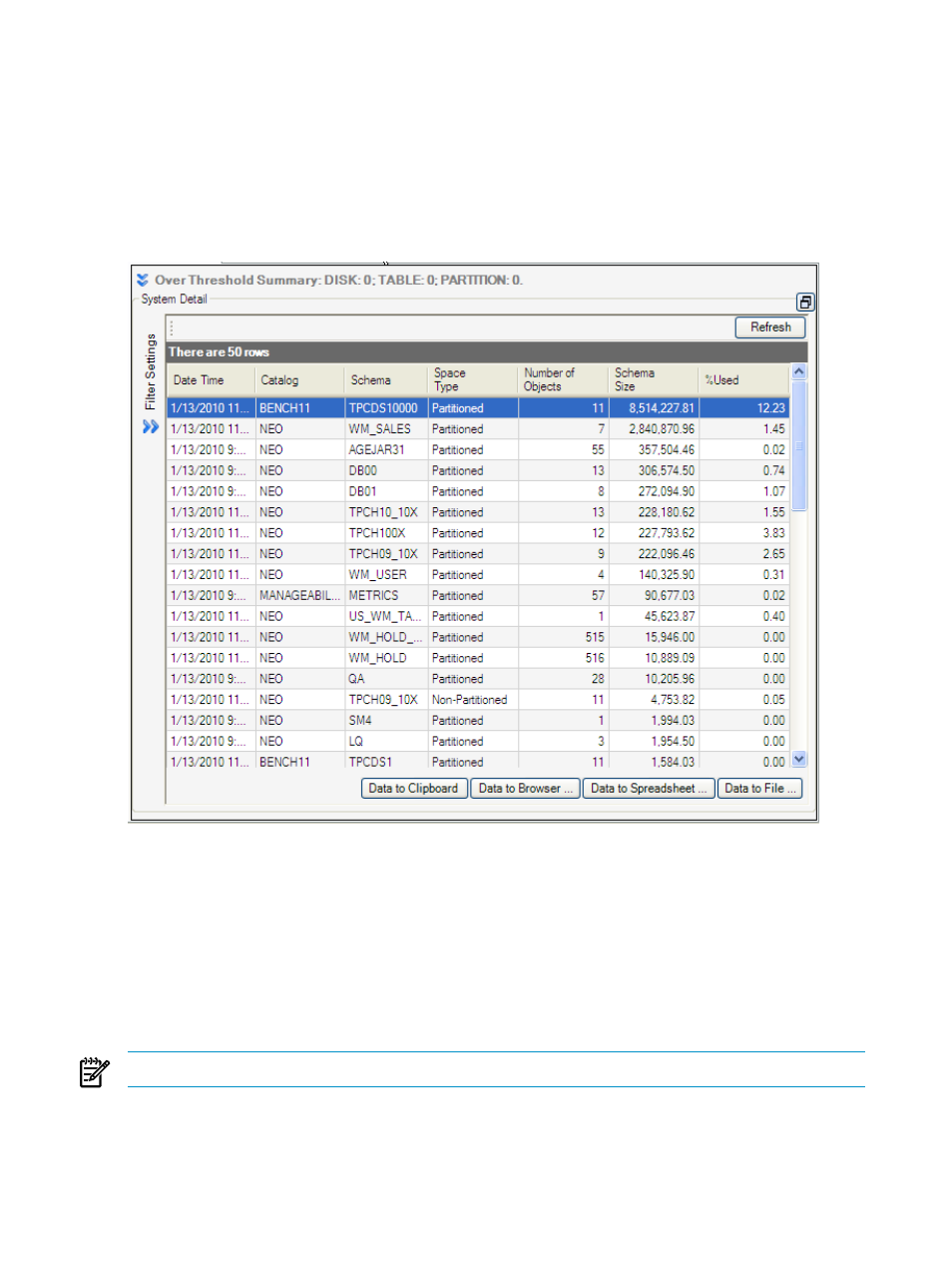
From the Space Management area:
1.
Select a system you wish to view details about.
2.
Click the Monitoring tab.
3.
View the System Detail pane. Click the box icon on the right of the heading to enlarge the
view of the System Detail pane. When the display is focused on one area, you can no longer
view information from the other areas. To return to the full system view, click on the box
icon again.
This figure shows a snapshot of the System Detail pane:
To activate the System Detail pane, you can either:
1.
Select a row in the data grid and click [ Refresh ] to refresh the pane by re-fetching the space
information for the specified schema.
2.
Double-click a row in the data grid.
If you click the Filter Settings bar, you can:
•
Select the columns to be displayed in the data grid.
•
Select the partition types to be displayed (partition and non-partitioned).
•
Enter the maximum number of rows to be viewed.
NOTE:
In the filter options, the schema setting is required.
This figure shows the filter settings that you can select (by clicking on the check boxes) to be
displayed in the data grid:
250
Manage Disk Space
- Scripting Toolkit for Linux (68 pages)
- Scripting Toolkit for Windows 9.50 (62 pages)
- Scripting Toolkit for Windows 9.60 (62 pages)
- Storage Area Manager (13 pages)
- Core HP-UX (5 pages)
- Matrix Operating Environment Software (34 pages)
- Matrix Operating Environment Software (63 pages)
- Matrix Operating Environment Software (67 pages)
- Matrix Operating Environment Software (128 pages)
- Matrix Operating Environment Software (104 pages)
- Matrix Operating Environment Software (75 pages)
- Matrix Operating Environment Software (245 pages)
- Matrix Operating Environment Software (209 pages)
- Matrix Operating Environment Software (71 pages)
- Matrix Operating Environment Software (239 pages)
- Matrix Operating Environment Software (107 pages)
- Matrix Operating Environment Software (77 pages)
- Insight Management-Software (148 pages)
- Matrix Operating Environment Software (80 pages)
- Insight Management-Software (128 pages)
- Matrix Operating Environment Software (74 pages)
- Matrix Operating Environment Software (132 pages)
- Matrix Operating Environment Software (76 pages)
- Matrix Operating Environment Software (233 pages)
- Matrix Operating Environment Software (61 pages)
- Matrix Operating Environment Software (232 pages)
- Matrix Operating Environment Software (120 pages)
- Matrix Operating Environment Software (70 pages)
- Matrix Operating Environment Software (36 pages)
- Matrix Operating Environment Software (99 pages)
- Matrix Operating Environment Software (192 pages)
- Matrix Operating Environment Software (198 pages)
- Matrix Operating Environment Software (66 pages)
- Matrix Operating Environment Software (152 pages)
- Matrix Operating Environment Software (95 pages)
- Matrix Operating Environment Software (264 pages)
- Matrix Operating Environment Software (138 pages)
- Matrix Operating Environment Software (137 pages)
- Matrix Operating Environment Software (97 pages)
- Matrix Operating Environment Software (33 pages)
- Matrix Operating Environment Software (189 pages)
- Matrix Operating Environment Software (142 pages)
- Matrix Operating Environment Software (58 pages)
- Matrix Operating Environment Software (68 pages)
- Matrix Operating Environment Software (79 pages)
