Use the generate csr tab – HP Neoview Release 2.5 Software User Manual
Page 128
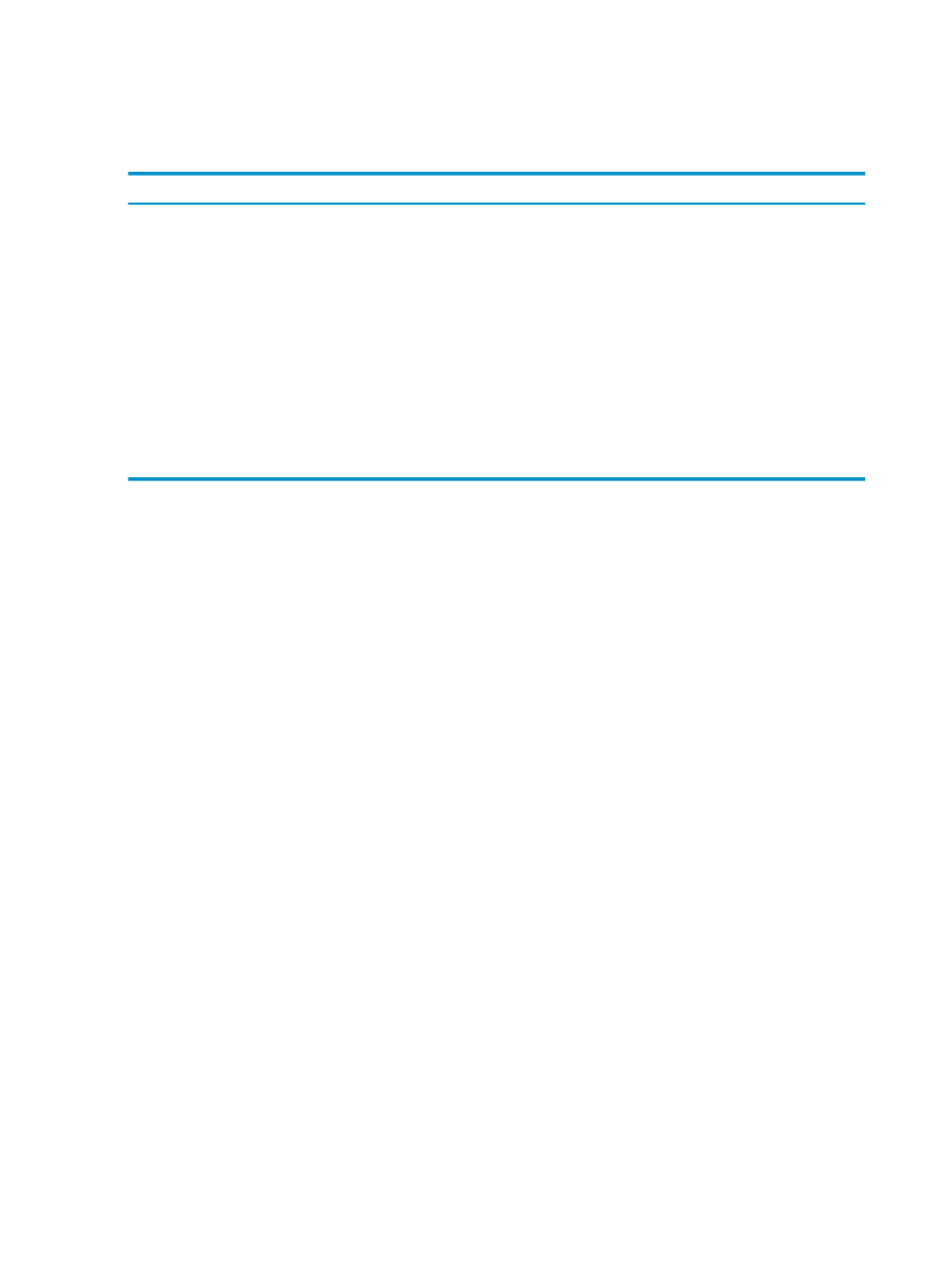
“Display Security Policies” (page 117)
Use the Generate CSR Tab
This table shows reference information for the Generate CSR tab:
Description
Example
Field
Identifies the Neoview platform on which you want to install
the certificate. The name consists of the unqualified DNS name
of the master segment. If the external network name is different
from the internal name, use the internal name.
HPQ0101
Common Name
The name of your company or business unit.
Hewlett-Packard
Organization
Your organization unit.
Business Intelligence
Organizational Unit
Your city or community.
Cupertino
City / Locality
Your state or province.
California
State / Province
Your country or region.
United States
Country / Region
The key size, which can be 1024 for 1024-bit encryption or 2048
for 2048-bit encryption.
1024
Key Size (bits)
Related Topics
“Generate a Certificate Signing Request (CSR)” (page 127)
“Display Security Policies” (page 117)
Install Root and Intermediate Certificates on the Neoview Platform
This procedure installs two new certificates on a Neoview platform, one for use by client
connections and one for use by the HPDM event viewer connections. To use this procedure, you
must be logged on as a user in the role ROLE.SECMGR.
The certificates you deploy in this way could, in theory, be self-signed, but the usual use of this
command is to deploy CA-signed certificates.
Once you have created and installed a new certificate on the Neoview platform, subsequent
requests from clients are handled as follows:
•
If a workstation already has the new certificate installed, the request succeeds.
•
If the workstation has an old certificate and the Auto Download Certificate option is enabled,
the new certificate is downloaded to the workstation.
•
If the workstation has an old certficate and the Auto Download Certificate option is not in
effect, the connection request fails unless a new certficate has been installed on the
workstation in the location prescribed by the applicable ODBC or JDBC connection attributes.
For more information about these attributes, see the Neoview User Management and Security
Administration Guide. If a new certificate is present in the configured location, it is copied to
the active certificate location.
Use these steps:
1.
Log on as a user belonging to ROLE.SECMGR. For more information about logging on, see
“Connect to a System” (page 25)
.
2.
Select the Security area. For more information about areas, see
3.
In the navigation tree pane, under the connected system, expand the Credentials folder,
and click the CA Certificate folder.
4.
In the right pane, click the Deploy CA Signed Certificate tab.
5.
Fill in the fields in the tab. See
“Use the Deploy CA Signed Certificate Tab” (page 129)
6.
Click [ Deploy ] to install the new CA certificate on the Neoview platform.
128
Manage Certificates
