Ddl tab, Partitions tab, Table indexes summary – HP Neoview Release 2.5 Software User Manual
Page 73: Ddl tab partitions tab table indexes summary
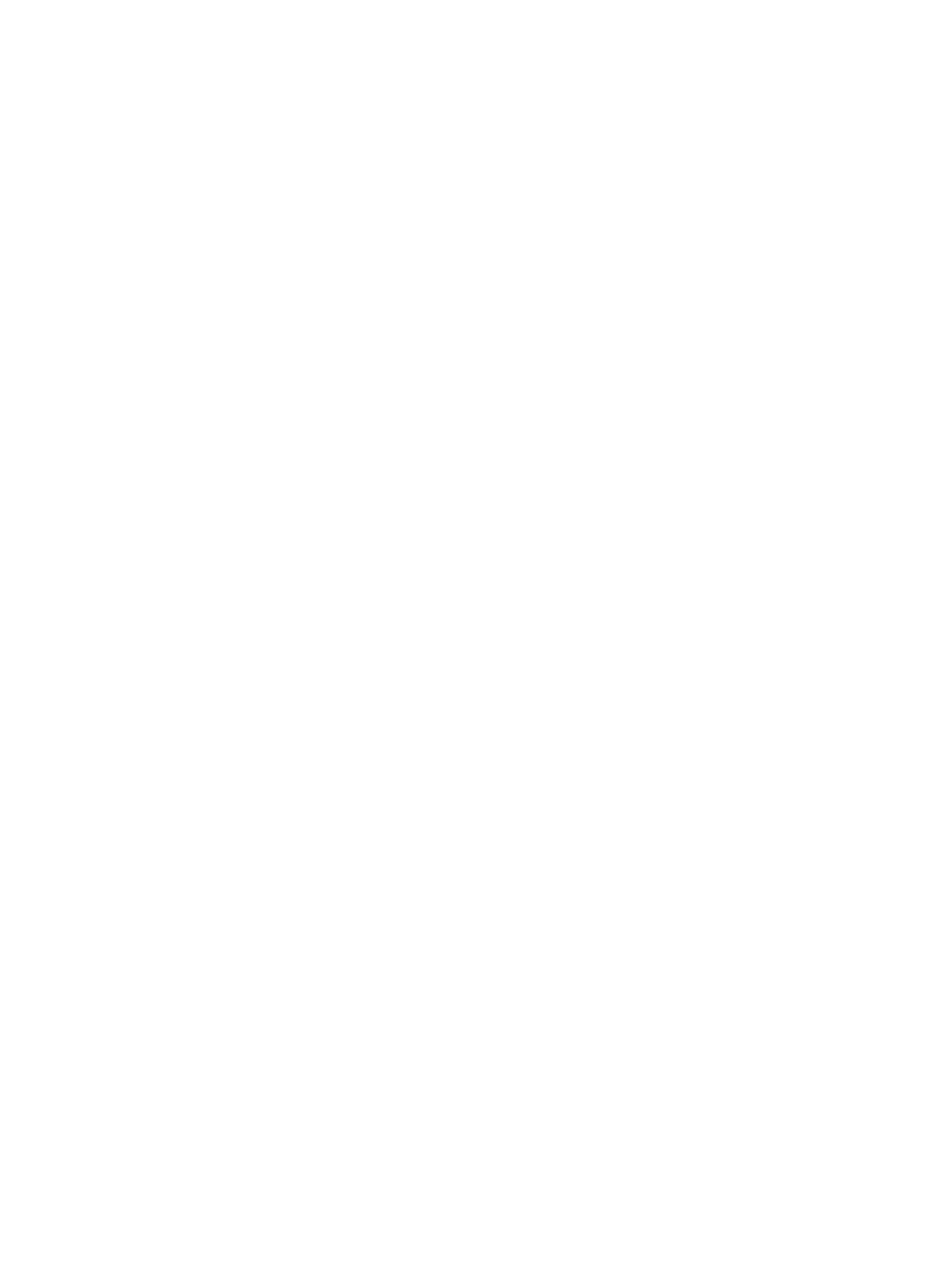
1.
Select a Schema in the navigation tree.
2.
Click the Tables folder and open the Indexes folder and select an index name.
3.
Click the Attributes tab in the right pane.
In the right pane, these attributes are displayed:
•
Name: Name of the index.
•
Unique: Specifies if the index is unique, the value is “Yes” or “No.”
•
Populated: Specifies if the index has been populated, the value is “Yes” or “No.”
•
Creation Time: Time and date when the table index was created. Timestamp is in the
format (yyyy-MM-dd HH:mm:ss.FFFFFF local time).
•
Redefinition Time: Time and date when the table index was last redefined. Timestamp
is in the format (yyyy-MM-dd HH:mm:ss.FFFFFF local time).
DDL Tab
To display the DDL output for table indexes:
1.
Select a Schema in the navigation tree.
2.
Click the Tables folder and open the Indexes folder and select an index name.
3.
Click the DDL tab in the right pane.
The DDL tab displays DDL output from the SHOWDDL command in the right pane. You
can highlight and copy contents, but you cannot edit the contents. For more information
about the format of the SHOWDDL command, see the Neoview SQL Reference Manual.
For more information about displaying DDL, see
“Display Schema DDL and Their Properties”
Partitions Tab
To display the table index partition information:
1.
Select a Schema in the navigation tree.
2.
Click the Tables folder and open the Indexes folder and select an index name.
3.
Click the Partitions tab in the right pane. In the right pane, these attributes are displayed:
•
Partition Number: The index number of the partition.
•
Percent Allocated: The percentage full of the partition.
•
Row Count: The current total number of rows in the partition.
•
Max Size: The maximum size in bytes of the partition.
•
Current EOF: The current data size of the partition in bytes.
Table Indexes Summary
To display a detailed summary of the table indexes:
1.
Select a Schema in the navigation tree.
2.
Right-click the Indexes folder and select Show Summary Details. A separate window with
a summary of the indexes is displayed
The indexes summary displays:
•
Name: The name of the index.
•
Total Current Row Count: The total number of rows in each index.
•
Total Maximum Size: The total maximum size of the index (in bytes).
•
Total Current Size: The total current size of the index (in bytes).
•
Percent Allocated: The percent full of the index.
Display Table Indexes and Their Properties
73
