Generating a report or support ticket (clf), Generating a report or support ticket – HP StoreEver TapeAssure Software User Manual
Page 95
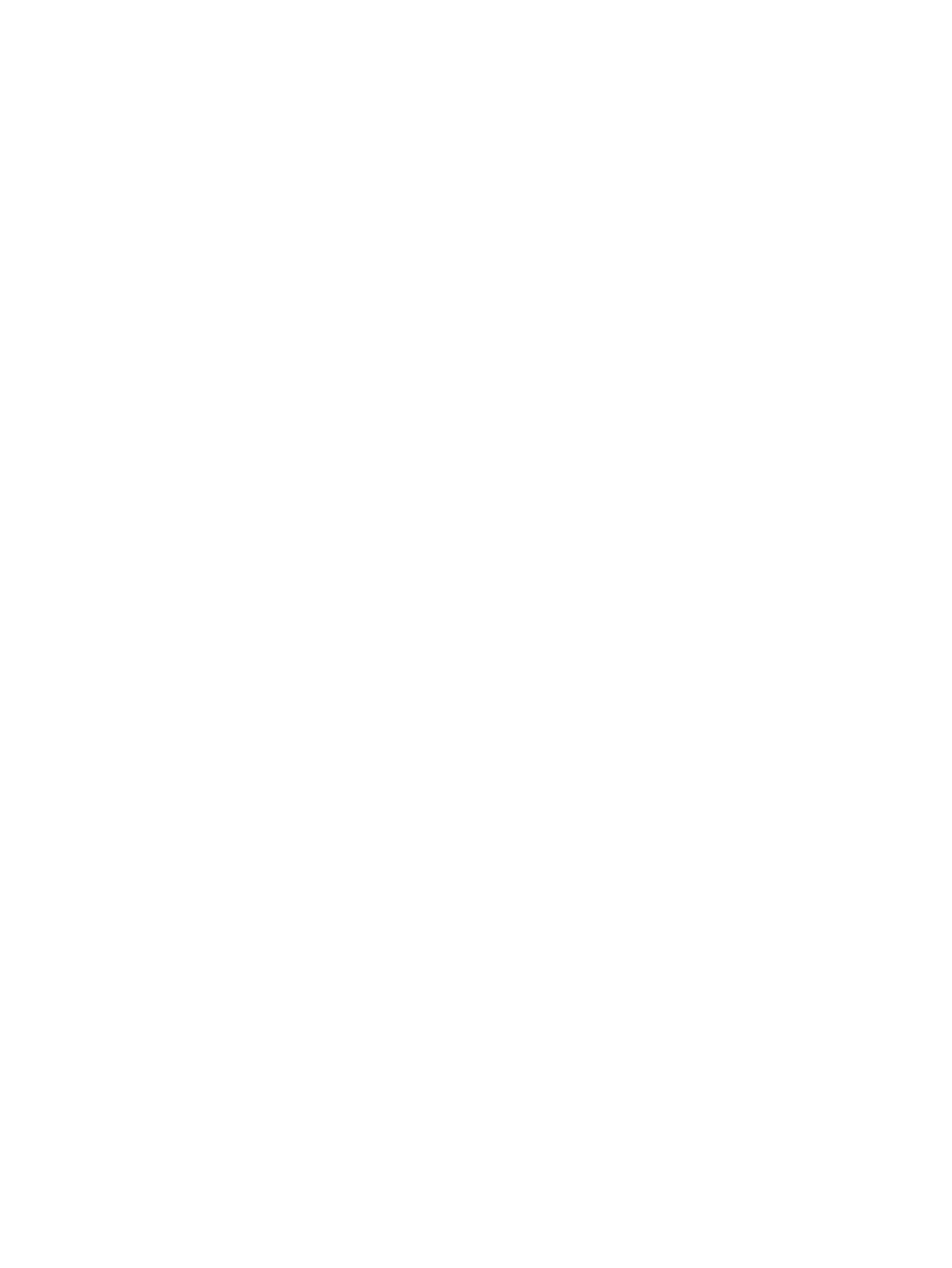
to enable firmware downgrades. For more information, see
Advanced options (CSI) (page 72)
.
overrideproductid Optional. Specify yes or no. The default value is no. When
set to yes, this option allows mapping of the device firmware
to a product irrespective of the device's product ID. You must
also enter a valid factory password using the password
parameter to enable firmware downgrades. For more
information, see
Advanced options (CSI) (page 72)
instname
Specify a name for this instance of L&TT. This parameter is
optional for the first instance of L&TT and required for all other
instances of L&TT. If this parameter is supplied, the log files
from this instance will be created in a logs_
folder in the logs folder of the L&TT installation directory
or directory specified by dirpath.
dirpath
Specify the absolute path for the temporary directory used by
L&TT for its runtime files. This parameter is optional when L&TT
is run from the system installation directory and required when
L&TT is run from removable media, such as a USB flash drive
or CD.
When running L&TT from the system installation directory, if
dirpath
is specified and instname is not specified, the
L&TT runtime files will be created in the dirpath directory.
Otherwise, if dirpath is specified, the L&TT runtime files will
be created in
Examples
To update firmware on a device at path 2/0.4.0 on Windows:
hp_ltt -f firmware p=2/0.4.0 file="C:\LTT firmware files\
nl
LTT_Ultrium_3-SCSI_G54D_STANDALONE.frm"
Generating a report or support ticket (CLF)
Description
L&TT can be run from the command line to generate a report or support ticket
on a device. For more information about using reports and support tickets, see
Reports and support tickets (page 148)
Syntax
hp_ltt -f ticket p= directory>] [-format [dirpath= Parameters Enter the device path. The format for the device path varies p format for your device, first perform a scan of the bus (see ). Output of the scan is written to the saved_scan.txt file in the L&TT root directory. Examine directory Optional. Specify the directory name if you want to override . format Specify XML to save the report/ticket in XML format. Use Command line functions 95
depending on the operating system. To determine the proper
this file to determine the proper format. This parameter is
required.
the default location in which L&TT saves the report or support
ticket. For more information about how and where a report
or support ticket is saved, see
Internet Explorer or any XML browser to view the report or
support ticket.
