Viewing firmware revision history, Uploading firmware to devices – HP StoreEver TapeAssure Software User Manual
Page 38
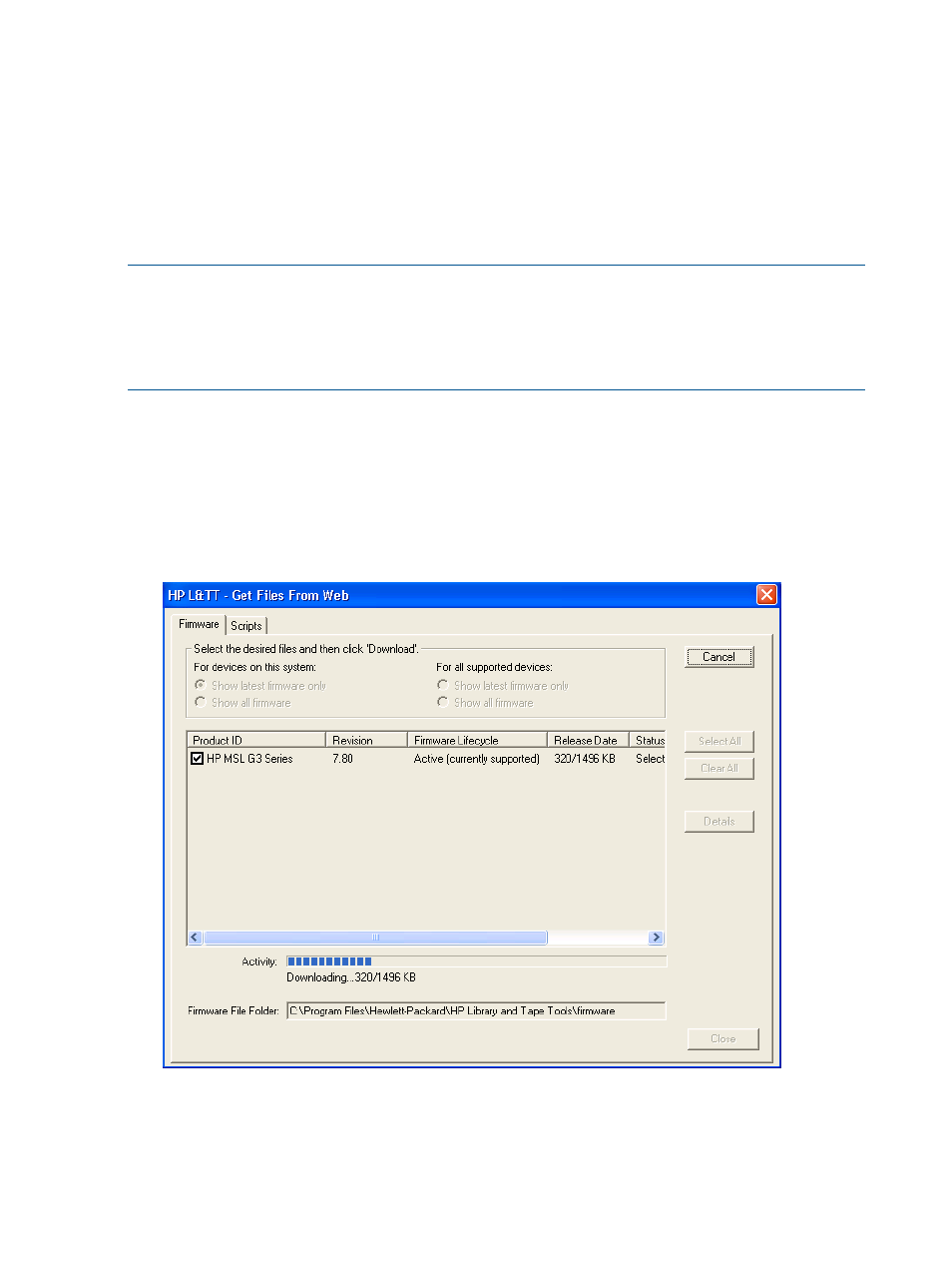
Viewing firmware revision history
In addition to downloading firmware files, the Get Files from Web dialog box provides revision
history detail for firmware files. To view the firmware revision history of a device, select a device
and click Details.
Uploading firmware to devices
Before attempting to update any firmware files, you must first acquire the latest firmware files and
ensure that they are placed in the Firmware directory. If you have not yet done this, see
.
NOTE:
In L&TT 4.3 and later releases, when you select a library and one or more tape drives
for firmware upload, L&TT first uploads the firmware to the library and then uploads the firmware
to all of the tape drives in parallel. The firmware will only be uploaded to the selected drives if the
firmware upload to the library was successful.
If only tape drives are selected, L&TT will upload firmware to all of the selected drives in parallel.
To upload firmware to a device:
1.
Click the device to update in the device list.
2.
Click Firmware on the main toolbar.
3.
On the Update Firmware tab, select the box next to each device for which you want to update
firmware. If firmware is currently available for that device, it is shown in Firmware File in the
File Selection section of the screen.
Figure 15 Update Firmware screen
38
Installing and using L&TT on Windows
