Using the saved/manual scan screen – HP StoreEver TapeAssure Software User Manual
Page 68
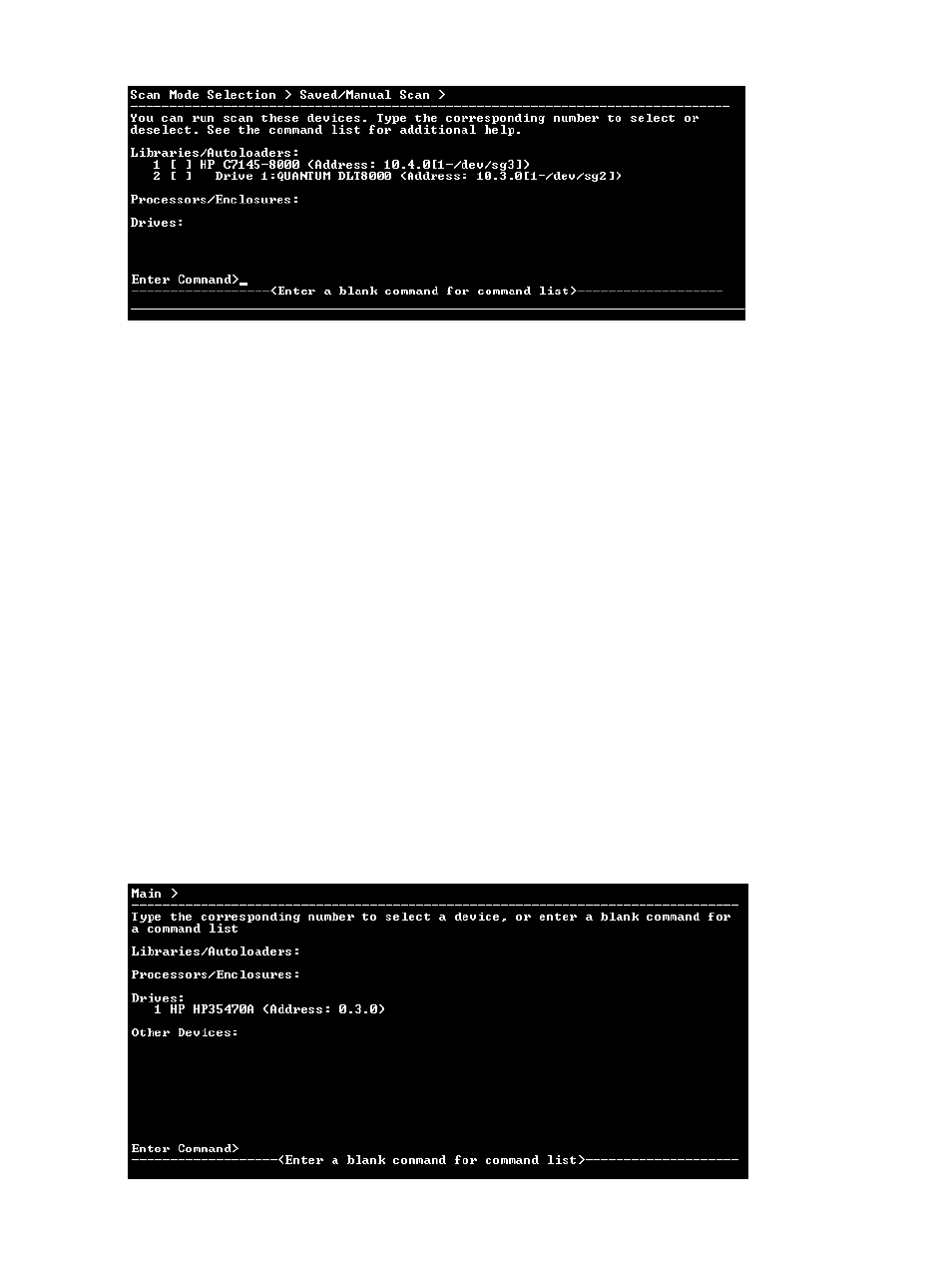
Figure 29 Saved/Manual Scan screen
To have L&TT rescan the system for new hardware devices, use the rescan command.
Using the Saved/Manual Scan screen
Use the Saved/Manual Scan screen to select the devices that you want L&TT to scan and identify.
This can save time in a large SAN environment if you are using L&TT to test a single device. Any
devices that are not selected will not be scanned, and they will not be displayed in the device list
on the L&TT Main screen.
The following command options are available:
•
select
— The indicated device or devices will be scanned.
•
selectAll
— All devices will be scanned.
•
clear
— The indicated device or devices will not be scanned.
•
unselectAll
— Clears all devices. No devices will be scanned.
•
enterHWAddrManual
— Manually enter the hardware address of a device to be scanned.
•
hardwarescan
— Performs a full hardware scan. Use this option to update the list of available
devices on the Saved/Manual Scan screen.
•
continue
— Starts the indicated scan and proceeds to the Main screen.
•
up
— Exits the current command level.
•
exit
— Exits L&TT.
When the scan is complete, the Main screen opens.
Figure 30 CSI Main screen
68
Installing and using L&TT on non-Windows systems
