Installation procedure – HP StoreEver TapeAssure Software User Manual
Page 20
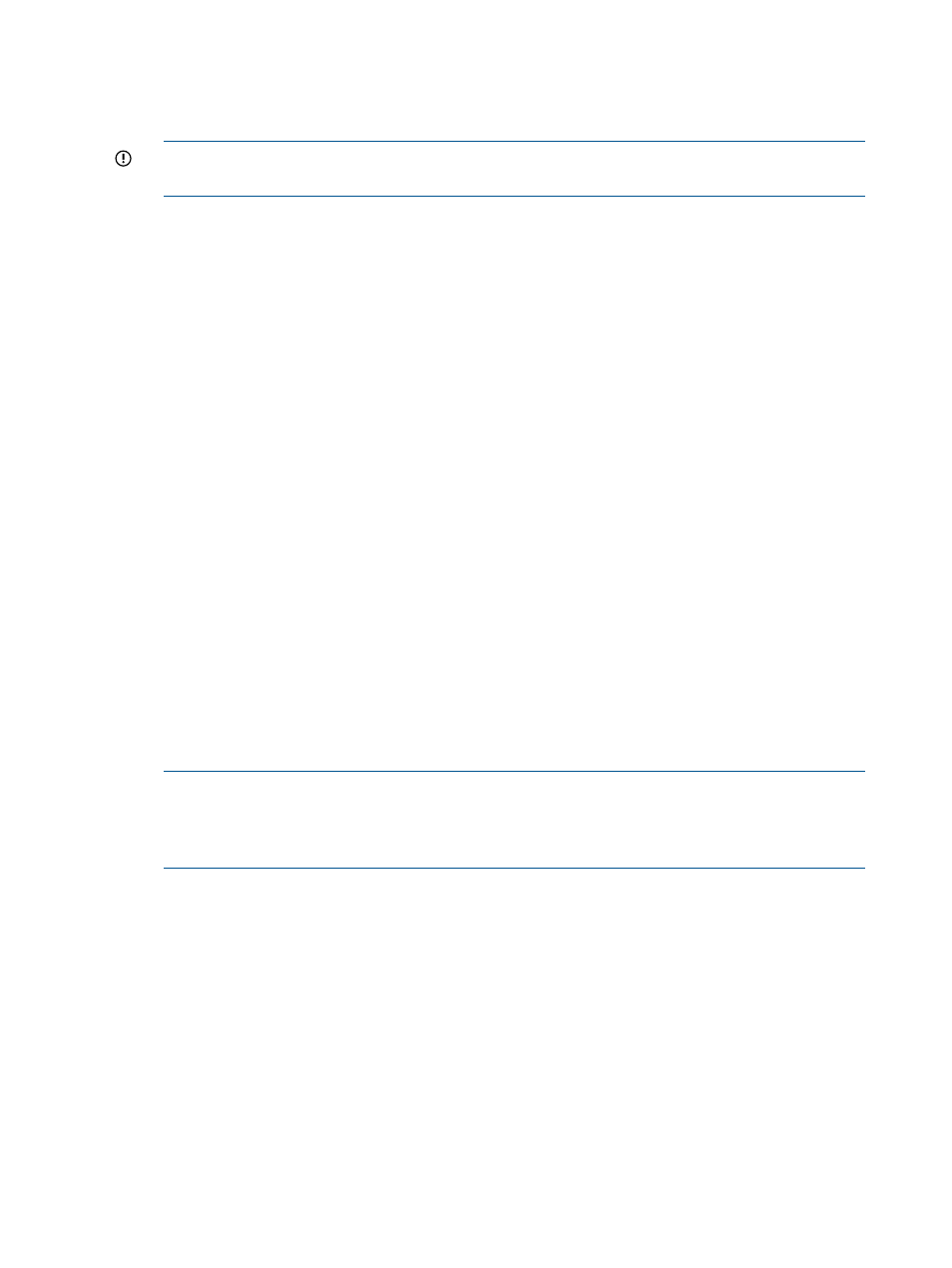
Installation procedure
To install the current Windows version of L&TT:
1.
Download or copy the self-extracting executable file to a temporary location.
IMPORTANT:
Do not rename this file. Renaming the file may create a conflict that prevents
L&TT from installing.
2.
Double-click the self-extracting executable file to launch the installer. The InstallShield Wizard
screen is displayed.
3.
Click Next. Read the program license agreement and click Yes if you agree to and accept
the terms of the license agreement.
4.
Read the readme file for any last-minute changes to the documentation, then click Next. The
Select Features screen is displayed.
5.
Select the desired components to install and click Next.
In most cases, the default settings of this screen are adequate. Windows NT 4.0®, Windows
2000, and Windows XP users have the option to install Advanced SCSI Programming Interface
(ASPI) support. HP does not recommend installing ASPI support unless you have a good reason
to do so.
ASPI support is beneficial when installed storage applications cannot be shut down, and those
applications have locked access to the device through the Miniport driver. If ASPI is installed,
it is generally not necessary to shut down these applications to access devices through L&TT
(although the applications should not be accessing the devices while L&TT is running). ASPI
lets you run L&TT on a locked device without rebooting, but a reboot is required after installing
ASPI. The benefit of using ASPI is not realized the first time L&TT is run, but it is realized on
subsequent runs.
One drawback of ASPI is that USB drives are not supported. If you have USB drives, you must
use the Miniport driver.
Beginning with version 4.0, L&TT supports Microsoft Storport technology. Storport is a new
storage driver model created by Microsoft for Windows Server 2003 and future Windows®
operating systems. Storport offers a higher performance architecture and better Fibre Channel
compatibility in Windows systems. If Storport drivers are installed, L&TT automatically uses
Storport when you select Miniport I/O.
NOTE:
ASPI is not officially supported by Windows Server 2003. However, in most cases,
it will function properly. If ASPI is installed with Windows Server 2003, L&TT can make use
of it if the ASPI I/O mode is selected. However, HP recommends that you use the default NT
MiniPort I/O option with Windows Server 2003.
6.
Select a destination location to install the program. You can accept the default location or
click Browse to install to a different location. After choosing the destination location, click
Next.
7.
Indicate the program directory in which you want the setup program to create program icons
and click Next. The program directory is created in the Programs directory of the Start menu.
8.
On the Ready to start installation process screen, click Next. If you need to review or change
installation settings, click Back.
9.
When installation is complete, the InstallShield wizard displays its final screen. Select Start
HP L&TT or Run LTT InstallCheck if you would like the wizard to start L&TT or the
. Click Finish to close the InstallShield wizard.
20
Installing and using L&TT on Windows
