HP StoreEver TapeAssure Software User Manual
Page 45
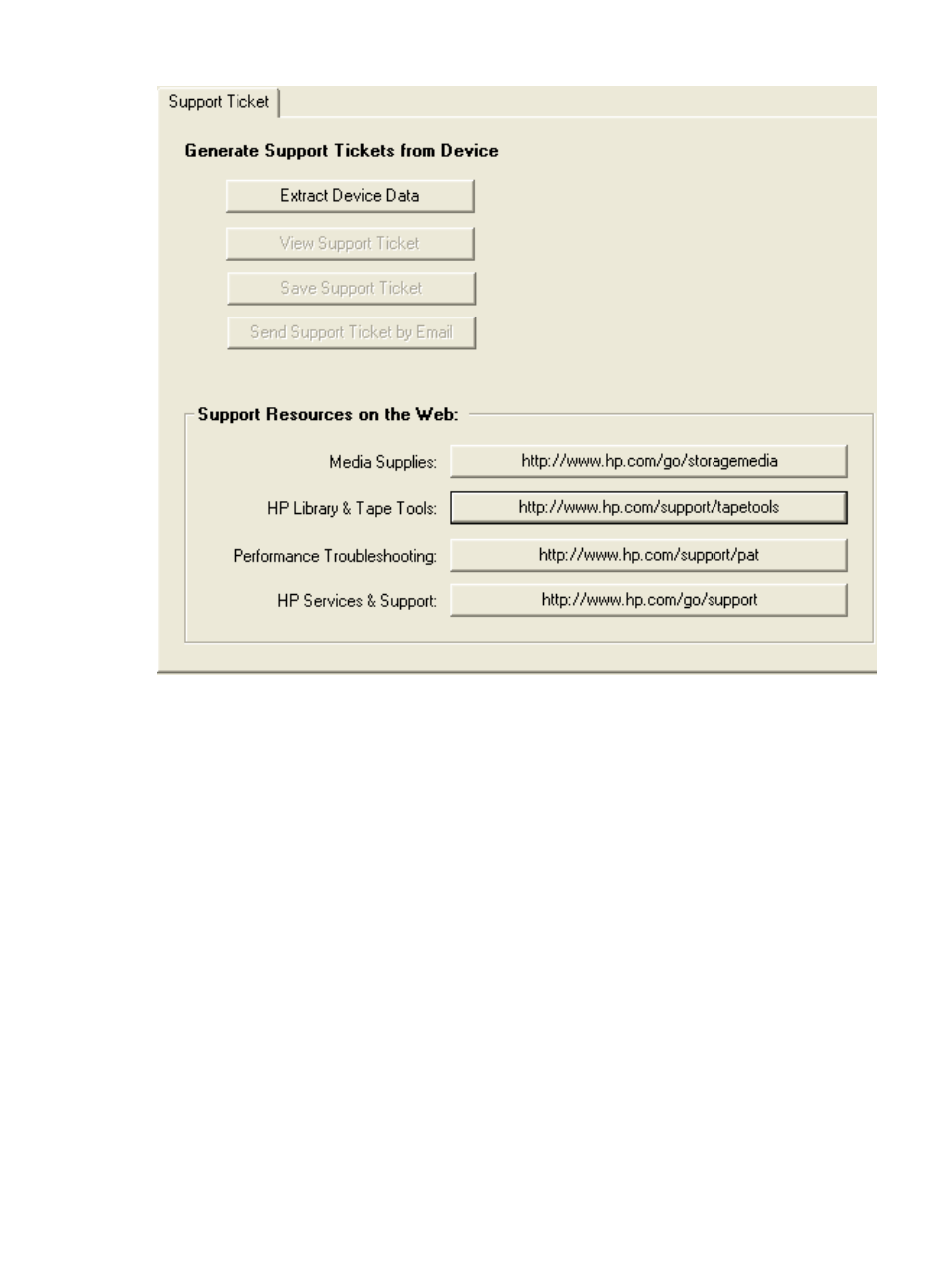
Figure 20 Support screen
To generate a report or support ticket, you must first extract the device data. Click Extract Device
Data to generate the report or support ticket. After extracting the device data for the first time, the
Extract Device Data button text changes to Refresh Device Data. You should refresh the device data
whenever a change is made to the device that can affect the support ticket, such as running a test
or loading/unloading a cartridge.
After extracting (or refreshing) the device data, the following three options become available:
•
View Support Ticket
—Click this button to view the report or support ticket in the report
viewer. The report or support ticket can later be saved or sent via e-mail. For more information,
see
Viewing a report or support ticket (page 46)
.
•
Save Support Ticket
—Click this button to save the report or support ticket. For more
information, see
Saving a report or support ticket (page 50)
•
Send Support Ticket by E-mail
—Click this button to send the report or support ticket
via e-mail to an HP support center (or other destination). Clicking this button opens a form that
allows you to provide all the necessary information. Complete the form and click the Send
button to send the e-mail. Using this option does not save a copy of the support ticket locally,
so you are advised to click Save Support Ticket to save a copy for future reference. For more
information, see
Sending a report or support ticket by e-mail (page 51)
In addition to the above options, the bottom section of the support screen provides resources for
finding support on the Web. Click any of the buttons in the Support Resources on the Web section
of the screen to open a browser window and view the corresponding website.
Using a report or support ticket
45
