System information – HP StoreEver TapeAssure Software User Manual
Page 150
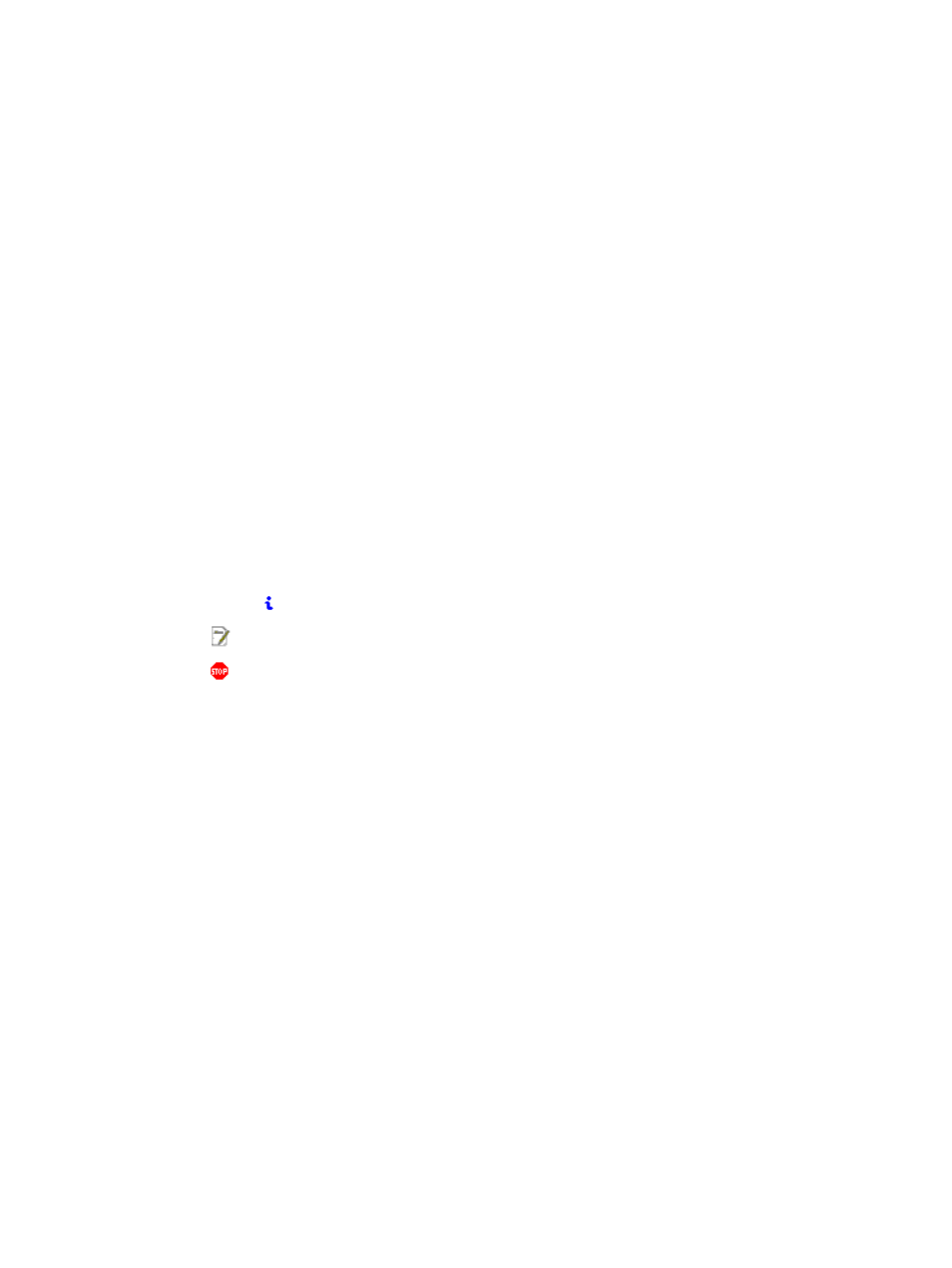
•
The system information – if the ticket was pulled using L&TT, but not if generated from Command
View TL.
•
The library
•
The drives
The decode is arranged hierarchically in the above order and is easy to navigate. To reduce the
load time for large library tickets, the sub-ticket data is not pulled in from the ticket file until the
device is clicked in the viewer.
When pulling tickets from a library, select the library first and then pull the ticket. That way all the
drive tickets and tickets for other parts of the library will be pulled at the same time and combined
into a single, compressed ticket. If you select a drive and then pull a ticket you will only get the
ticket for that drive.
The decoding of tickets varies with the increasing functionality of L&TT and diagnostic capability
of the drives over time. Support tickets pulled from a Windows operating system contain more
information than those pulled from other operating systems. This section focuses on the parts of the
support ticket that are most useful and subject to less change. The details vary according to your
specific configuration.
You can control the level of detail in the support ticket (see
“Using a report or support ticket”
). The following sections assume that the detail level is set at ‘Everything’. Note there is
also a ‘Factory only’ setting allowing HP factory and support engineers to see lower levels of log
decode, but this level is restricted because the data is complex and can be ambiguous or misleading
without training. For this reason HP recommends that you email the original ticket (.ltd or .lzt file)
to HP support so they have access to this additional information.
Within the ticket, anything of note is highlighted as follows
•
Information (
) – something to be aware of but no action is needed.
•
Note (
) – the system is still operational but corrective/maintenance action is advised.
•
Error (
) – there is a problem that needs attention. The system may not be operational.
You can see what L&TT is trying to tell you very quickly by following the highlights – for example,
keep clicking on the hierarchy until the line with the highlight is fully expanded. If you want to look
through the rest of the ticket for more information about the operation of the drive, refer to the
following sections.
System information
When a ticket is first opened the system information is shown, along with the top level links for the
devices. Much of the information is self explanatory, including the model type, operating system,
and processor type, but there is also information about background services and driver revision
that can impact the performance of your tape system.
The system configuration section covers the related services that have been detected on the system,
such as Windows RSM and the Insight Management agents. Any items of concern are highlighted.
150
Reports and support tickets
