Using the system performance test, Using the system performance – HP StoreEver TapeAssure Software User Manual
Page 137
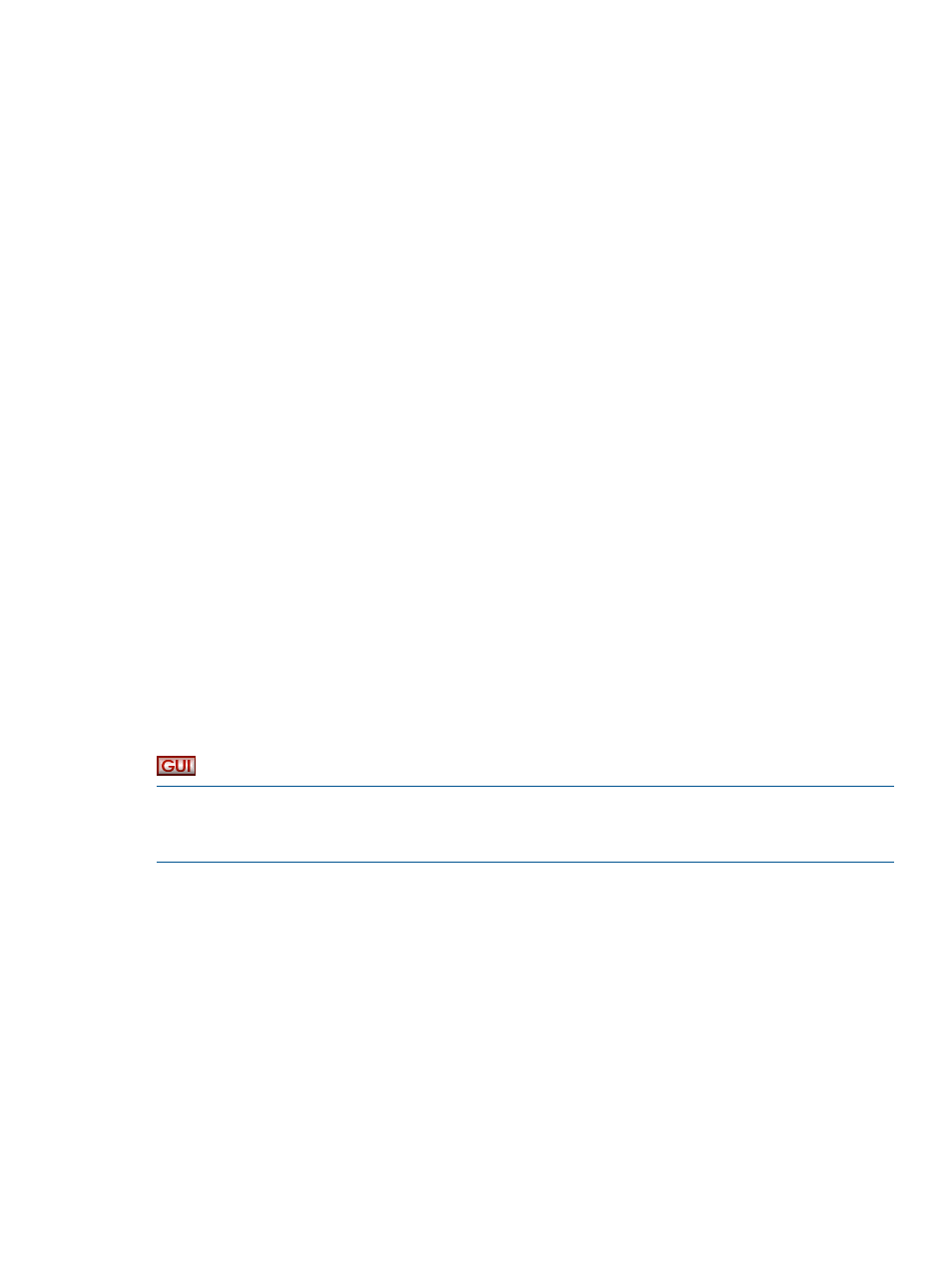
4.
Change the settings for one or more options. To change the settings, enter the number that
corresponds with the option that you want to change. Enter the new value at the prompt. The
five available options for this test are:
•
Blocksize
— Specify the blocksize, in bytes, to be written to the tape. Typical values
are 32768 (32KB), 65536 (64KB). The default is 65536.
•
Repetitions
— Specify how many write/read operations to perform. The default is
4096.
•
Readback
— Specify whether to enable the readback test after writing data to the device.
This option measures read performance in addition to write performance in MB/sec. This
option is disabled by default.
•
Count
— Specify how many blocks to write to the tape device per write operation. The
default is 16.
•
Pattern
— Specify the data pattern to be written to tape. Enter 2 for 2:1 compression
ratio or 3 for 3.1:1 compression ratio. The default is 2.
•
Compare after Read
— This option checks the integrity of the data but will reduce
the transfer rate of the test. Performance is not reported when this option is selected. To
measure true performance, run the test with this option unselected. This option is only
valid when the readback option is enabled in the test.
5.
Use the start command to start the test.
6.
After the test is complete, use the review command to view the Drive Performance Test results.
Using the System Performance test
The System Performance Test has two modes: The backup pre-test measures the read performance
of the disk file system (simulating a backup), and the restore pre-test measures the write performance
of the disk file system (simulating a restore). Use these tests in conjunction with the Drive Performance
Test to identify any system bottlenecks. The backup pre-test is read-only and is safe to run on any
part of your file system. The restore pre-test creates data in the specified directory and can also
be used to create test data for general backup testing.
Performing the System Performance Restore Performance Test (GUI)
NOTE:
In the following procedure, a suggested starting value is given for most parameters. These
are not necessarily default values, but they are general values that will result in a simple,
representative test. Use them as a starting point, and modify them according to your needs.
1.
Click Sys Perf on the main toolbar. The System Performance screen opens.
2.
Click the Restore Pre-Test tab.
Performance tests
137
