Comparing reports or support tickets – HP StoreEver TapeAssure Software User Manual
Page 53
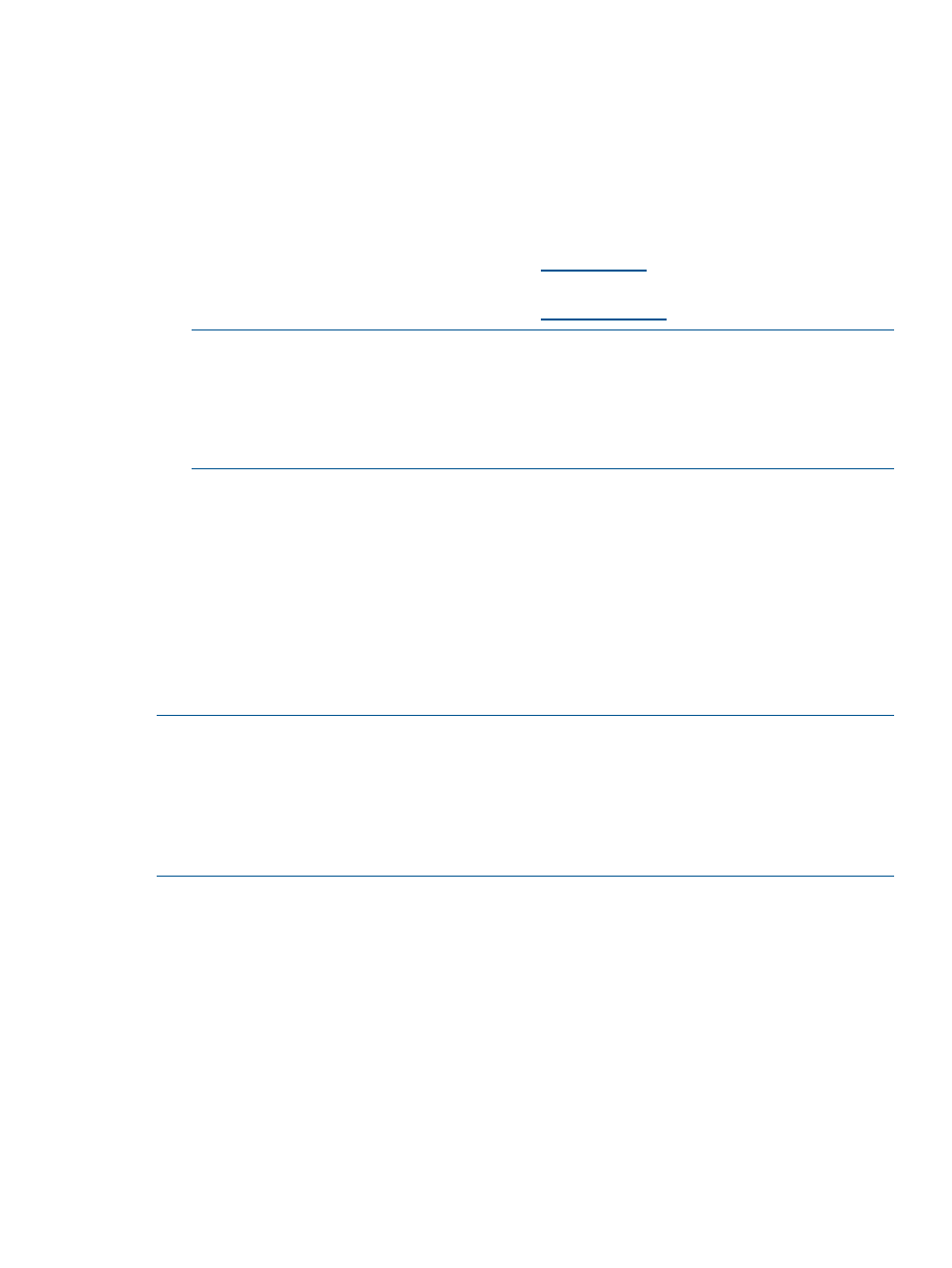
1.
In Step 1, indicate whether this is a new support request or an existing case.
•
If this is a new support request, select Send to support provider to request support by
e-mail. Enter the product number and product serial number in the appropriate fields.
•
If this is an ongoing support case, select Send to support provider in reference to an open
case and enter the case reference number in the appropriate field.
2.
In Step 2, enter the destination e-mail address. Use the dropdown box to select from a list of
HP support providers, or enter the e-mail address manually. Two valid e-mail addresses are
offered, both for the North American region:
•
L&TT North America Support Call Center
(for all North America except
3rd party outsourcer use)
•
L&TT North America Support Call Center
(for 3rd party outsourcer use)
NOTE:
Customer support personnel typically provide an e-mail address to users who are
e-mailing a support ticket as a result of a support call request. In this case, the user should
enter the e-mail address exactly as provided by the support person. In the European region,
this will usually be provided in the form: "
actual assigned case number. This associates the support case number with the support ticket,
making resolution and tracking more manageable.
3.
In Step 3, specify the following additional information:
•
Contact information—Enter your company name, contact name, contact phone, and
contact e-mail address.
•
Attach Result Log—Attach the support ticket to the e-mail for analysis by HP service
personnel.
•
Attach additional Event Log (only if requested)—Send the event log if requested by HP
service personnel.
•
Problem description—Enter a detailed description of the problem you are having.
When you have completed the form, click Send.
NOTE:
L&TT defaults to 10 MB for maximum size for any e-mail. If your e-mail setup will not
permit e-mail files as large as 10 MB, click L&TT Options > Preferences, click the check box for
maximum e-mail size, and then enter a smaller number. If you attempt to e-mail a support ticket
using L&TT that is larger than the maximum e-mail size, L&TT will not send the e-mail. In this case,
you can save the .lzt support to your disk. Rename the file to have a .tar file extension, and
then use WinZip to expand the support ticket into a single .ltt.lzo file and one or more
.ltd.lzo
files. You can e-mail these files individually.
Comparing reports or support tickets
To compare two reports or two support tickets and generate a report of the differences:
1.
Generate or open the first report or support ticket to be compared.
2.
In the report viewer, select File > Compare. The Open dialog box opens.
3.
Select the report or support ticket to which you want to compare and click Open. The
comparison results are displayed in a separate window.
Using a report or support ticket
53
