Using the support screen – HP StoreEver TapeAssure Software User Manual
Page 44
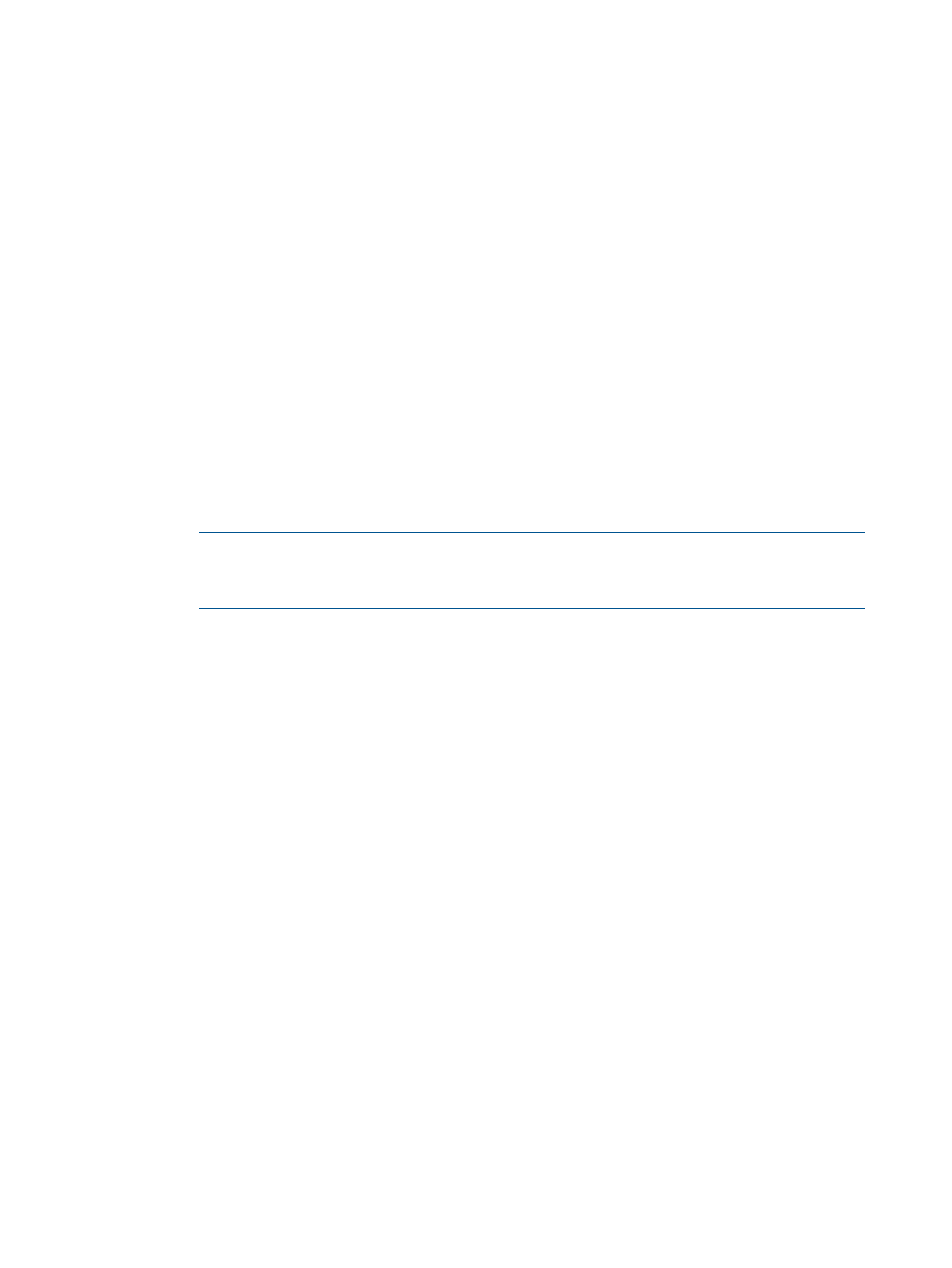
supported by L&TT. For more information on reports and support tickets, see
The use of reports and support tickets is essentially the same. The main difference is that reports
have an enhanced format that presents more useful information to the average user. Support tickets
contain log data and other information that is primarily intended for HP support personnel and
developers. The procedure for accessing reports and support tickets is the same (with the exception
of the Health button, which is explained below). However, reports are not yet available for all
supported devices. If a report is available for the selected device, it will be generated. Otherwise,
a support ticket will be generated.
Reports and support tickets can be generated in two ways:
•
Generate reports and support tickets from the support screen. The support screen gives you
the option of viewing, saving, or e-mailing the report or support ticket.
To access the support screen:
1.
Select a device in the device list (By Product or By Connection tab).
2.
Click Support on the main toolbar.
•
Generate reports with the Health button. This is the preferred method for quickly generating
and displaying a report.
1.
Select a device in the device list (By Product or By Connection tab).
2.
Click Health on the main toolbar. The report is generated and automatically displayed
in the report viewer using the Normal detail level.
NOTE:
If the report format is not yet available for the device selected in step 1, the
Health button will be grayed out. In this case, use the support screen to generate a support
ticket.
Using the support screen
Reports and support tickets are generated from the support screen. If the report format is available
for the selected device, a report will be generated. Otherwise, a support ticket will be generated.
44
Installing and using L&TT on Windows
