Selecting and downloading updated firmware files – HP StoreEver TapeAssure Software User Manual
Page 37
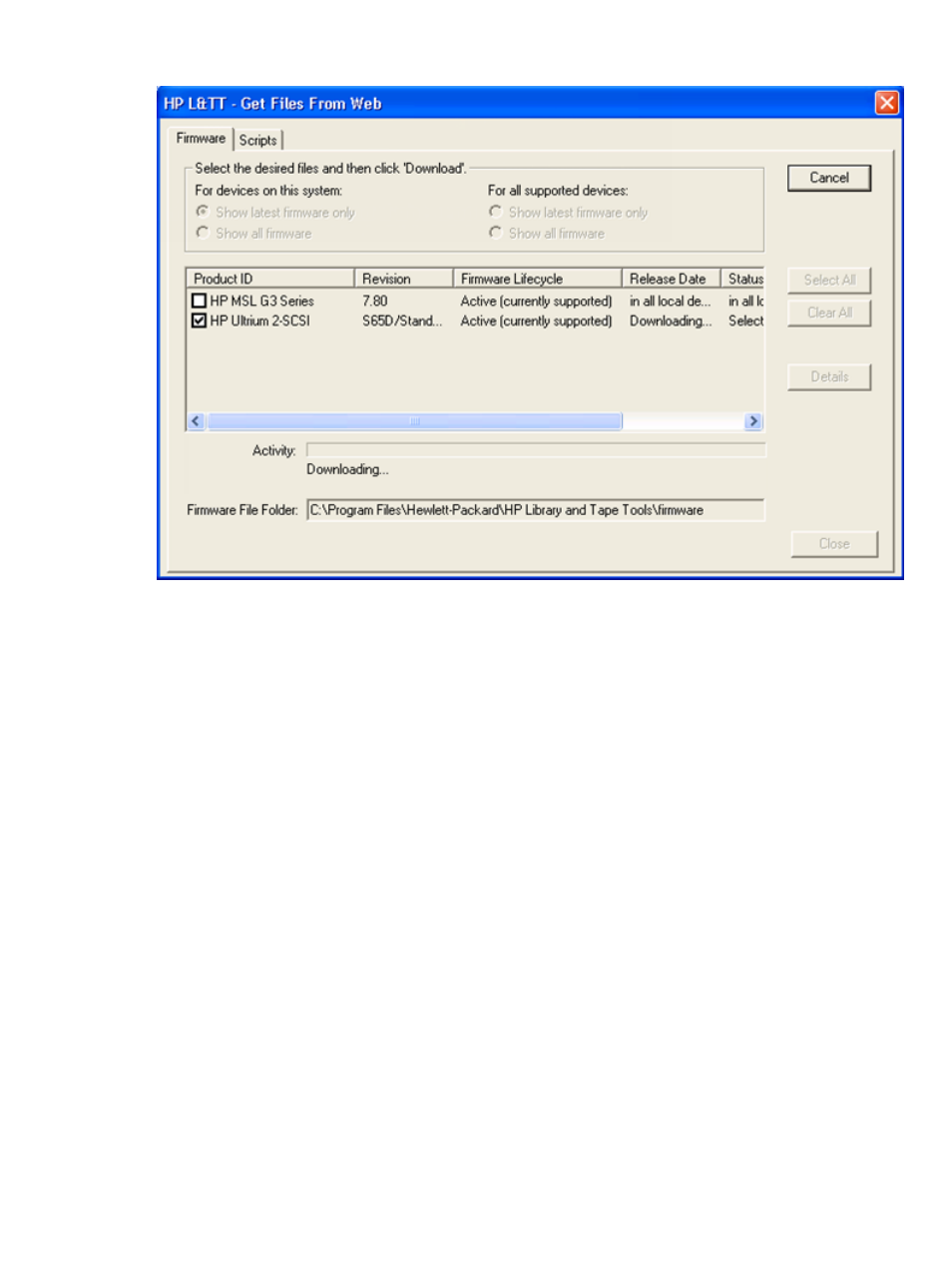
Figure 14 Get Files from Web dialog box — Firmware tab
Selecting and downloading updated firmware files
The Get Files from Web dialog box has four filter options:
•
For devices on this system—These two options only show firmware files matching devices that
are currently connected to the system.
◦
Show latest firmware only
shows the most recent firmware revision for each
device.
◦
Show all firmware
shows all firmware revisions for each of these firmware files.
•
For all supported devices—These two options show firmware files for all devices supported
by L&TT, even if not currently connected to the system.
◦
Show latest firmware only
shows the most recent firmware revision for each
device.
◦
Show all firmware
shows all firmware revisions for each of these firmware files.
The entry for each firmware file includes the Firmware Lifecycle, which describes support status of
the firmware file. The three states are:
•
Active (currently supported)
•
Inactive (obsolete and not supported)
•
Controlled (Hotsite)
Select the appropriate option, and then verify that the correct firmware files are selected. To
download the selected files, click Download. The files are automatically downloaded to the current
firmware directory on the local system. You can now use the firmware update functionality of L&TT
to upload the latest firmware to your devices.
Managing firmware
37
