Using the quiet mode feature, Using the installation check feature, Using the installation check – HP StoreEver TapeAssure Software User Manual
Page 172
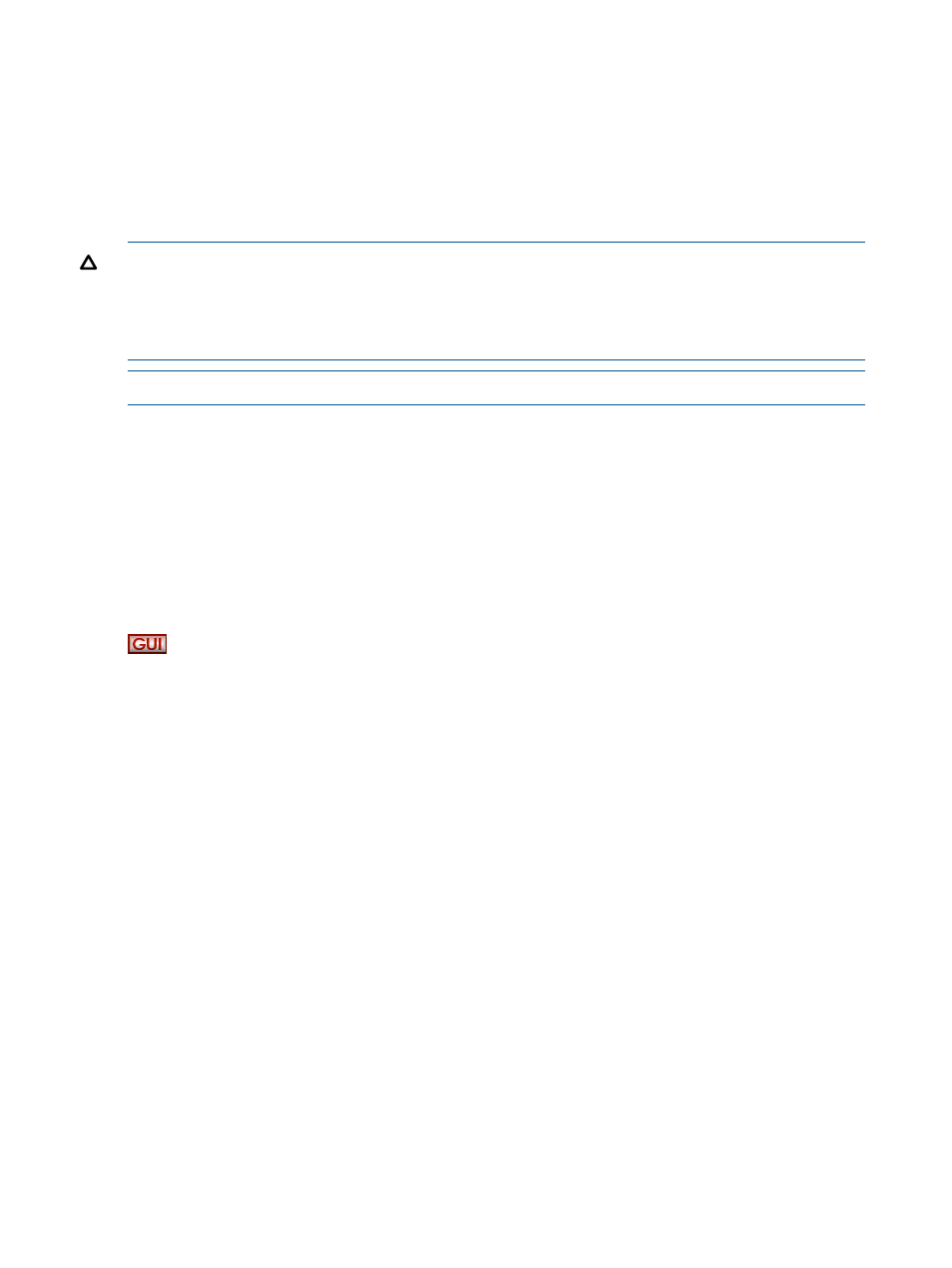
Using the quiet mode feature
Depending on the quiet mode argument specified, warning and error dialog boxes may not be
displayed in quiet mode. Quiet mode has two possible arguments:
•
Warning—When the warning argument is specified, L&TT does not display any warning
dialogs. L&TT assumes a Yes response to all warning dialogs and proceeds with execution.
•
Error—When the error argument is specified, L&TT does not display warning or error dialogs.
L&TT assumes a Yes response to all warning and error dialogs and proceeds with execution.
CAUTION:
HP does not recommend using quiet mode unless you are thoroughly familiar and
experienced with L&TT. Quiet mode makes using L&TT more convenient by suppressing warning,
error, and confirmation dialogs. However, these same warning, error, and confirmation dialogs
are intended to provide an extra level of security to prevent you from accidentally doing something
that you did not intend to do. Using quiet mode sacrifices this extra level of security for convenience.
NOTE:
Quiet mode is only supported in the Windows version of L&TT.
To launch the Windows version of L&TT with quiet mode enabled, click Start > Run and enter one
of the following into the Run dialog box:
"C:\Program Files\Hewlett-Packard\Library and Tape Tools\HP_LTT.exe"
-o quietmode=error
— or —
"C:\Program Files\Hewlett-Packard\Library and Tape Tools\HP_LTT.exe"
-o quietmode=warning
Using the installation check feature
Installcheck mode is a feature of the Windows version of L&TT. When run in Installcheck
mode, L&TT can be used to check the installation of selected devices. L&TT performs several tests
on each selected device to determine whether the device is configured optimally. In addition, L&TT
performs connectivity and configuration tests on all supported devices that are configured on the
system. These tests cannot be overridden. All of the tests performed during the installation check
can also be run manually with L&TT. L&TT displays the results of each test with recommendations
based on that test. Some tests do not provide recommendations.
The installation check feature is currently supported on the following devices:
•
HP Ultrium drive
•
HP SDLT 320 drive
•
HP VS80 drive
•
DDS tape drives
The installation check feature can be run from the Start menu, or launched from a command prompt
using the mode=installcheck argument.
To launch L&TT in installcheck mode:
1.
Select Start > Programs > HP Library and Tape Tools > HP L&TT Installation Check.
The Installation Check wizard opens.
172
Additional functionality
