Using the internet update functionality, Using the internet update furnctionality – HP StoreEver TapeAssure Software User Manual
Page 163
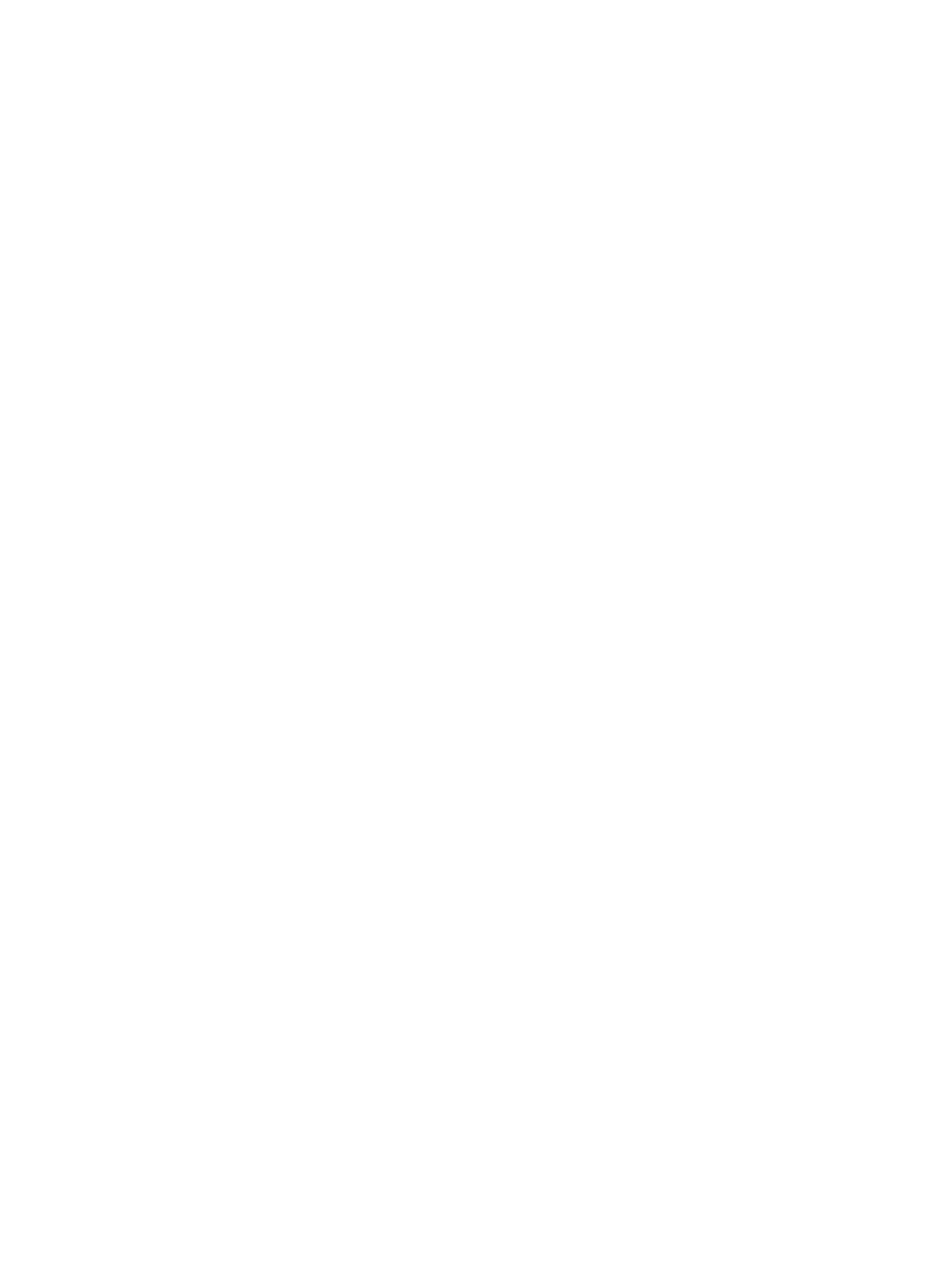
24 hours. This functionality is only available if you have an Internet connection. For more
information, see
Using the Internet update furnctionality (page 163)
later in this chapter.
•
Display dialogs for I/Os pending more than 2 minutes
(Windows only) —
When this option is enabled, L&TT displays a status update dialog box during long SCSI
operations.
•
Check for redundant devices after scan
—Checks for redundant devices in the
current configuration. This option is enabled by default.
•
Add I/O history to Event Log
—Enabling this option causes L&TT to log all SCSI
commands that are sent or received into a log file. This option requires a large amount of disk
space and should only be used when requested by L&TT development personnel to aid in the
debugging of a potential issue with L&TT.
•
Data Phase Limit
—When the Add I/O History to Event Log option is enabled,
this option limits the amount of data recorded to the log file for each SCSI command to the
number of bytes specified. The default is 128 bytes. To specify a data phase limit, enter any
positive number in this field. If you do not want to specify a limit, enter unlimited.
•
Enter the proxy server name, to enable the webdownload tool.
(CSI only)
— Used to specify the proxy server a LAN uses to connect to the Internet. If you are not sure
how your LAN connects to the Internet, contact your system administrator.
•
Enter the port number for the proxy
(CSI only) — Used to specify the port that
the proxy server uses to connect to the Internet. If you are not sure how your LAN connects to
the Internet, contact your system administrator.
•
Enter Maximum emailsize
— This option lets you specify a maximum size (in megabytes)
for support tickets. If the support ticket exceeds this size, it will be broken up into smaller
subtickets.
•
Check for updates on web
— This option is only available for Windows, Linux, and
HP-UX. When this option is enabled, L&TT uses an available Internet connection to look for
product updates, such as firmware upgrades, new device analysis rules, and new version of
L&TT. The software performs this check once every 24 hours. This functionality is only available
if you have an Internet connection. For more information, see
•
Current password entered
(CSI only) — This option lets you enter the factory password.
The currently entered password is displayed to the right of the option. If no password has
been entered, Not Set is displayed.
•
Real Time Decoding
(CSI only) — (Historical logs timestamp in realtime) Use this option
if you want the historical logs timestamp to be in realtime, by default, the timestamp is in
power on time.
Using the Internet update functionality
The Windows, Linux, and HP-UX versions of L&TT can automatically notify the user of the following
conditions each time the program is started:
•
A new version of L&TT has been released
•
A new version of firmware is available for a connected storage device
•
A new version of device analysis rules is available for a connected storage device
This notification only occurs if the user has the Check for updates on web option enabled
in the preferences dialog (this option is enabled by default).
If the Check for updates on web option is not enabled, select Get Files from Web from the
File menu to manually check for and download updates. In the CSI, go to the Main screen and
type the command download to manually check for and download updates.
Using the Internet update functionality
163
