Drive configuration, Drive environment, Drive configuration drive environment – HP StoreEver TapeAssure Software User Manual
Page 154
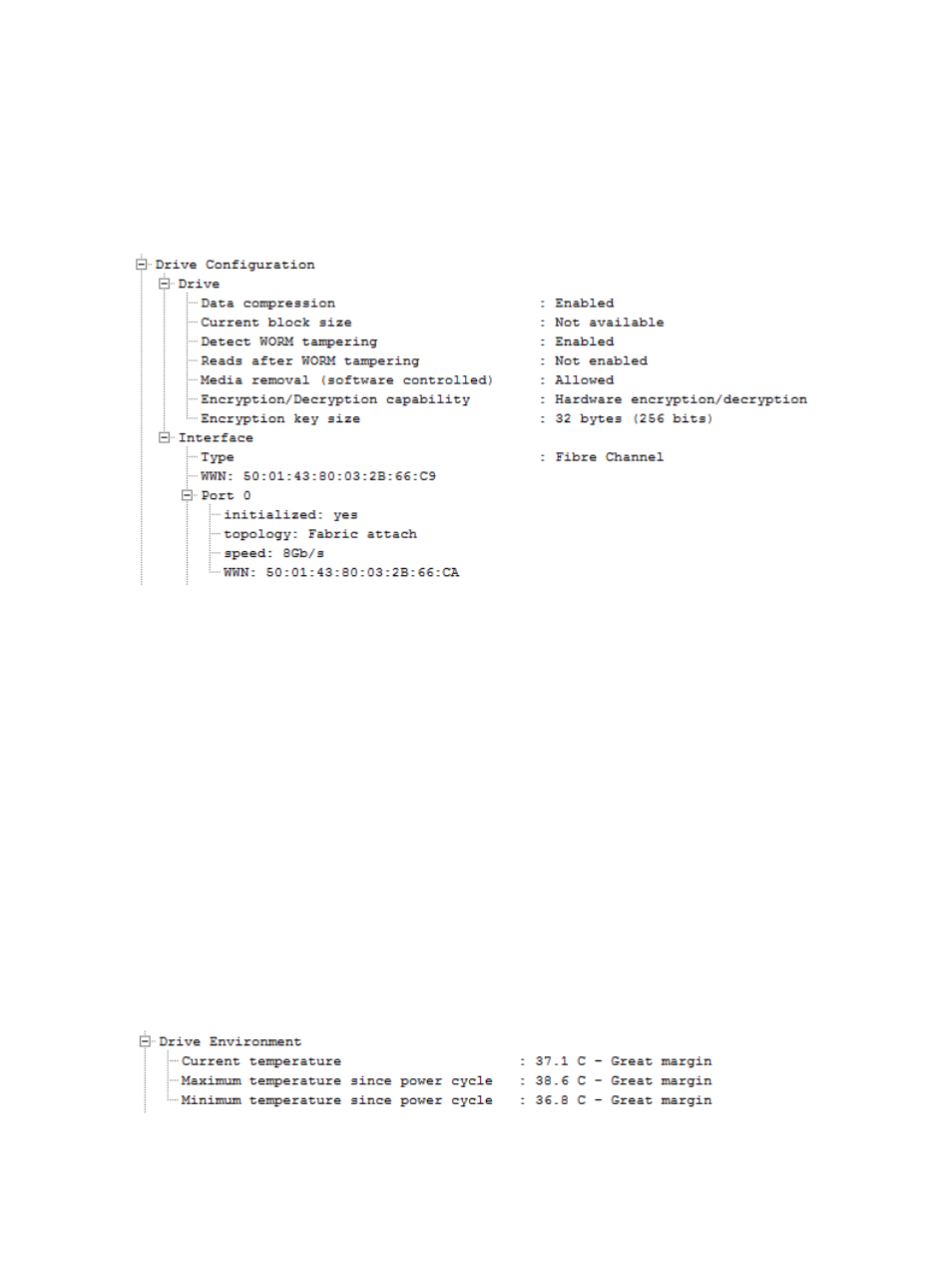
•
Any output from the device analysis rules. This should be the first place to look.
•
Any highlighted items.
Drive configuration
The Drive Configuration section shows how the drive was configured at the time the ticket was
pulled, along with the interface configuration, depending on the interface type.
Figure 57 Support ticket Drive Configuration section
When troubleshooting, check for:
•
Media removal - if prevented, it will not be possible to eject a tape, which could appear to
be a ‘stuck tape’. This can happen after the application sets it to ‘prevented’ and then aborts,
leaving the drive in that state. A power cycle, forced eject or running the L&TT Set Drive
Configuration utility can all be used to clear this flag and allow the tape to be removed.
•
Data compression not enabled – may not be a sign of a real issue as some applications turn
off hardware compression at the end of the job and back on again before the next one.
•
That the interface configuration is as expected – which port is connected, what the negotiated
speed is, that the expected host (WWN) is connected.
•
Anything highlighted
Drive environment
The Drive Environment section shows the current, maximum, and minimum internal temperatures
that the drive has experienced since power up. Note that these are internal temperatures measured
on the circuit boards in different locations depending on the drive generation and are significantly
higher than room temperature.
Figure 58 Support ticket Drive Environment section
When troubleshooting, check for:
154 Reports and support tickets
