Available options – HP StoreEver TapeAssure Software User Manual
Page 162
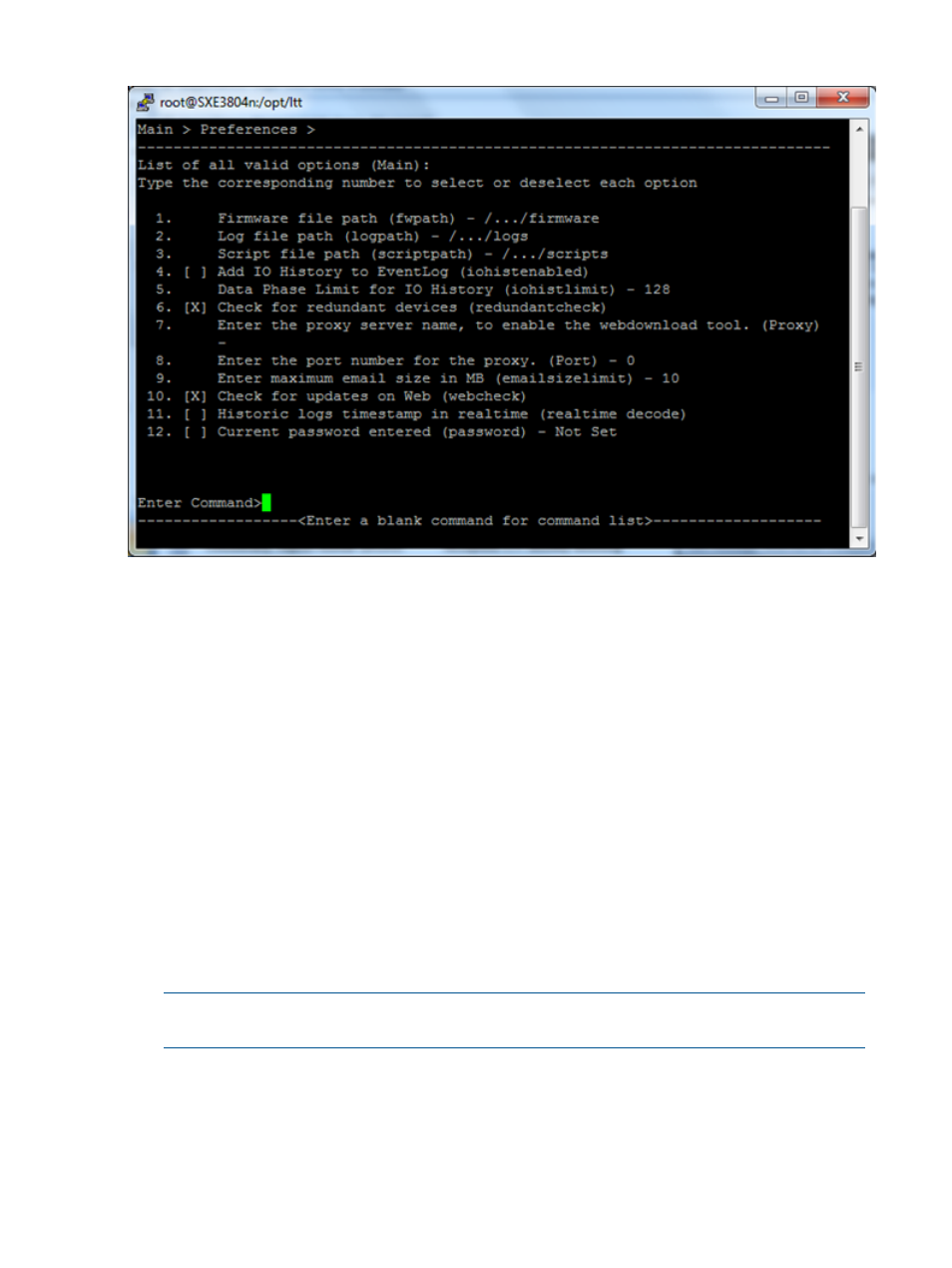
Figure 69 L&TT preferences dialog box (CSI version)
Available options
The following list describes the available options. Some options are not available with CSI versions
of L&TT.
•
Show Scan Details
(Windows only) — Enabling this option causes L&TT to show the SCSI
bus scanning process in the device list screen when the program is first started. This option is
disabled by default.
•
Show Instructions
(Windows only) — Enabling this option causes L&TT to display
instructions in the device list screen. These instructions provide information corresponding to
the function displayed in the Main screen. More experienced users may want to disable this
option.
•
Firmware Files
or Firmware file path — The location where L&TT stores and accesses
firmware files on your local system. When using the “Get Firmware From Web” feature,
firmware files are automatically downloaded to this directory.
•
Log Files
or Log file path — This is the location where L&TT stores and accesses log
files on your local system. The logs that are stored here are the support and event logs.
•
Script Files
or Script file path — This is the location where L&TT stores and
accesses device analysis rules files. This is also the default location for SCSI scripts.
NOTE:
For all of the previous three options, the default location of the directory is the L&TT
Installation directory.
•
Display initial dialog at startup
(Windows only) — Enabling this option causes
the L&TT Startup screen to be displayed when the program is started. From the Startup screen,
you can select the I/O mode and other options.
•
Check for updates on Web
(Windows only) — When this option is enabled, L&TT uses
an available Internet connection to look for product updates such as firmware upgrades, new
device analysis rules, and new versions of L&TT. The software performs this check once every
162
Additional functionality
