Using the scsi script utilities – HP StoreEver TapeAssure Software User Manual
Page 77
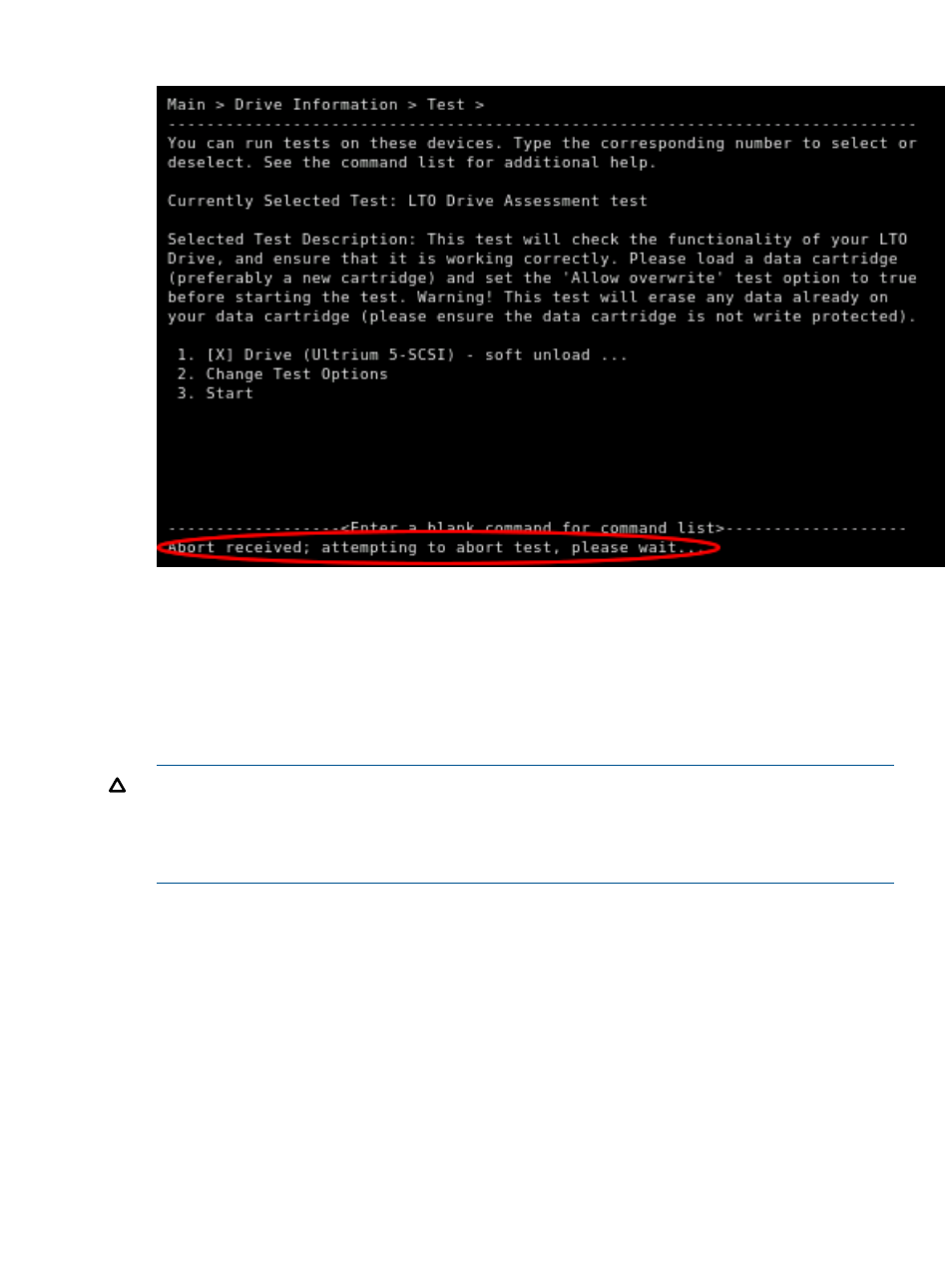
Figure 37 Command line when L&TT is aborting a test
Using the SCSI script utilities
L&TT includes SCSI utility scripts, which can be accessed from the Utilities > Run Script menu. These
scripts send various SCSI commands to the selected device, but they generally do not return any
results.
Many of the utility functions are device-specific and intended only to remedy specific problems
that may occur with a particular device. The SCSI utility scripts (files with a .scc extension) are
stored in the scripts directory.
CAUTION:
Using a script improperly or when it is not required can cause harm—possibly rendering a device
inoperable. Do not attempt to use these utility functions unless you are very familiar with SCSI
operation, or you have been advised to do so by a technical support representative or a Device
Analysis script.
To use a utility function from the CSI:
1.
On the Main screen, enter the number corresponding to the device that you want to test. The
device information screen opens.
2.
Enter the runscript command to display the Run Script screen.
3.
Enter 1 to specify the script path.
4.
Enter the path, including the filename of the script. The utility scripts are located in the scripts
directory and have an .scc extension.
5.
Enter the start command to execute the script.
6.
Enter any additional information required by the script.
7.
Use the up or exit commands to exit the tool when the test is complete.
Using the SCSI script utilities
77
