Reading lto drive support tickets – HP StoreEver TapeAssure Software User Manual
Page 151
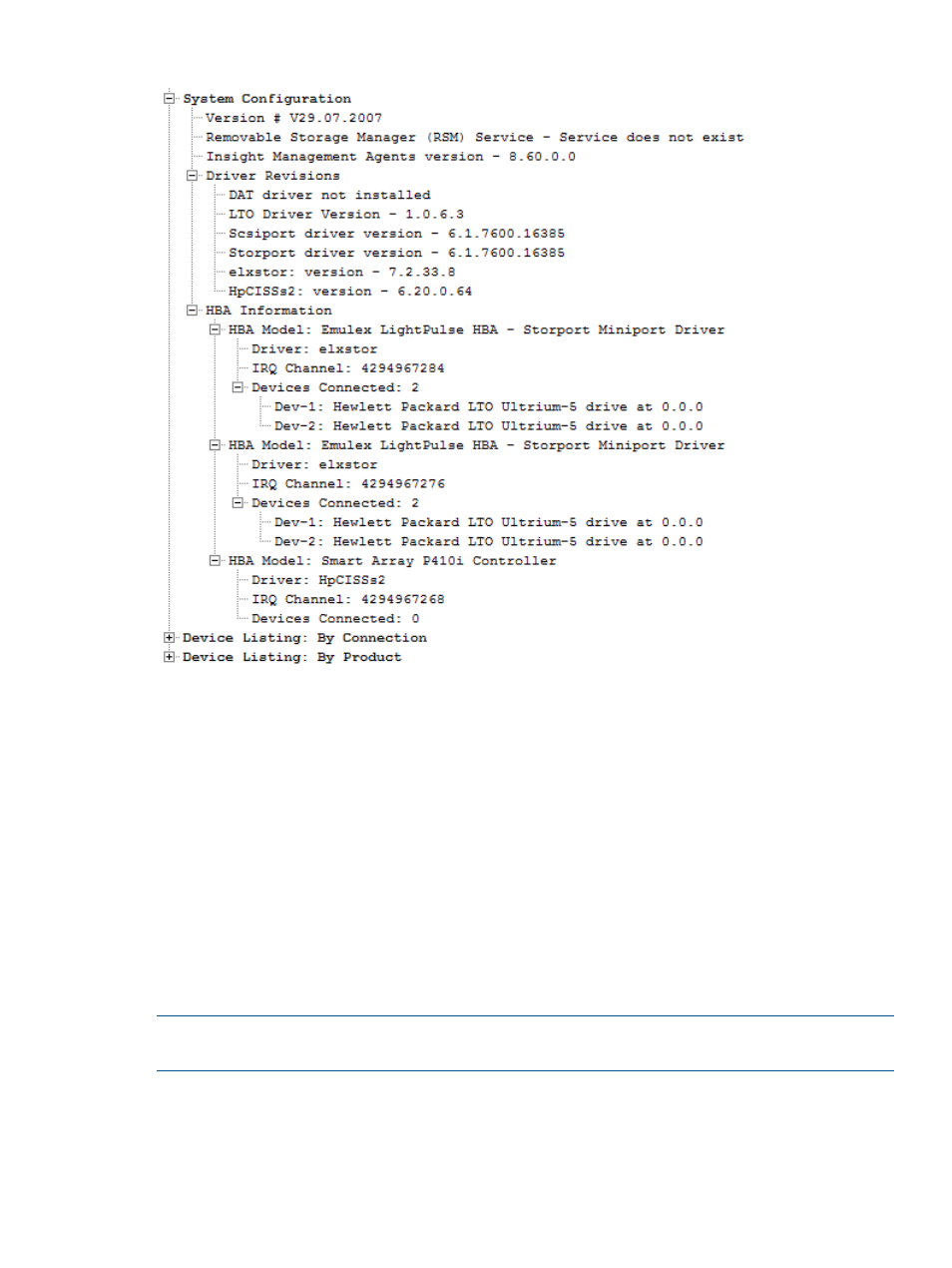
Figure 54 Support ticket System Configuration section
When troubleshooting, check for:
•
Tool version — the version of L&TT that the ticket was pulled with. The raw data doesn’t change
much over time but HP recommends using the latest version of L&TT for both pulling and
viewing tickets.
•
Active services, such as Windows RSM or the Insight Management agents.
•
Old driver revisions – the most current drivers should always be used
•
HBA configuration issues – known issues that L&TT can detect are flagged
•
Running backup applications and services – can prevent L&TT from having full access to the
device. When possible turn these off while using L&TT
•
Too many (or unexpected) devices on an HBA
•
Unexpected or missing devices
•
Unexpected addressing
NOTE:
More system information is available in tickets pulled from Windows systems than
non-Windows systems.
Reading LTO drive support tickets
When you click the sub-ticket under 'Tape Drive at address (xxx)', LTO parses and processes the
detailed drive data. At this point, the high level categories of drive data are shown with data from
the drive organized in the appropriate category rather than as a raw log dump. (The raw log
dump is available under the ‘classic ticket’ section with ‘everything’ detail level).
Understanding LTO support tickets
151
