I/o mode, Skip this dialog in the future, Check for backup applications and services – HP StoreEver TapeAssure Software User Manual
Page 24
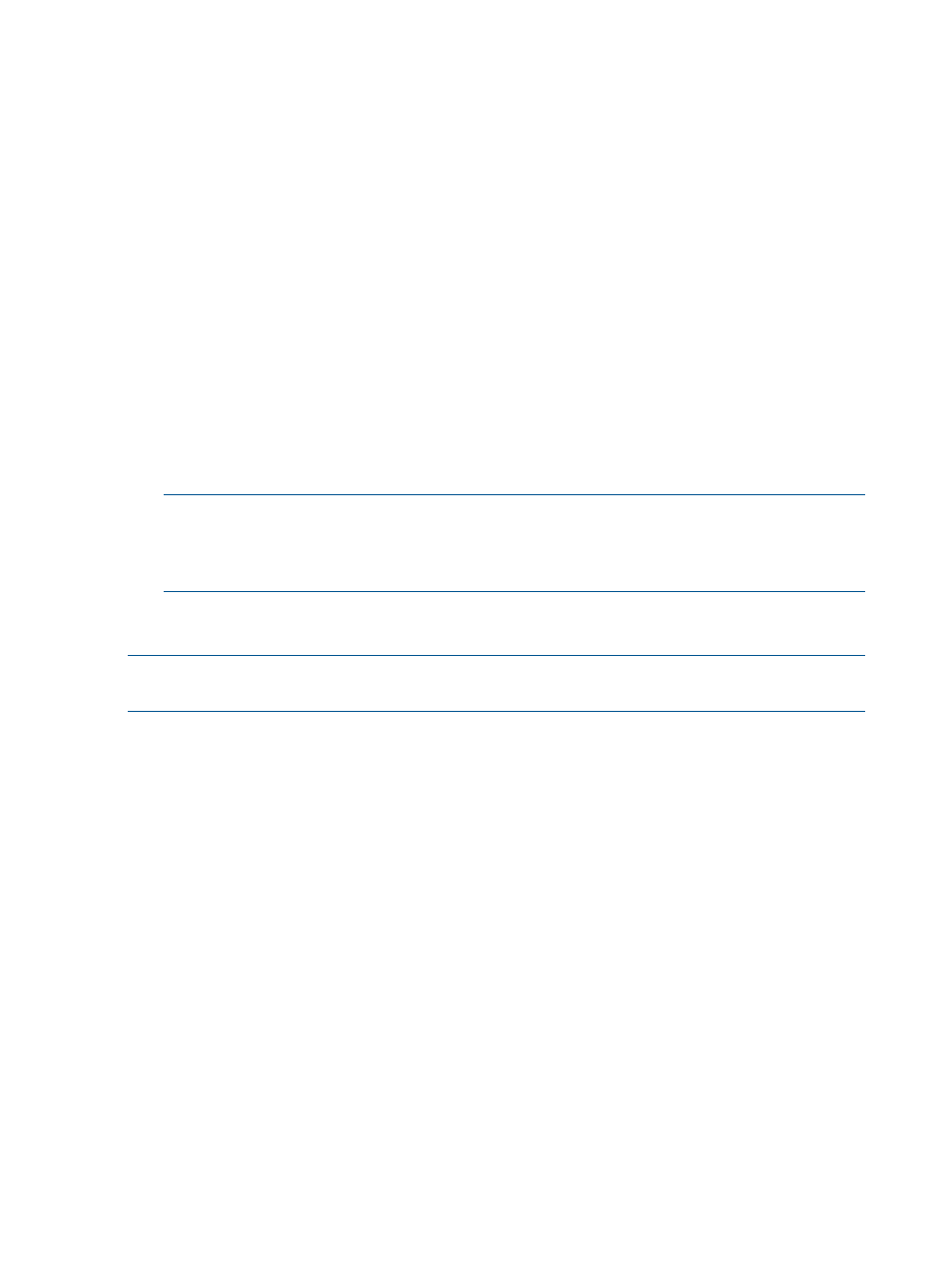
I/O mode
L&TT selects the input/output (I/O) mode that is most appropriate for the system it is running on.
However, this initial screen allows for manual selection of the I/O mode in certain cases. L&TT
currently operates in the following I/O modes:
•
NT Miniport — uses an interface that is native to Windows NT 4.0, 2000, XP, and Windows
Server 2003. This is the preferred I/O mode on systems where it is available because it does
not require the installation of the ASPI interface. However, there are some limitations to the
Windows NT Miniport I/O mode related to using devices that are “claimed” by other
applications, or that are used with non-standard OS drivers. In those cases, selecting the ASPI
I/O mode can make a device accessible.
Beginning with version 4.0, L&TT supports Microsoft Storport technology. Storport is a new
storage driver model created by Microsoft for Windows Server 2003 and future Windows®
operating systems. Storport offers a higher performance architecture and better Fibre Channel
compatibility in Windows systems. If Storport drivers are installed, L&TT automatically uses
Storport when you select NT Miniport.
•
ASPI — uses an optional I/O programming interface that is available on all versions of
Windows. This I/O mode can be used with any Windows operating system. It may require
the installation or update of additional OS components, possibly requiring a reboot of the
system during installation.
NOTE:
ASPI is not officially supported by Windows Server 2003. However, in most cases,
it will function properly. If ASPI is installed with Windows Server 2003, L&TT can make use
of it if the ASPI I/O mode is selected. However, HP recommends that you use the default NT
MiniPort I/O option with Windows Server 2003.
•
Ethernet — uses the Ethernet interface. After selecting this option, you can choose from the
available set of libraries (MSL G3, ESL G3, ESL-e, and EML-e).
NOTE:
If the drive firmware version is earlier than 015.313, some of the diagnostics features
may not work.
Skip this dialog in the future
If this checkbox is selected when you click Continue, the Startup screen is not displayed on
subsequent uses of L&TT. The program will continue to use the settings that you selected the last
time the Startup screen was viewed.
To re-enable the Startup screen, select Preferences from the Options menu. Check the Display
initial dialog at startup
option and restart L&TT.
Check for Backup Applications and Services
L&TT cannot access tape devices that are exclusively locked by another application. If Check for
Backup Applications and Services
is selected and you click Continue, L&TT displays a
list of currently-running backup applications and services. Based on this information, you can
decide whether to stop the backup application or service, continue running L&TT knowing that it
will not have access to the tape devices in use, or exit L&TT. This option is enabled by default.
L&TT can detect if any of these backup/storage applications are running:
•
Symantec Backup Exec
•
VERITAS Netbackup
•
EMC Networker
•
CA-Arc Serve
24
Installing and using L&TT on Windows
