Viewing test results – HP StoreEver TapeAssure Software User Manual
Page 75
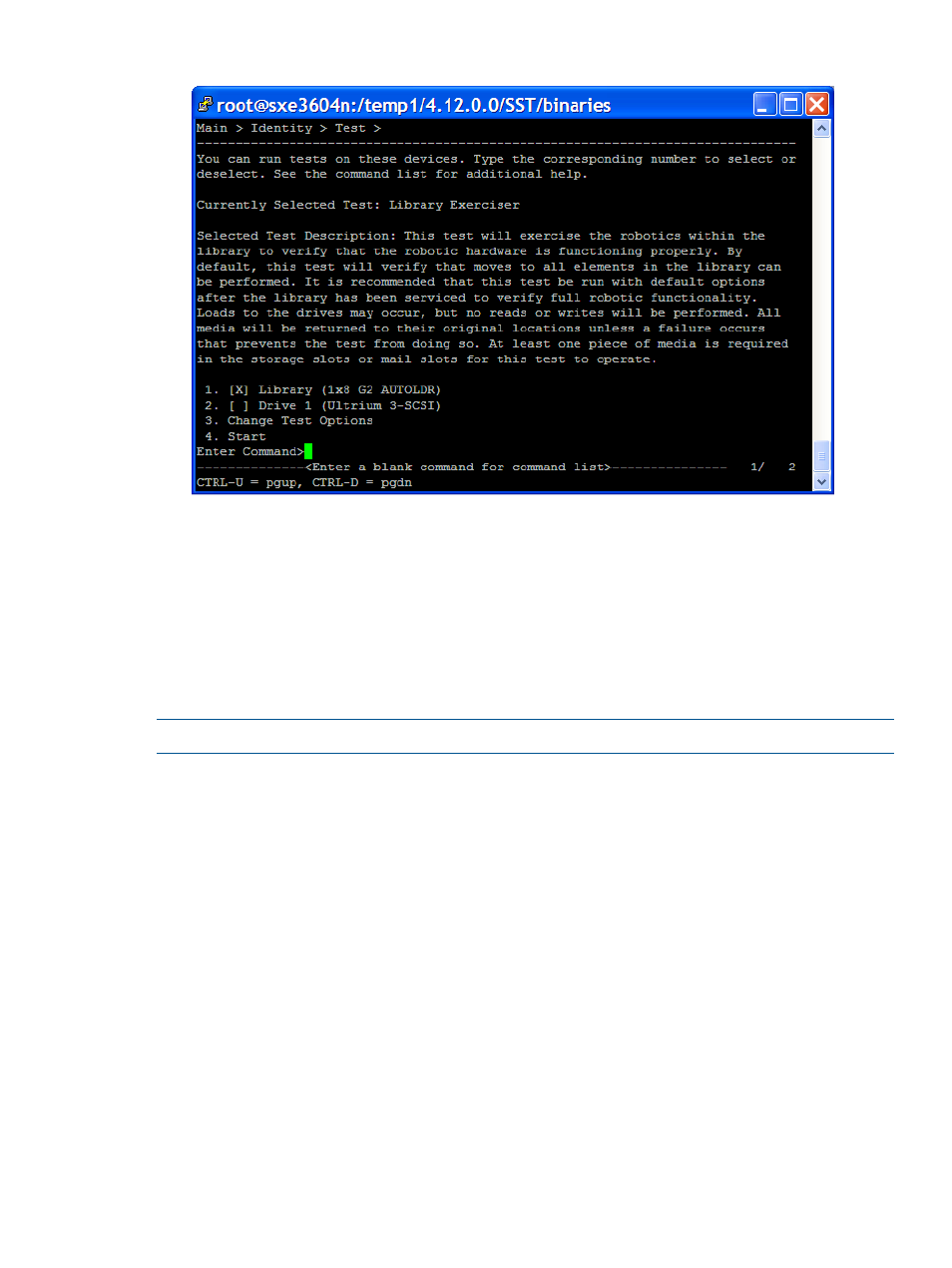
Figure 35 Information screen for the currently selected test
•
To select a different device, enter the corresponding device number to toggle the selected
status of the device. To deselect all devices, enter the clear command.
•
To select a different test, enter the up command. On the Selector screen, enter the number
of the test you want to perform. The Test screen opens again and updates the currently
selected test.
4.
To set test options, enter the number associated with the Change Test Options command.
5.
Enter the start command or number associated with the Start command to start the test.
The same flow is also applicable to utilities.
NOTE:
On HP-UX and Linux, if multiple drives are selected, the tests will run in parallel.
Viewing test results
When the test is complete, a dialog shows preliminary results of the test. Press any key to go to
the test results viewer screen. Test results are displayed in a tree format for each tape drive.
Use the detail command without any arguments to view the current detail level of the report.
Use the detail command with a numeric argument to set the detail level. The available detail
level arguments are as follows:
•
1 — highlights only
•
2 — normal
•
3 — more details
•
4 — everything
•
5 — factory only (Requires a factory password. To enter a password, use the options
command.)
If necessary, use Ctrl+U and Ctrl+D to scroll up and down through the results. Use the find and
page
commands to quickly locate information in the report.
Running the tests and utilities
75
