Advanced options – HP StoreEver TapeAssure Software User Manual
Page 39
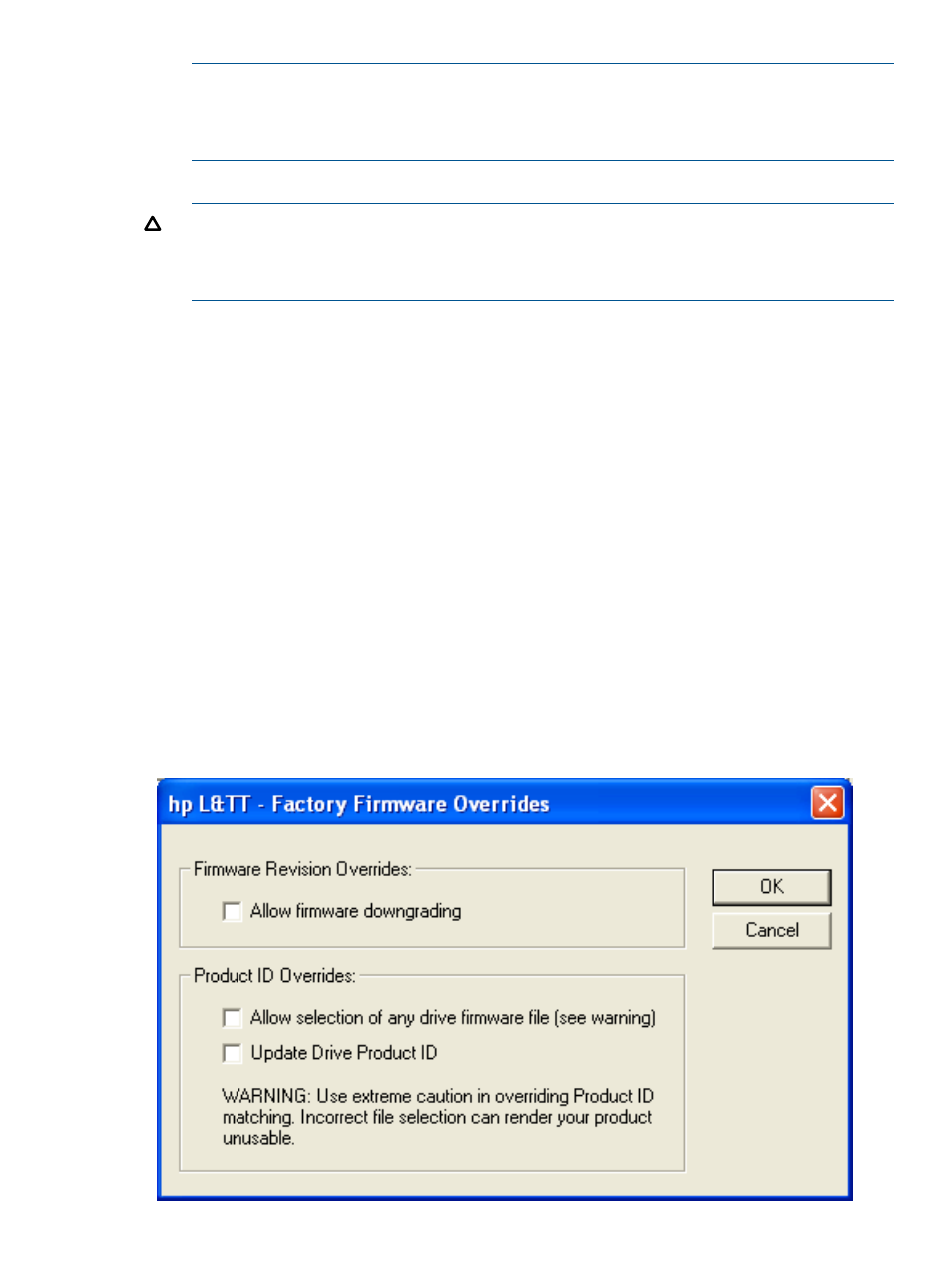
NOTE:
With several products, after the firmware file is selected, a message is displayed to
inform you of certain requirements such as important prerequisites for updating with the new
firmware, or noteworthy functional changes (such as a new LED sequence). Be sure to read
any such messages and take any appropriate actions.
4.
Click Start Update at the bottom of the screen to begin the update.
CAUTION:
Make sure that no other programs attempt to access the device while the firmware is being
updated. Do not interrupt the firmware update. If the firmware update is interrupted, the device
may not operate and may require physical repair.
When the firmware update is complete, the Firmware Update status dialog opens, explaining
what may happen related to the Windows plug-and-play implementation. It also explains how
to make the drive visible to L&TT and the Windows operating system, so that it will operate
properly.
If the device is not visible to L&TT and/or the operating system after you have successfully
updated the firmware, follow the process indicated in the Firmware Update window to ensure
the updated device is fully visible to and usable by the system. Make sure you follow this entire
procedure before calling HP customer support. If you have followed the procedure, and your
device is still not accessible, call HP customer support for assistance.
When you click OK in the Firmware Update status dialog, the Firmware Update Results tab is
displayed, showing a log of the firmware upload activity. Set the Current Detail Level to the
appropriate level. The default is Normal. If you want to clear the log, click the Clear Log button.
Advanced options
It is sometimes necessary to disable L&TT safeguards to perform more advanced operations. These
operations (options) are only available after you have entered the necessary password. To obtain
this password, contact HP support. After you have entered the password, the Options button on
the Update Firmware tab becomes available. When you click this button, the Factory Firmware
Overrides dialog box opens (this dialog box varies slightly between drives and libraries):
Figure 16 Factory Firmware Overrides dialog box
Managing firmware
39
