HP StoreEver TapeAssure Software User Manual
Page 176
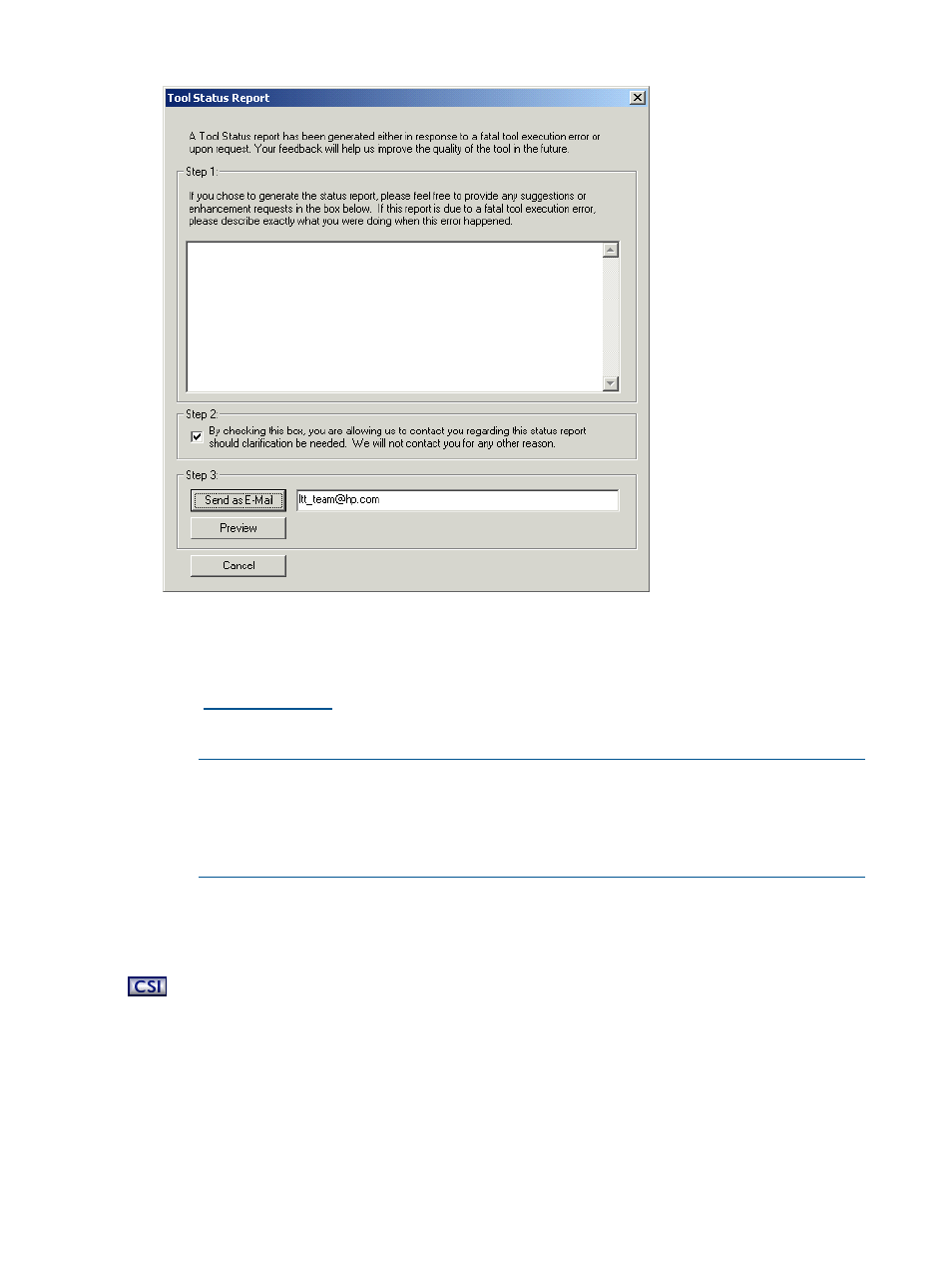
Figure 78 Tool Status Report screen (GUI)
2.
Follow the steps outlined on the Tool Status Report screen.
3.
Click one of the following buttons:
•
Send as E-Mail—Click this button to send the TSR in an e-mail. Use the default address
(
) to send the TSR to the L&TT support team, or change the e-mail address
as needed. This option does not show you the TSR, so if you want to view it, click Preview
before clicking Send as E-Mail.
NOTE:
Before L&TT can email a TSR, you must either have a MAPI-compliant e-mail
program (such as Microsoft Outlook or Outlook Express), or you must set up an e-mail
account through the Windows Control Panel or Internet Explorer. For more information
about setting up an e-mail account, see
How do I configure e-mail to send support
•
Preview—Click this button to view the TSR in a text editor.
•
Cancel—Click this button to close the Tool Status Report screen and return to the L&TT
Main screen.
To manually generate a TSR from the CSI version of L&TT:
1.
From the Main screen (and certain other screens), enter the report command to display the
Tool Status Report screen.
176
Additional functionality
