Installing l&tt for solaris – HP StoreEver TapeAssure Software User Manual
Page 64
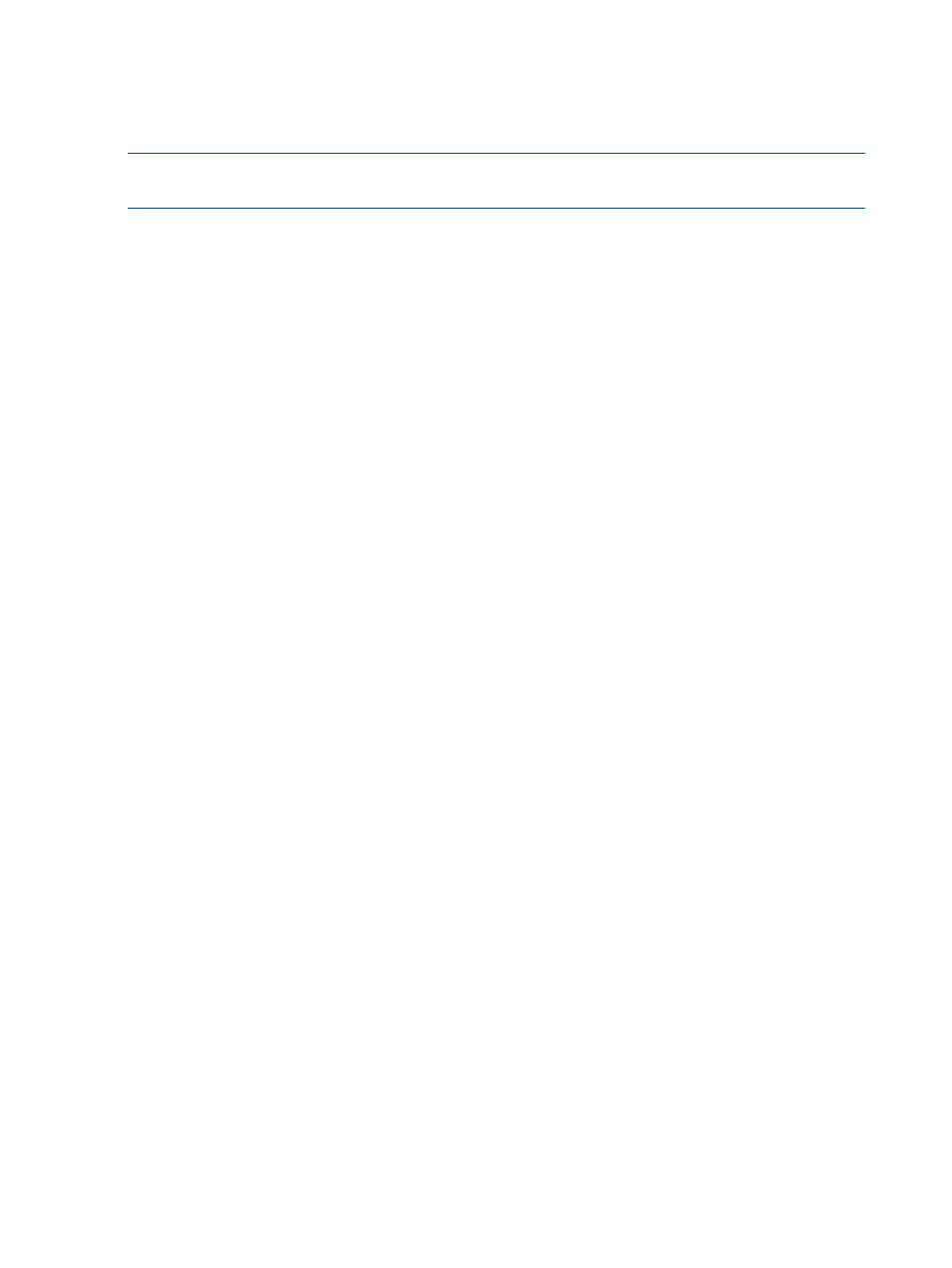
To remove a previous version of L&TT, use the following command:
$ product remove ltt
Installation procedure
NOTE:
L&TT is supported from OpenVMS v7.3-2 onwards and is supported on both ODS-3 and
ODS-5 file systems.
1.
Download or copy the L&TT .zipexe file to a temporary directory.
2.
Navigate to the directory you copied the install file to and enter the following commands to
install L&TT:
$ run hp-axpvms-ltt-v
(where <xx> is the version number) (alpha
platforms)
$ product install ltt
The installation procedure creates the directory structure opt.ltt in
sys$sysdevice:[vms$common]
and installs all the required files for L&TT.
Passing an alternate installation location via the /destination parameter will override the
default installation location, allowing installation on a non-system disk.
$ product install ltt /destination=
(where
directory)
To run L&TT, use:
$ @sys$startup:ltt$startup.com
Installing L&TT for Solaris
Solaris installation prerequisites
•
The device should be shown in the cfgadm –al and prtconf –v command output.
•
The device driver for connected tape drives and libraries or the default device driver should
be present.
Installation and uninstallation
To install the L&TT package:
1.
Login as root.
2.
Navigate to the temporary directory:
cd /tmp
3.
Download or copy the L&TT tar file, hp_ltt
to this directory.
If you are copying the file from a different directory, enter the following command, substituting
the directory in which the file currently resides for
cp /
4.
Un-tar the L&TT tar file:
tar –xvf hp_ltt
5.
Run the installation script in the /tmp directory:
./install_hpltt
64
Installing and using L&TT on non-Windows systems
