Adding a preferred path, Figure 27: configure preferred paths dialog box, 27 configure preferred paths dialog box – HP StorageWorks 2.12 Edge Switch User Manual
Page 109
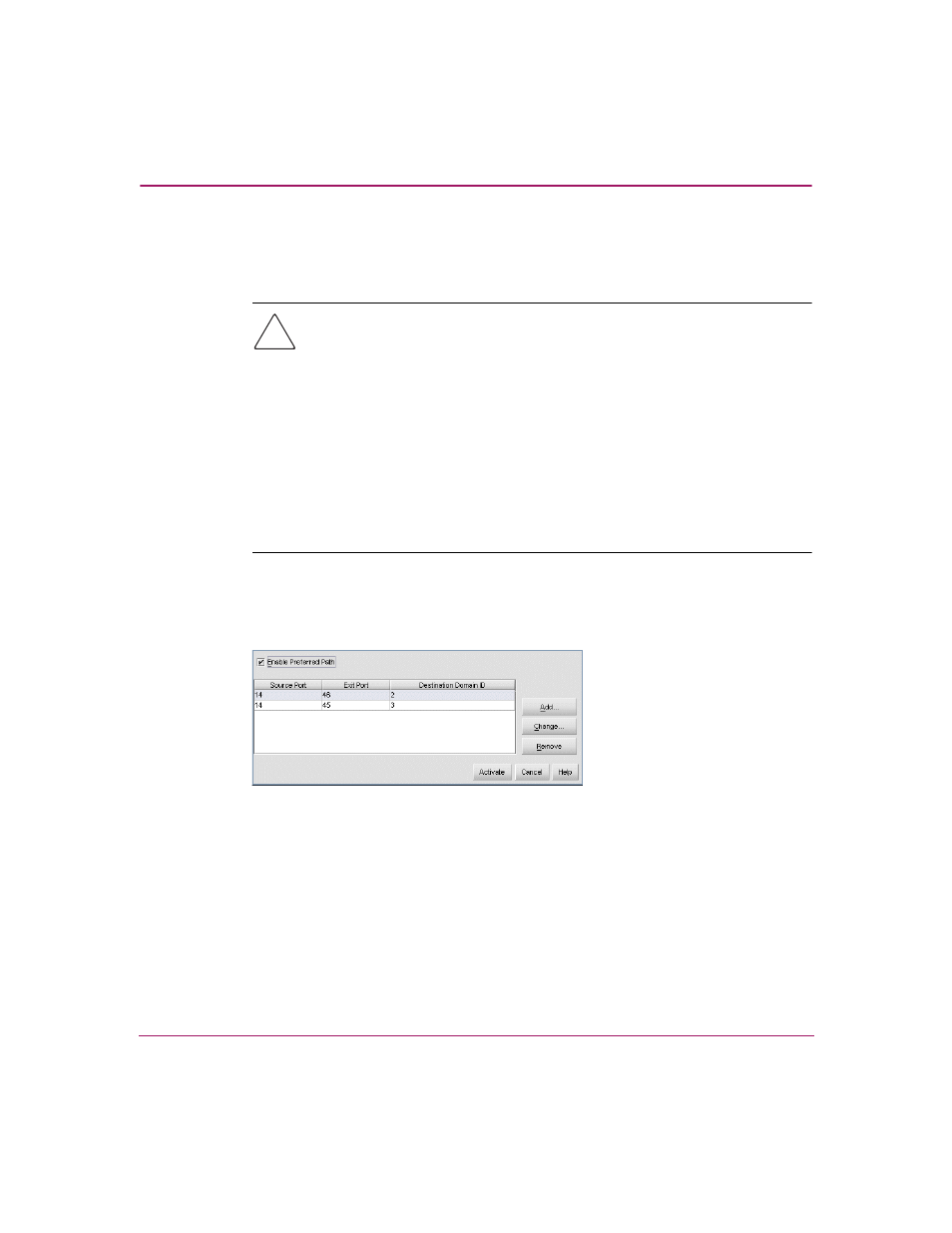
Configuring the Switch
109
Edge Switch Element Manager User Guide
Adding a Preferred Path
To add a new Preferred Path, use the following steps:
Caution:
Activation of a new Preferred Path causes a reroute to occur if the
Preferred Path is different from the current path. In congested environments,
with traffic on the current path, a reroute can cause an out of order frame
(OOOF) at the destination device.
Reroutes are a natural activity in any Fibre Channel fabric when the network is
modified. For example, reroutes occur when ISLs are added or lost or when
new switches are added to the fabric. Fibre Channel devices are designed to
handle errors like OOOFs, but some send error messages when they occur.
In FICON environments, an IFCC error can result from an OOOF. To avoid
these error messages, devices should be varied offline before a Preferred Path
is activated, and returned to online status after the activation. See “
” on page 166 for information about setting the switch online and
offline.
1. Click Configure > Preferred Path. The Configure Preferred Paths dialog box
. This dialog box provides the configuration
for a single switch’s preferred path.
Figure 27: Configure Preferred Paths dialog box
