Port menu, Detail on these options, see, R details on these menu options, see – HP StorageWorks 2.12 Edge Switch User Manual
Page 72
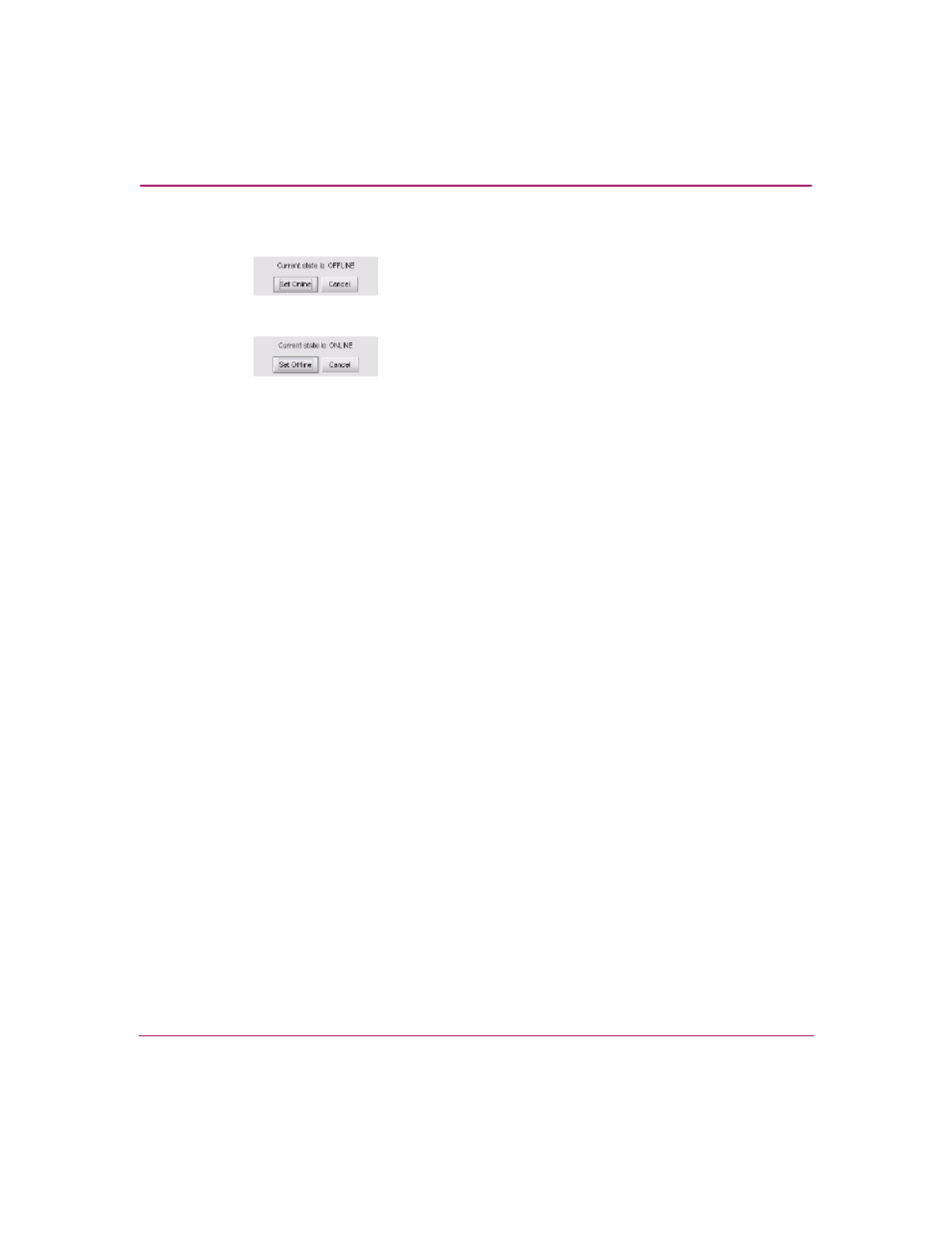
Monitoring and Managing the Switch
72
Edge Switch Element Manager User Guide
2. Click the Set Offline or Set Online button to toggle between the states.
Figure 15: Set Online State dialog box (switch is offline)
Figure 16: Set Online State dialog box (switch is online)
3. When the Set Online or Set Offline warning dialog box displays, click OK to
set the switch online or offline.
As the switch goes offline, the word
OFFLINE
displays in the State field in
the left corner of the Hardware View. As the switch goes online, the word,
ONLINE
displays in the State field in the left corner of the Hardware View.
When going offline, LED indicators on all ports with attached devices stay
green/blue, but the switch sends offline sequences (OLSs) to these devices.
Port Menu
While in the Hardware View, right-click on any port to display the following
menu options.
Port Properties—Click this to display the Port Properties dialog box. This dialog
box displays technical information about the port. See “
” on page 62 for more information.
Node Properties (Edge Switch 2/32 only)—Click this option to display the Node
Properties dialog box. See “
” on page 82 for details.
Port Technology —Click this to display the Port Technology dialog box. This
dialog box displays the following information:
■
Port number—The physical port number.
■
Connector type—Always LC.
■
Transceiver type—Longwave laser LC or shortwave laser LC.
■
Distance—General distance range for port transmission. This can be either
short to long distances for longwave laser LC transceivers or short distances
for shortwave laser LC transceivers.
■
Media—The Fibre Channel mode and optic size. For the longwave laser LC
transceiver, this would be singlemode 9-micron. For the shortwave laser LC
transceiver, this would be multimode 50-micron or 62.5-micron.
