HP StorageWorks 2.12 Edge Switch User Manual
Page 120
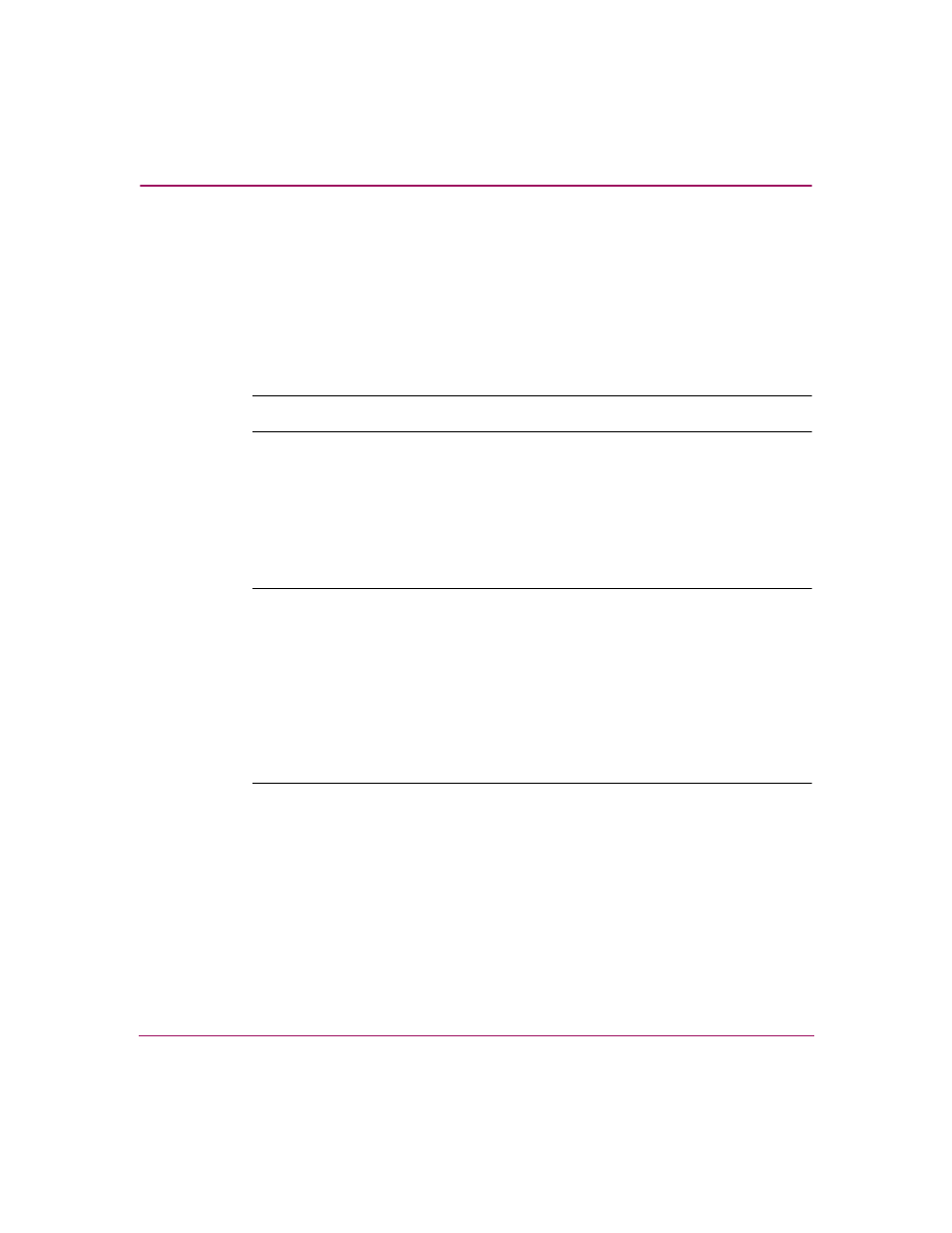
Configuring the Switch
120
Edge Switch Element Manager User Guide
3. Block or unblock operation for a port by clicking the check box in the
Blocked column. When a check mark displays, the port is blocked.
4. Enable or disable extended distance buffering for the port by clicking the
check box in the 10-100 km column. When a check mark displays, extended
distance buffering is enabled.
5. Enable or disable LIN alerts for the port by clicking the check box in the LIN
Alerts column. When a check mark displays, LIN alerts are enabled.
Note:
The factory default for LIN alerts is enabled.
6. Choose a port type by clicking in the Type field and selecting from the list.
7. To bind a device with a specific WWN or nickname to the port, click the Port
Binding check box to display a check mark. Then enter the WWN or
configured nickname for the device into the Bound WWN column. The
device that you bind to the port will have exclusive connection to that port.
Note:
If you have configured Port Binding and click Activate, a warning dialog box
displays if one or more of the nodes attached to a port does not match the WWN or
nickname configured in the Bound WWN column. This warning box displays a list of
all attached nodes that will be logged off if you continue. If you click Continue, these
nodes will log off and the port will only attach to the device with the WWN or
nickname configured in the Bound WWN column.
If you have configured Port Binding and click Activate, an error message may display if
the format for the WWN entered in the Bound WWN column is not valid (not in
xx:xx:xx:xx:xx:xx:xx:xx format) or if you enter a nickname that has not been
configured through the Element Manager.
8. To set the data speed for the port, click the Speed column for a specific port,
and click 2 Gb/sec, 1 Gb/sec, or Negotiate (2 Gb/sec switch) or 1 Gb/sec
only (1 Gb/sec switch). Choosing Negotiate allows the port and attached
device to negotiate the data rate.
9. Use the scroll bar on the right side of the Configure Ports dialog box table to
display additional ports that you want to configure.
10. Activate changes and close the dialog box by clicking Activate.
11. If you are finished configuring the switch, back up the configuration data. For
more information, see “
