Configuring ports procedure, 31 configure ports dialog box (edge switch 2/32) – HP StorageWorks 2.12 Edge Switch User Manual
Page 117
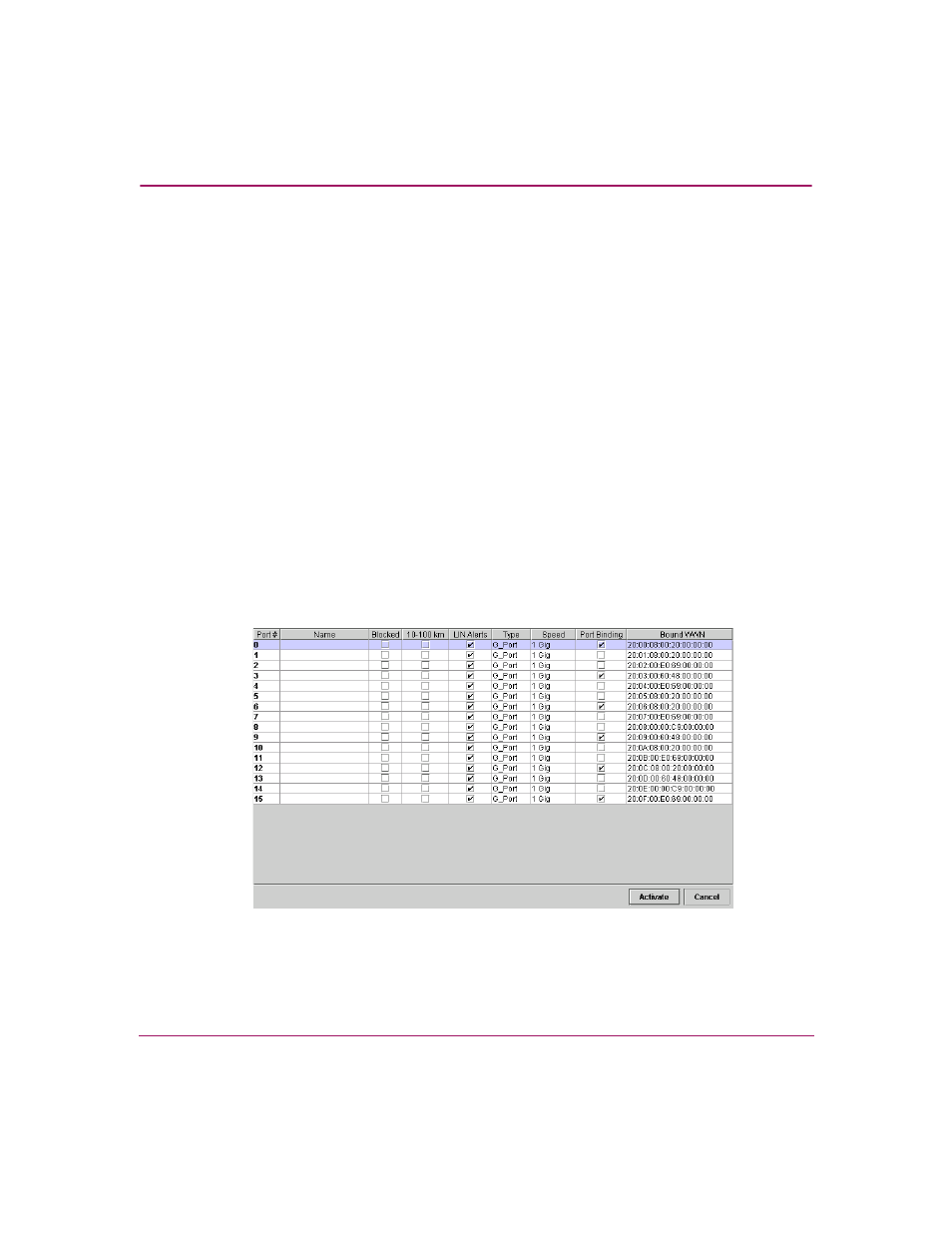
Configuring the Switch
117
Edge Switch Element Manager User Guide
■
Port Binding —Click this check box to display a check mark and enable Port
Binding for the port. This allows only a specific device to attach to the port.
This device is specified by the WWN or nickname entered into the Bound
WWN column. With the check box cleared, any device can attach to the port,
even if a WWN or nickname is specified in the Bound WWN column. Port
Binding is allowed only for a port that is either a G_Port, E_Port, F_Port, or
FL_Port.
■
Bound WWN—Enter a World Wide Name (WWN) in the proper format
(xx.xx.xx.xx.xx.xx.xx.xx) or a nickname configured through HAFM. The
device with this WWN or nickname will have exclusive attachment to the port
if Port Binding is enabled. If a valid WWN or nickname is not entered in this
field, but the Port Binding check box is checked (enabled), no devices can
connect to the port. If you enter a WWN or nickname in this field and do not
place a check in the Port Binding check box, the WWN or nickname will be
stored, and all devices can connect to the port.
Configuring Ports Procedure
To configure ports, use the following steps:
1. Click Configure > Ports. The Configure Ports dialog box displays.
Figure 31: Configure Ports dialog box (Edge Switch 2/32)
Ports are numbered from 0 through 24 for the Edge Switch 2/24 and 0 through
31 for the Edge Switch 2/32.
