HP StorageWorks 2.12 Edge Switch User Manual
Page 183
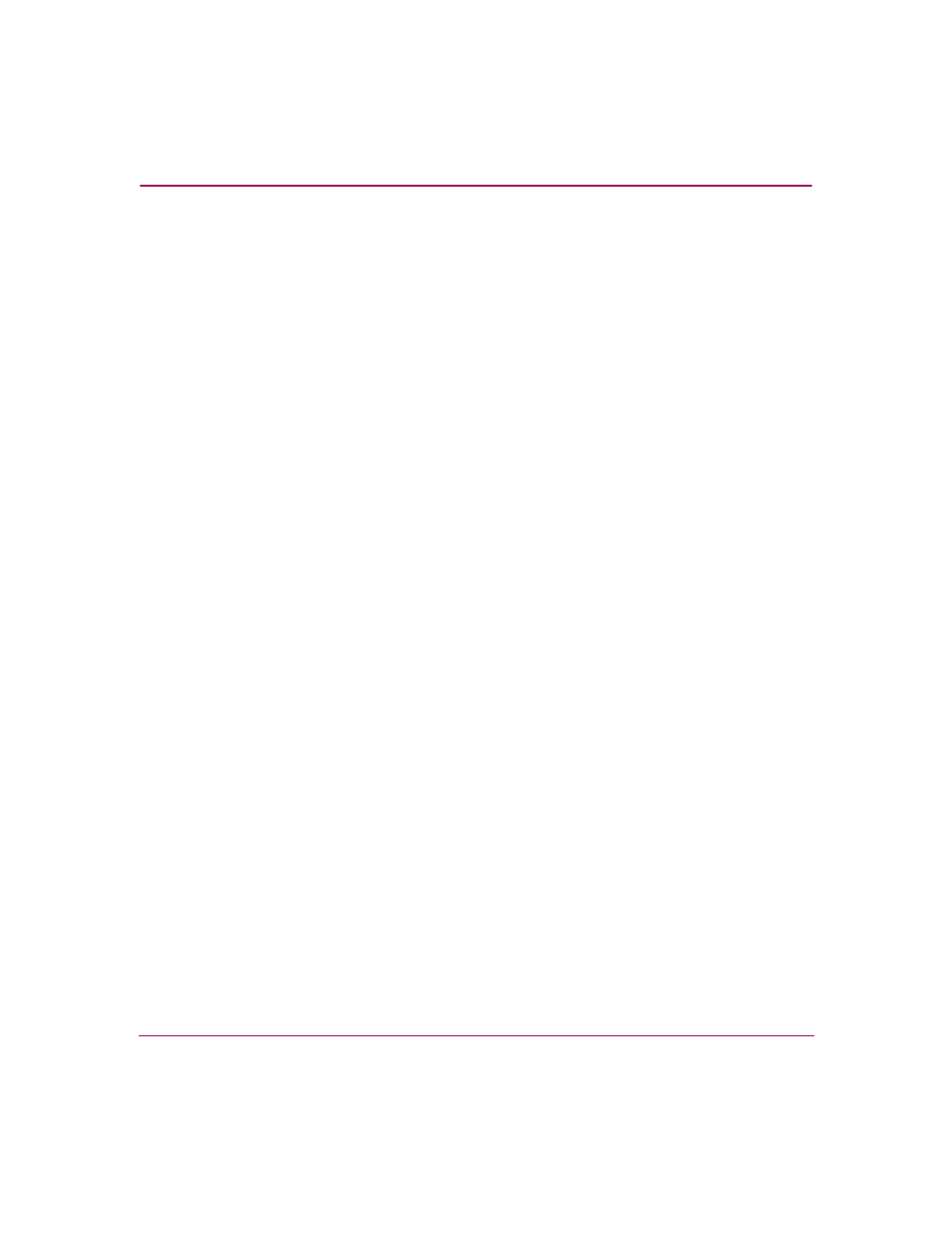
Optional Features
183
Edge Switch Element Manager User Guide
2. If nicknames are configured for WWNs through HAFM and you want these to
display instead of WWNs in this dialog box, click the Display Options button
at the bottom of the dialog box. When the Display Options dialog box
displays, click Nickname, then OK.
3. To prohibit connection to a switch port from a WWN currently in the
Membership List, click the WWN or nickname in the Membership List, then
click the Remove button. The WWN or nickname will move to the Attached
Nodes panel. WWNs can only be removed from the fabric if any of the
following is true:
— The switch is offline.
— Switch Binding is disabled.
— The switch or device with the WWN is not connected to the switch.
— Switch Binding is not enabled for the same port type as enabled for the
Connection Policy in the Switch Binding State Change dialog box. For
example, a WWN for a switch attached to an E_Port can be removed if
the Switch Binding Connection Policy was enabled to Restrict F_Ports.
— The switch or device with the WWN is connected to a port that is blocked.
— The switch or device with the WWN is not currently connected to the
switch (detached node).
4. WWNs can be added to the Switch Membership List (and thereby allowed
connection) when Switch Binding is either enabled or disabled. To allow
connection to a switch port from a WWN in the Attached Node panel, click
the WWN or nickname in the Attached Node panel, and then click Add. The
WWN or nickname will move to the Membership List panel.
5. To add a WWN for a device or switch not currently connected to the switch,
click the Detached Node button. When the Add Detached Node dialog box
displays, enter the appropriate WWN or nickname (if configured through
HAFM) and click OK. The WWN or nickname displays in the Switch
Membership List.
6. Click Activate to enable the changes and close the dialog box.
