Log options and functions, Using buttons – HP StorageWorks 2.12 Edge Switch User Manual
Page 150
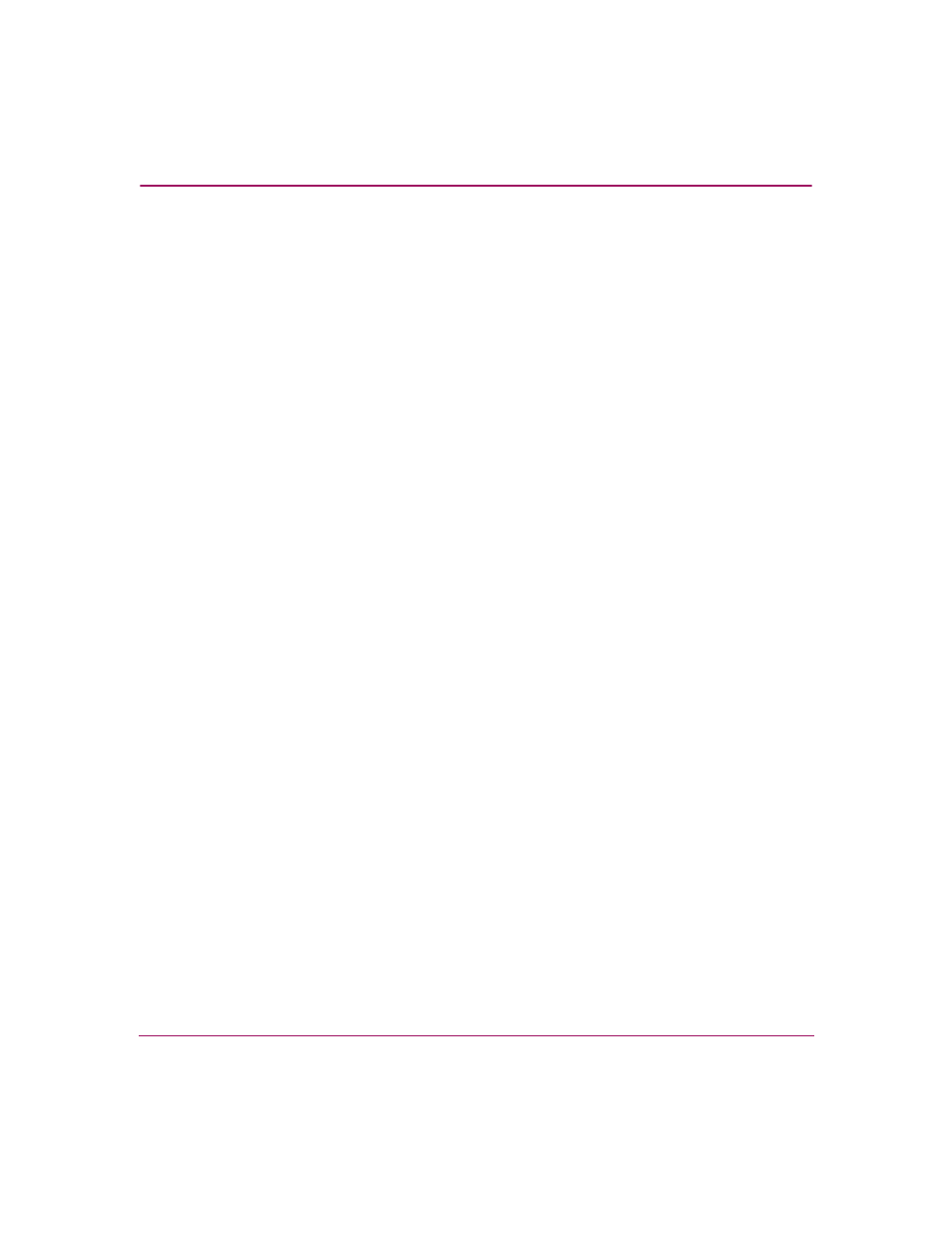
Using Logs
150
Edge Switch Element Manager User Guide
Log Options and Functions
The Audit, Event, Hardware, Link Incident, and Threshold Alert logs store up to
1000 entries each. The most recent entry displays at the top of the log. After 1000
entries are stored, new entries overwrite the oldest entries.
Using Buttons
The following buttons work the same way for all logs:
■
Close—Clicking the Close button closes the log and displays the switch
Element Manager window.
■
Refresh—Clicking the Refresh button reads the current data and refreshes
the screen with the new display.
■
Clear—Clicking the Clear button clears all entries in the log for all users. A
Warning dialog box displays requesting confirmation that you want to clear
all entries in the log. (The Clear button is not valid for the Open Trunking
Log. For more information, see “
■
Export—Clicking the Export button on a log window displays the Save
dialog box shown in
on page 151. Click the Home icon to return to
the files in your home directory. The folders that are shown in the display area
of the Save dialog box after clicking the Home icon are those that are stored
in your home directory. If you choose, you may create a folder for your home
directory and save the file there.
To save a log file in American Standard Code for Information Interchange
(ASCII) format to a location on your system’s hard drive or to a diskette, use
the following steps. You can open this file in any program that can read ASCII
files for viewing or printing.
To save a log to a file:
1. Click Export on the log window to display the Save dialog box. This dialog
box contains the controls shown in
