HP StorageWorks 2.12 Edge Switch User Manual
Page 45
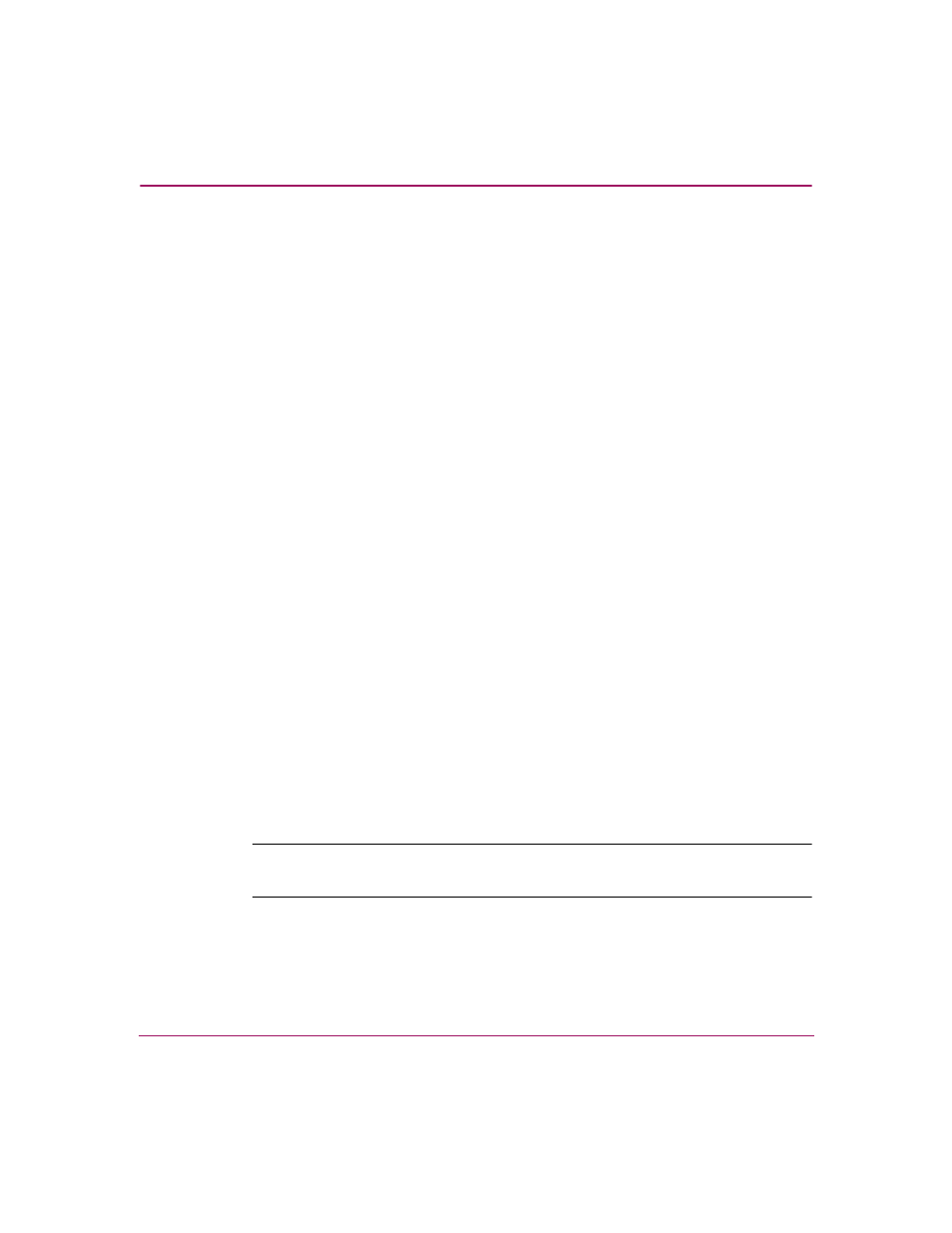
Element Manager Overview
45
Edge Switch Element Manager User Guide
When an end device (node) is logged into a port, moving the mouse pointer over
the port’s bar graph in the Performance View highlights the graph and displays a
message with the WWN of the connected node. If the connected node has more
than one port, this is the WWN of the specific port on the node.
The following
types of messages display:
■
E_Port
—Occurs when a port is functioning as an expansion port (E_Port).
■
Port’s current online state—Occurs when a port is not logged into an
end-device (not functioning as an F_Port) or to another switch (not
functioning as an E_Port). This message can also occur when a port is
functioning as an FL_Port.
■
WWN of the device—Occurs when the port is logged into an end device
(functioning as an F_Port).
Right-click a bar graph to display a menu of port-related actions. The options
available on this menu are the same as those that are available when you
right-click a port in the Hardware View or right-click a row in the Port List View.
These include:
■
Port Properties
■
Node Properties (Edge Switch 2/32 only)
■
Port Technology
■
Block Port
■
Enable Beaconing
■
Port(s) Diagnostics
■
Clear Link Incident Alert(s)
■
Reset Port
■
Port Binding
■
Clear Threshold Alert(s)
Note:
Note that these options are also available when you click a port’s graph and
then click Product > Port.
