Changing a preferred path, Removing a preferred path – HP StorageWorks 2.12 Edge Switch User Manual
Page 111
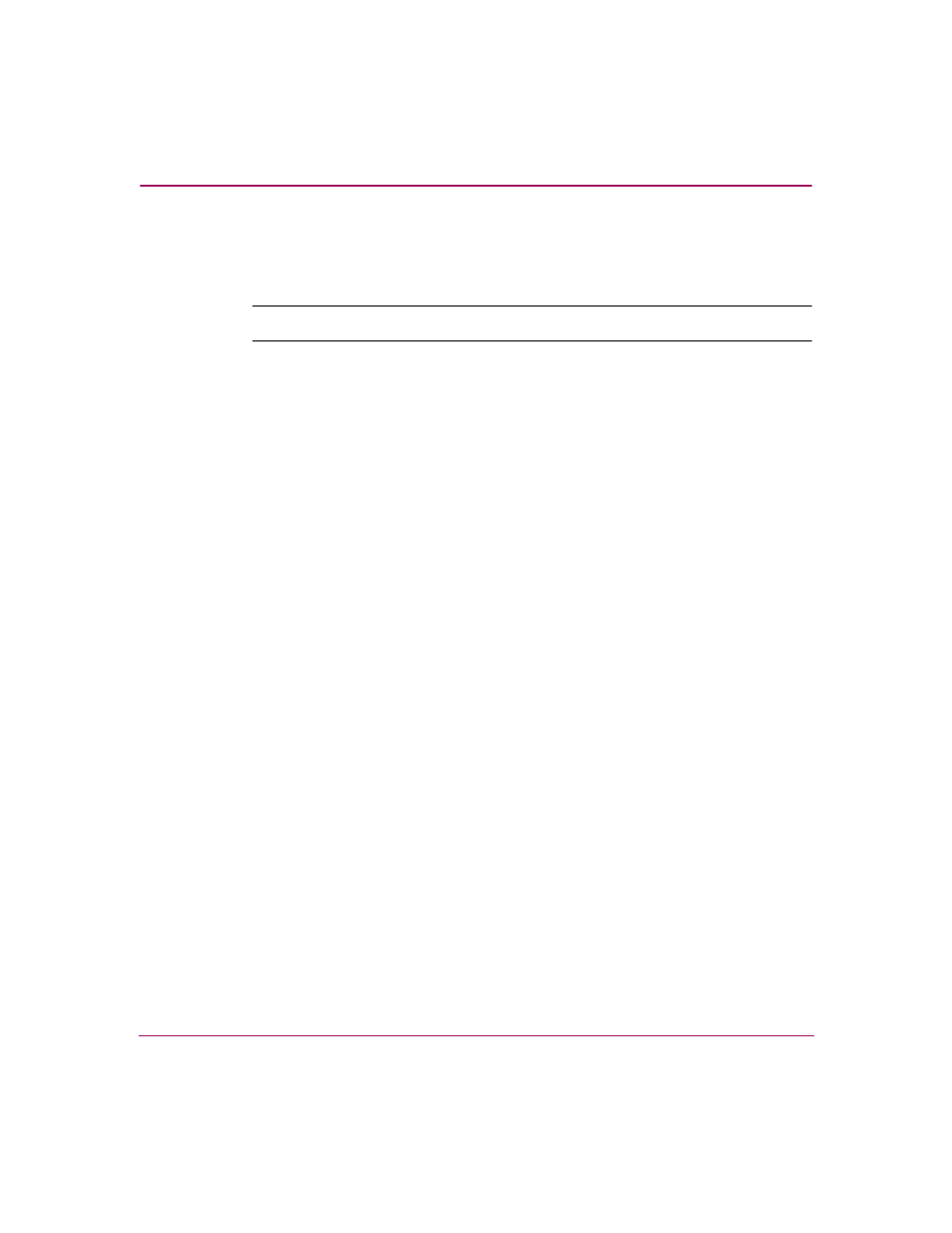
Configuring the Switch
111
Edge Switch Element Manager User Guide
3. Click the drop-down lists for Source Port, Exit Port, and Destination
Domain ID to make your choices. See “
page 108 for more information.
Tip:
You can also type in an exit port number for future or offline environments.
4. Choose the Enable Preferred Paths check box in the Configure Preferred
Paths dialog box to enable the configured preferred paths. When this option is
not selected, the preferred path configurations are not enforced, but the
configured paths are retained for future use
5. Click Activate.
Changing a Preferred Path
To change a preferred path, use the following steps:
1. Click Configure > Preferred Path. The Configure Preferred Paths dialog box
displays (
2. To change a Preferred Path, choose the path you want to change and click
Change. The Change Preferred Path dialog box displays.
3. Change the data as required.
4. Click OK. The data will be changed in the table on the Configure Preferred
Paths dialog box.
5. Click the Enable Preferred Path check box in the Configure Preferred Paths
dialog box to enable the configured preferred paths. When this option is not
selected, the preferred path configurations are not enforced, but the configured
paths are retained for future use.
6. Click Activate.
Removing a Preferred Path
To remove a new preferred path, use the following steps:
1. Click Configure > Preferred Path. The Configure Preferred Paths dialog box
displays as shown in
2. Choose the path you want to remove and click Remove.
3. Click Activate.
