Hardware view, Identifying frus, Monitoring switch operation – HP StorageWorks 2.12 Edge Switch User Manual
Page 56: Switch status table, Identifying frus monitoring switch operation, Hardware, View
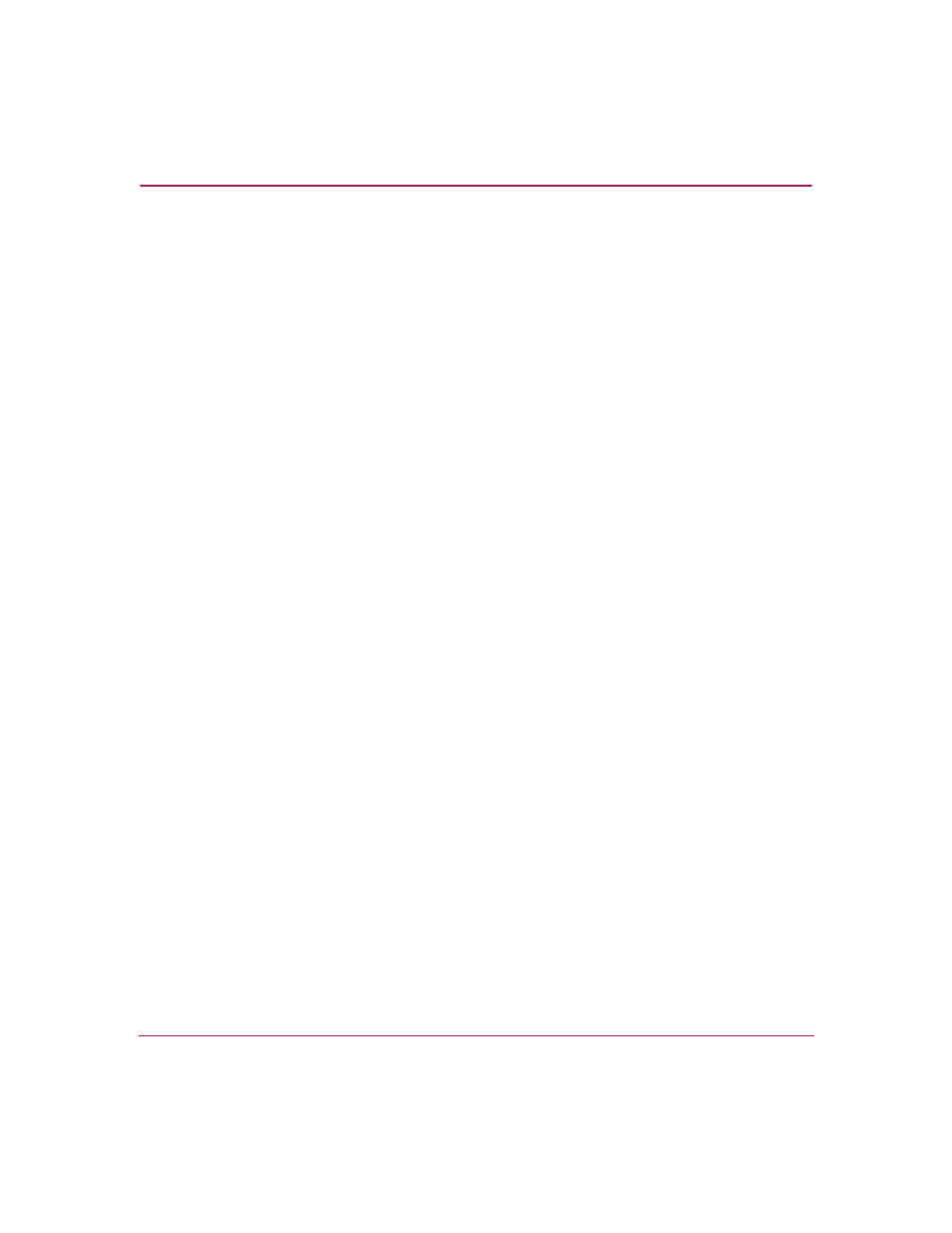
Monitoring and Managing the Switch
56
Edge Switch Element Manager User Guide
Hardware View
The Hardware View is the default view when you open the Element Manager. If
another view displays, you can display the Hardware View by clicking the
Hardware view tab on the Element Manager window. Using this graphical view of
the switch, you can view status symbols and simulated light emitting diode (LED)
indicators. You can also display data and use mouse functions to monitor status
and obtain vital product information for the switch and its hardware components.
Identifying FRUs
Move the mouse pointer over parts of the switch graphic in the Hardware View to
display labels identifying each hardware component. The labels also specify each
components slot position in the chassis relative to identical components installed
in the switch. Components include:
■
Power supply module. Note that each AC connector on the rear of the unit is
the location of an internal power supply (two total).
■
Ports (small form factor LC transceivers).
Monitoring Switch Operation
Monitor the operating status of the switch using the switch Status table on the
Hardware View and the status indicator on the status bar at the bottom of the
Element Manager window.
Switch Status Table
The Status table at the top of the Hardware View displays the switch’s operational
status, operational state, name, description, and location, as follows:
■
Status—See
on page 93 for the meaning of the text that displays in
the switch Status table and the corresponding status symbols that display on
the status bar.
