HP StorageWorks 2.12 Edge Switch User Manual
Page 124
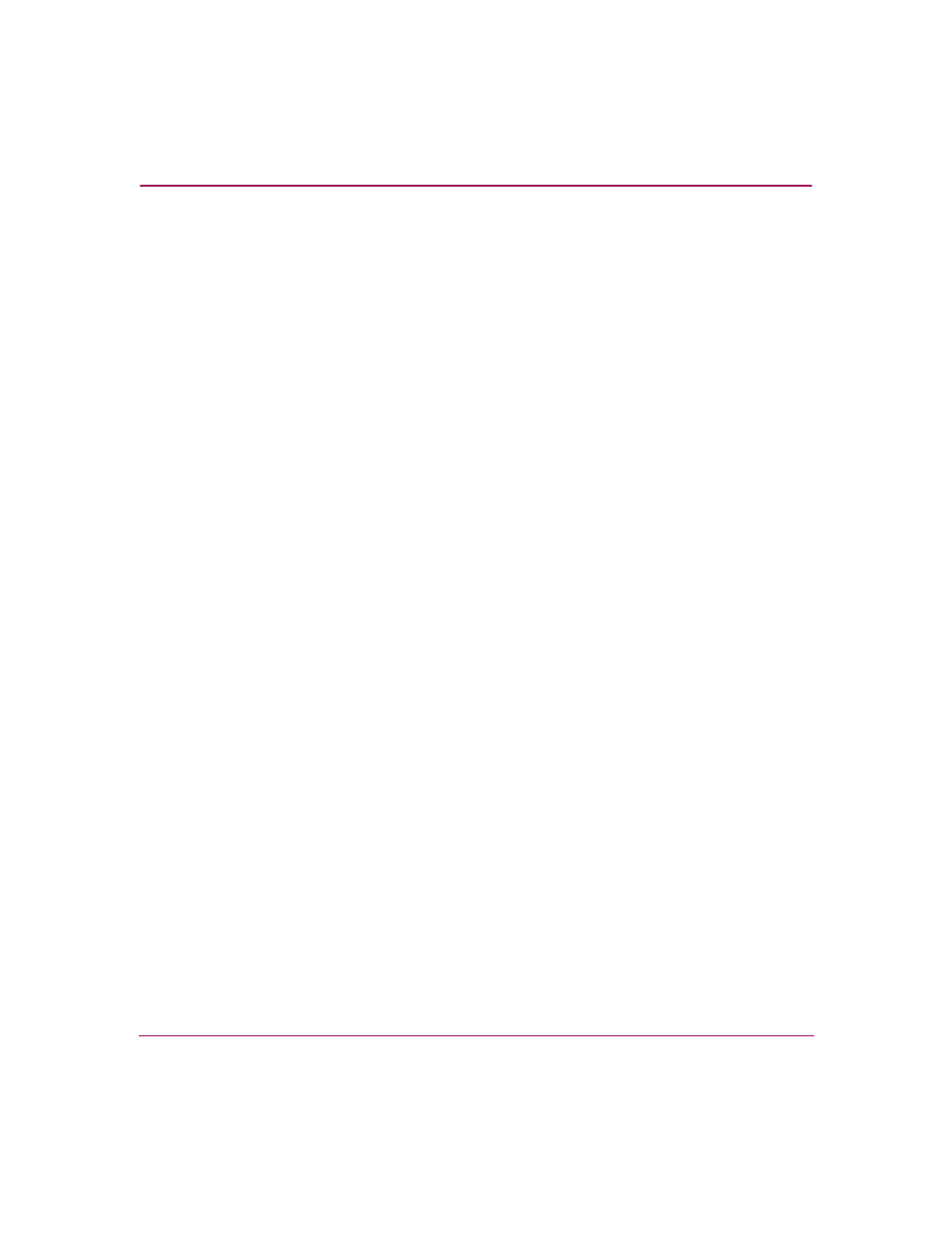
Configuring the Switch
124
Edge Switch Element Manager User Guide
Move your mouse pointer over the squares in the array to display the
corresponding address. Right-click on the array to display the following menu
options:
— Prohibit row—Prohibits connection between all addresses in a row. In
effect, this prohibits connection between a specific address and all other
port addresses.
— Allow row—Allows connection for all port addresses on a row that are
currently prohibited. This allows connection between a port with a
specific address and other allowed ports.
— Prohibit all—Prohibits connection between all port addresses. In this
state, ports in the switch cannot connect with any other port address.
— Allow all—This allows a dynamic connection through all port addresses
from which connection is currently prohibited. The allowed attribute has
the lowest precedence and does not override any other attribute.
— Block all ports—Blocks communication between all ports. Ports that are
blocked continuously transmit offline sequences (OLSs).
— Unblock all ports—Unblocks all port addresses that are currently
blocked. This allows communication from all port addresses in the switch.
— Clear all—Clears the prohibit and blocked status of all port addresses in
the switch.
■
CUP Name—This user-defined name is assigned to the control unit port
(CUP). Up to 24 alphanumeric characters allowed, including spaces, hyphens
and underscores. A space character is not allowed as the first character, and
the characters are case-sensitive. This is not a required field.
■
Activate—Click this button to activate the current configuration. A warning
displays before the action occurs.
■
Save As—Click this button to save the current configuration with a name and
description. The saved configuration will be stored on the HAFM appliance
and in the Address Configuration Library. See “
Configurations (FICON Management Style)
” on page 126 for information on
accessing this library.
■
Cancel—Click this button to cancel the configuration settings and close the
dialog box without saving. If you click this button after clicking the Save As
button, your changes will be saved, and the dialog box will close.
