Configure ports procedure (ficon management style) – HP StorageWorks 2.12 Edge Switch User Manual
Page 121
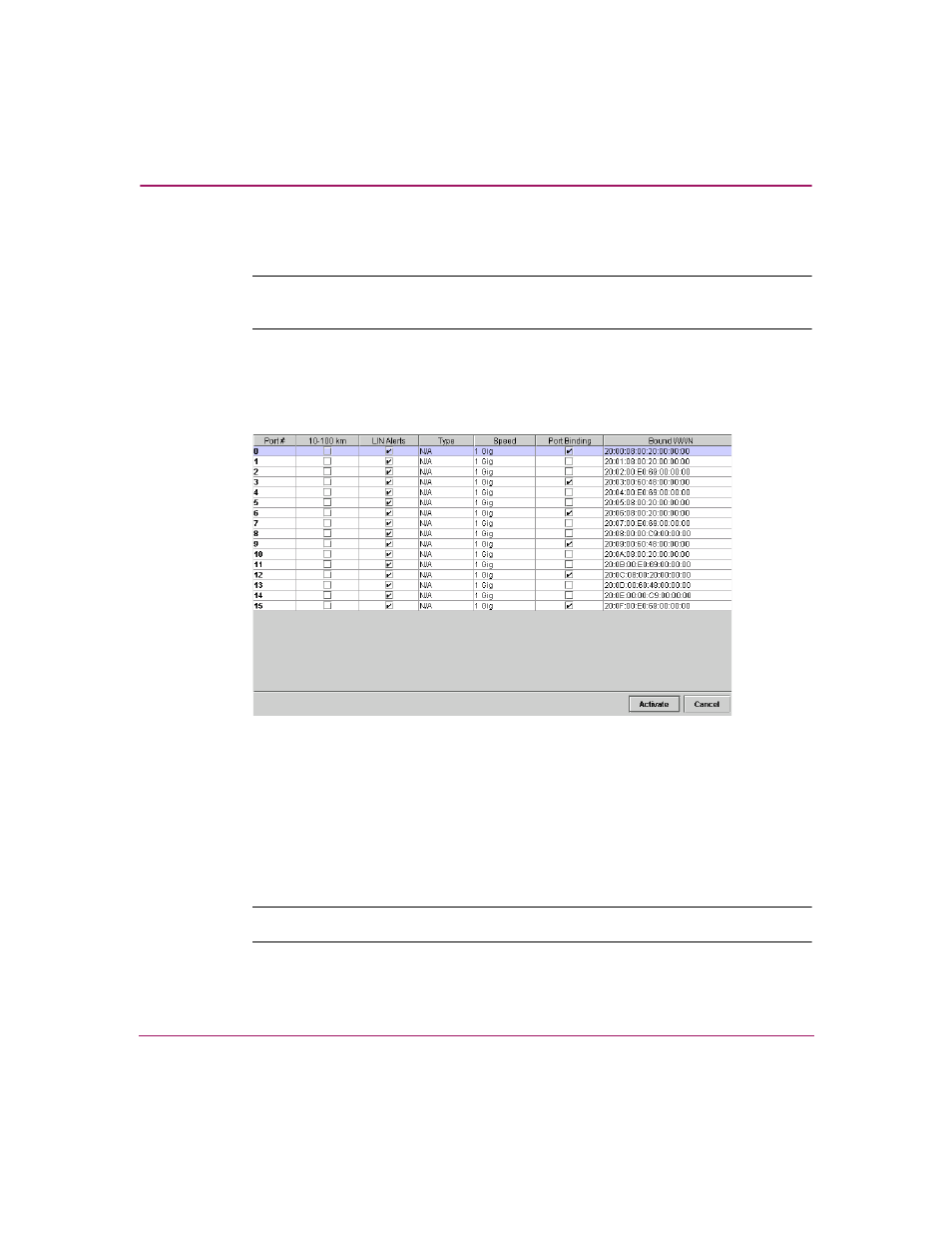
Configuring the Switch
121
Edge Switch Element Manager User Guide
Configure Ports Procedure (FICON Management Style)
Note:
This procedure applies only to the Edge Switch 2/32. FICON Management Style
is not available on the Edge Switch 2/24.
To configure Edge Switch 2/32 ports in FICON management style, use the
following steps:
1. Click Configuration > Ports. The Configure Ports dialog box displays.
Figure 33: Configure Ports dialog box (FICON Management Style)
Ports are numbered from 0 through 31.
2. Enable or disable extended distance buffering for the port by clicking the
check box in the 10-100 km column. When a check mark displays, extended
distance buffering is enabled.
3. Enable or disable LIN alerts for the port by clicking the check box in the LIN
Alerts column. When a check mark displays, LIN alerts are enabled.
Note:
The factory default for LIN alerts is enabled.
