HP StorageWorks 2.12 Edge Switch User Manual
Page 116
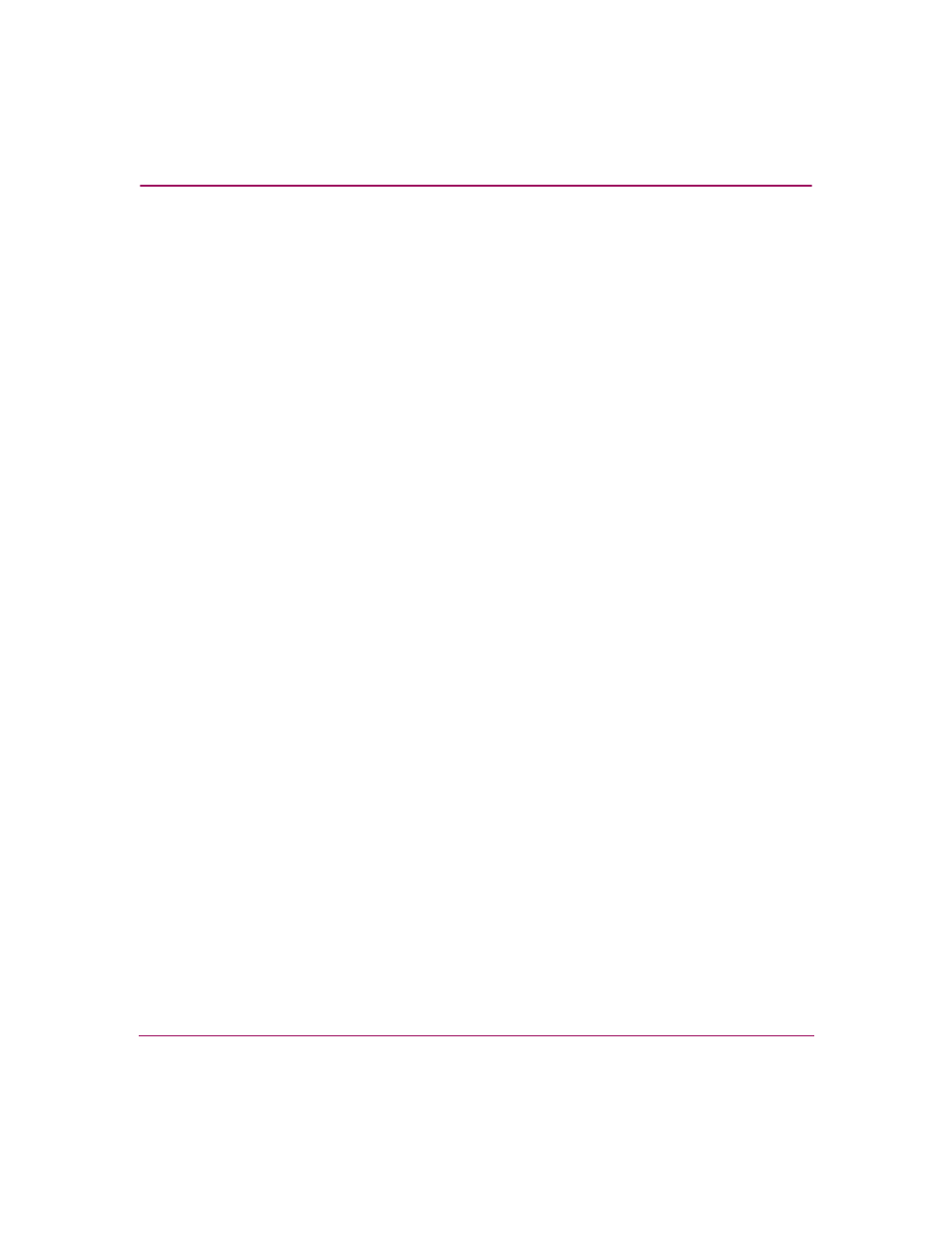
Configuring the Switch
116
Edge Switch Element Manager User Guide
■
LIN Alerts—A link incident (LIN) is a problem detected on a fiber optic link,
such as the loss of light or invalid sequences. When a problem occurs, a LIN
alert is sent to the Link Incident Log in the switch Element Manager. LIN
alerts warn you that there is a link incident being detected through a port
connection.
Place or remove check marks in the check boxes in this column to enable or
disable link incident alerts. The factory default is to enable LIN alerts.
A link incident causes a yellow attention indicator (triangle) to display for the
port in the Hardware View and in the alert column of the Port List View. Once
a LIN occurs, you can acknowledge it by clicking the Clear Link Incident
Alert option from the right-click menu for the port (Hardware View). A
description of the alert displays in the Link Incident field of the Port
Properties dialog box (see
If the check boxes in this column are not selected, no link incident indicators
display in the Hardware View. Also, the Link Incident field of the Port
Properties dialog box is blank and a link incident is recorded in the Link
Incident Log. LINs are always logged in the Link Incident Log, regardless of
the configuration.
If LIN Alerts are enabled, you can receive e-mail notification when a LIN
occurs. In order to receive e-mail notification, you must configure and enable
this feature in HAFM (Monitor menu) and enable e-mail notification through
the Enable E-Mail Notification option on the Element Manager’s
Maintenance menu.
For additional information about LIN alerts, see “
■
FAN—(Edge Switch 2/24 only.)Click to display a check mark in the check
box and enable Fabric Address Notification for loop devices attached to the
port. Right-click in this column to either clear all FANs for all ports or to set
all FANs for all ports.
■
Type—Click each port’s type (G_Port, E_Port, F_Port, Fx_Port, or Gx_Port)
in this column from the drop-down list. Right-click in this column to set all
ports to either E_Ports, F_Ports, Fx_Ports, G_Ports, or Gx_Ports.
■
Speed—Click the Speed column for a specific port, and choose 2 Gb/sec,
1 Gb/sec, or Negotiate. This sets the data rate for the port. Choosing
Negotiate allows the port to negotiate the data speed with an attached device.
Only set the speed to 2 Gb/sec on ports that support this speed. If the port
optics do not support 2 Gb/sec, a warning displays stating that the optical
transceiver in the port does not support the data rate.
