Troubleshooting tips, Button functions, Troubleshooting tips button functions – HP StorageWorks 2.12 Edge Switch User Manual
Page 90
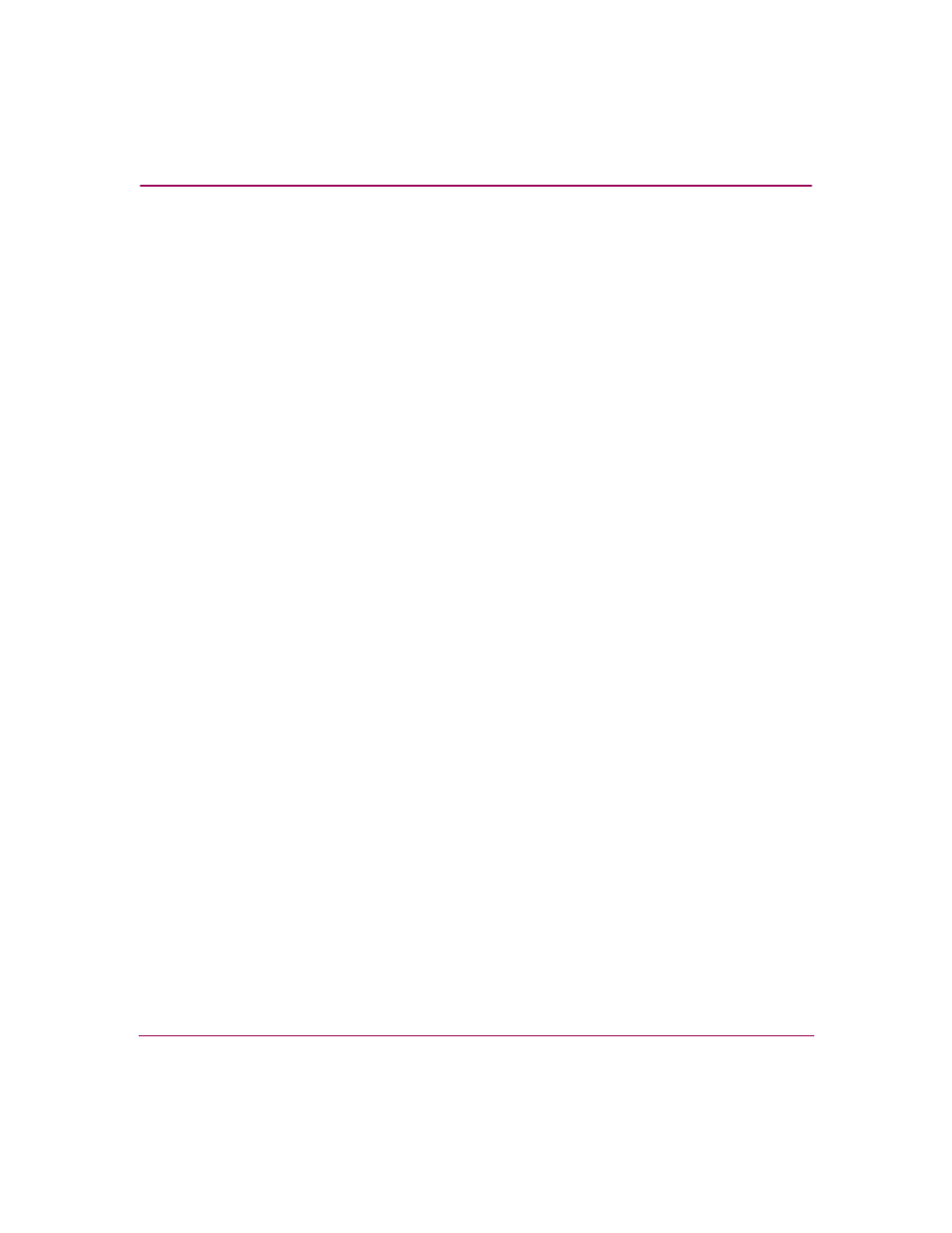
Monitoring and Managing the Switch
90
Edge Switch Element Manager User Guide
Troubleshooting Tips
As a general rule, you should clear all counts after the system is stabilized. When
looking at the Performance View, roughly keep track of the time interval when
errors accumulate to judge the presence and severity of a problem. Also, recognize
that there is a link recovery hierarchy implemented in Fibre Channel to handle
some level of “expected anomalies.” In general, only be concerned with error
counts that increment very quickly.
Button Functions
The two buttons located at the right end of the title bar on the Statistics Values
table are:
■
Refresh—The Refresh button updates the data in the statistics tables and
enables you to compare values at any given time. Note that you can also
refresh data by clicking the port’s bar graph.
■
Clear—The Clear button clears all counters to zero. Clicking this button
displays a Clear Port Statistics dialog box. Click the appropriate option button
and click OK to clear all counters to zero on the selected port only or all
counters on all ports on the switch. Note that this also clears counters for other
Element Manager users.
Click Clear to clear the statistics counters to zero. When the confirmation
dialog box displays, click This port only or All ports on product, then click
OK to clear the counters to 0.
An entry identifying when the statistics were cleared, and by whom, is saved
in the Audit Log.
