HP StorageWorks 2.12 Edge Switch User Manual
Page 46
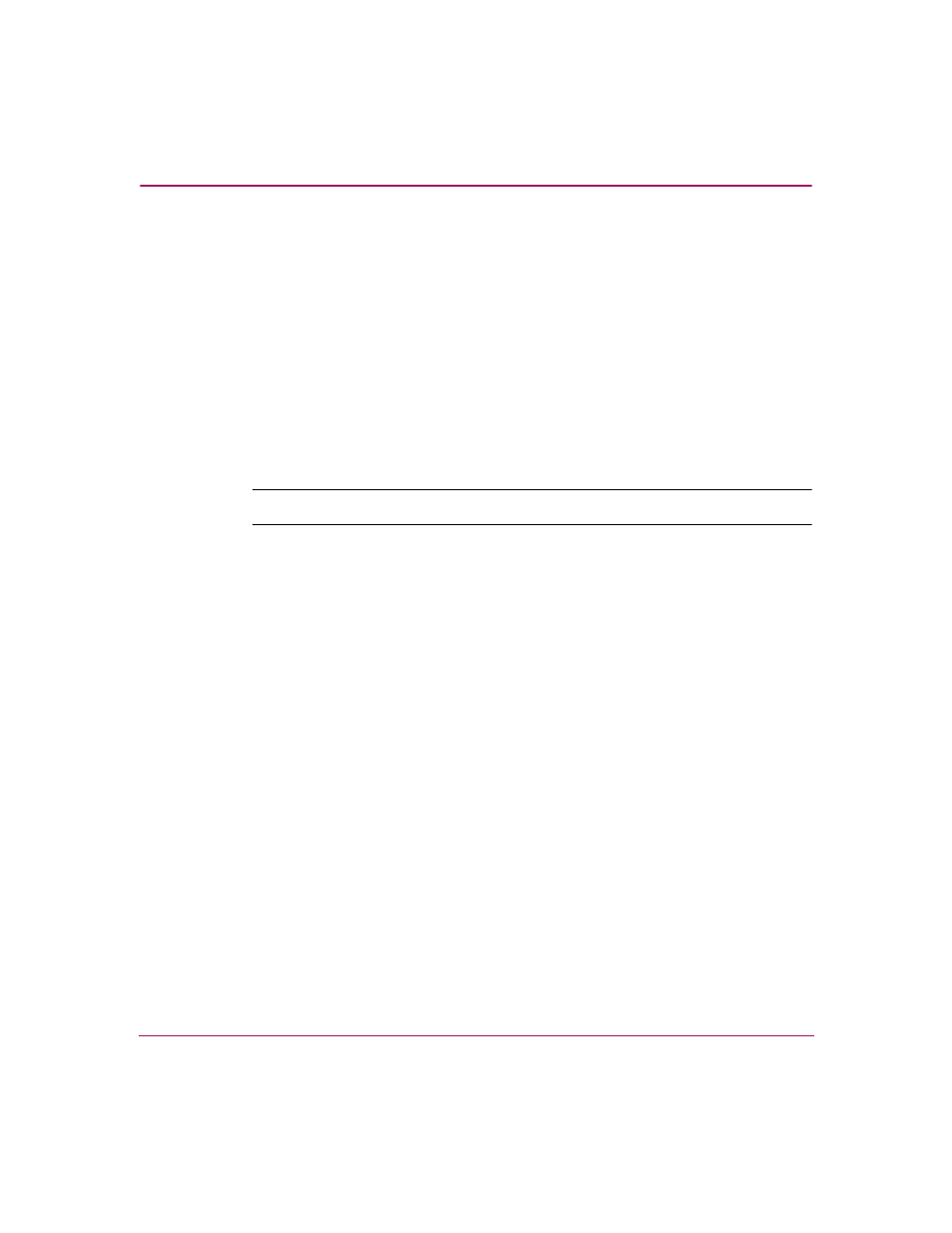
Element Manager Overview
46
Edge Switch Element Manager User Guide
For details on menu options, see “
The bottom portion of the Performance View displays cumulative statistical
information for the port selected in the bar graph. Values are displayed for
cumulative port statistics; error count values for a port, including traffic statistics,
Class 2 and 3 accounting statistics; operational statistics; and error statistics. Click
a category in the left frame of the statistics area to display only statistics in that
category, or click All to display values for all categories. Click the Refresh button
to update the data with current data from the port.
The Clear button clears all of the counters to zero. Clicking this button displays a
Clear Port Statistics dialog box. Click the appropriate option button and click OK
to clear all counters to zero on the selected port only or counters on all ports on the
switch.
Note:
Clearing the counters clears the statistics for all users.
For more information about the Performance View, including statistics
descriptions, see “
FRU List View
To display the FRU List View, click the FRU List tab. A table, as shown in
on page 47, displays in the View panel. This table included information
about each FRU installed in the switch. All data is dynamic and updates
automatically.
