Bar graph display, Port statistics – HP StorageWorks 2.12 Edge Switch User Manual
Page 85
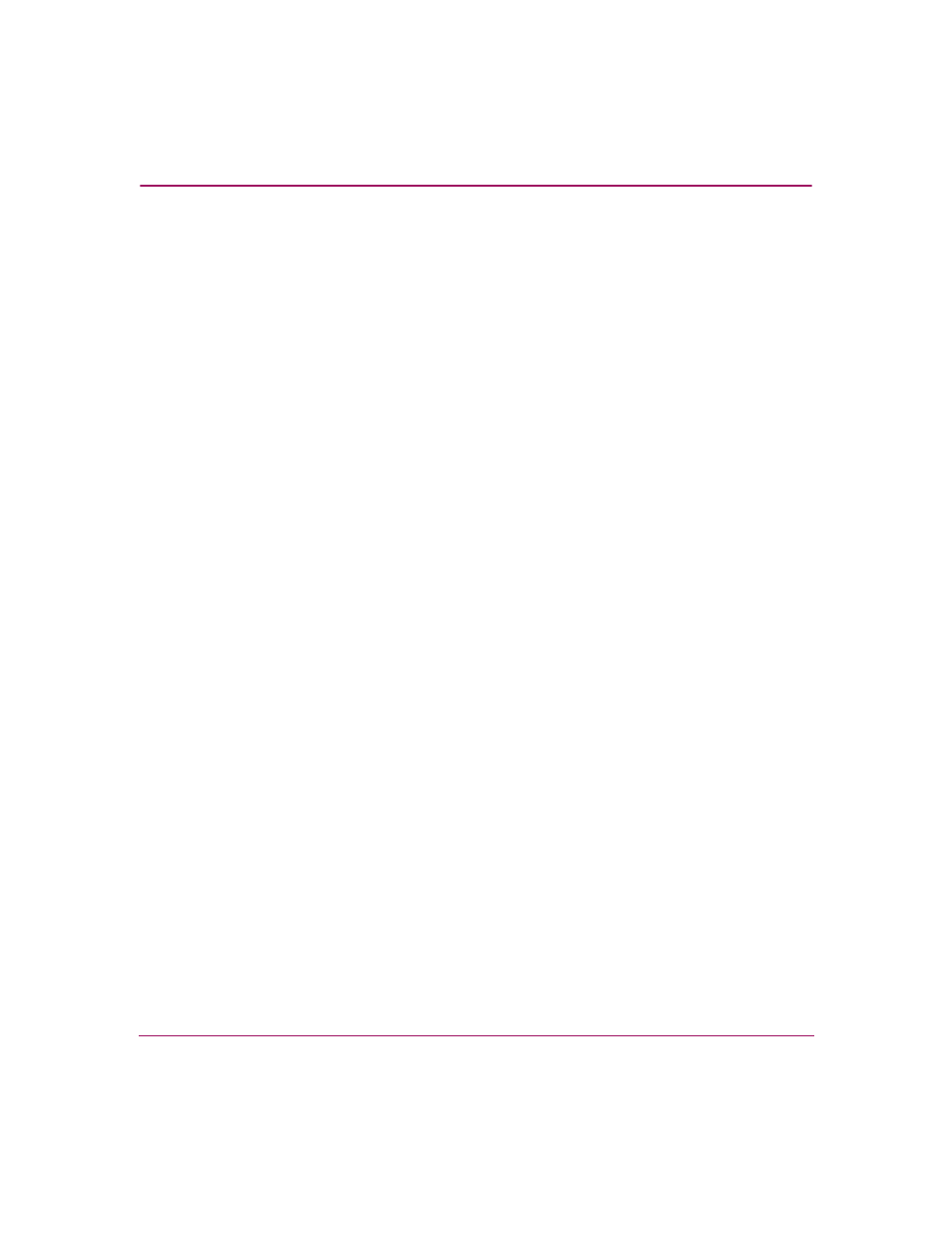
Monitoring and Managing the Switch
85
Edge Switch Element Manager User Guide
Bar Graph Display
The Performance View provides a graphical display of performance for all ports.
Each bar graph in the upper portion of the View panel displays the percentage of
link utilization for the port. This information updates every five seconds. A red
arrow marks the highest utilization since the opening of the Performance View. If
the system detects activity on a port, it represents minimal activity with one bar.
When a port is operating as an F_Port and a device is logged on, moving the
mouse pointer over the port’s bar graph displays a message with the attached
port’s WWN. If the port is an E_Port, the message reads
E_Port
. If the port is an
FL_Port,
FL_Port
displays. If the port is not logged in, the message displays the
port’s current operational state (see
on page 93).
Display the Performance View in the View panel by clicking the Performance
view tab in the Element Manager window.
Port Statistics
To display more detailed performance information for a port, click the port’s bar
graph. The bar graph for that port highlights with a darker background, and the
lower portion of the Performance View tab displays the statistics values for the
port’s number and the WWN decoding.
The Statistics Values tables contain a menu of specific statistics that can be
displayed: All, Class 2 Statistics, Class 3 Statistics, Error Statistics,
Operational Statistics, and Traffic Statistics.
Click a category in the left frame of the statistics area to display only statistics for
that category, or click All to display values for all categories. For a description of
the Refresh and Clear buttons, see “
