Configuring switch binding - overview – HP StorageWorks 2.12 Edge Switch User Manual
Page 180
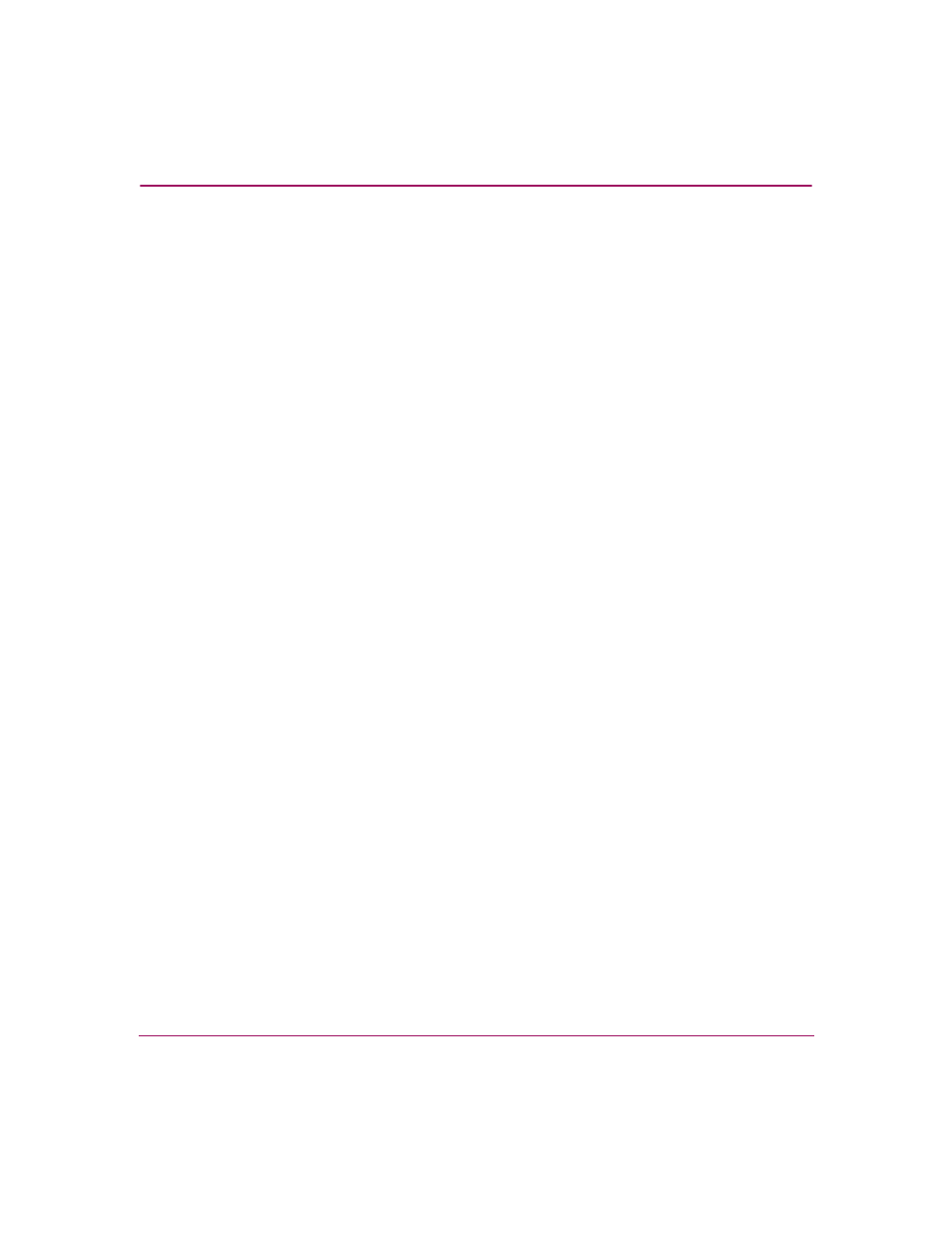
Optional Features
180
Edge Switch Element Manager User Guide
Configuring Switch Binding - Overview
To configure Switch Binding, you must first activate the feature using the Switch
Binding State Change dialog box while choosing the type of port where you want
to restrict connection (connection policy). Possible choices are E_Ports, F_Ports,
or all types.
If the switch is online, activating Switch Binding populates the Membership List
in the Switch Binding - Membership List dialog box (Element Manager) with the
following WWNs currently connected to the switch, depending on the connection
policy set in the State Change dialog box:
■
WWNs of devices connected to F_Ports (F_Port connection policy). The
WWN is the WWN of the attached device's port.
■
WWNs of switches connected to E_Ports (E_Port connection policy). The
WWN is the WWN of the attached switch.
■
WWNs of devices connected to F_Ports and switches connected to E_Ports
(all-ports connection policy).
Notes:
■
When the Switch Binding feature is first installed and has not been enabled,
the Switch Membership List is empty. When you enable Switch Binding, the
Membership List is populated with WWNs of devices, switches, or both that
are currently connected to the switch.
■
If the switch is offline and you activate Switch Binding, the Membership List
is not automatically populated.
■
Edits to the Switch Binding Membership List will be maintained when you
enable or disable Switch Binding.
After enabling Switch Binding, you prohibit devices and/or switches from
connecting with switch ports by removing them from the Membership List in the
Switch Binding Membership List dialog box. You allow connections by adding
them to the Membership List. You can also add detached nodes and switches as
well.
