Ficon management server, Installation, Configuring the ficon management server – HP StorageWorks 2.12 Edge Switch User Manual
Page 174
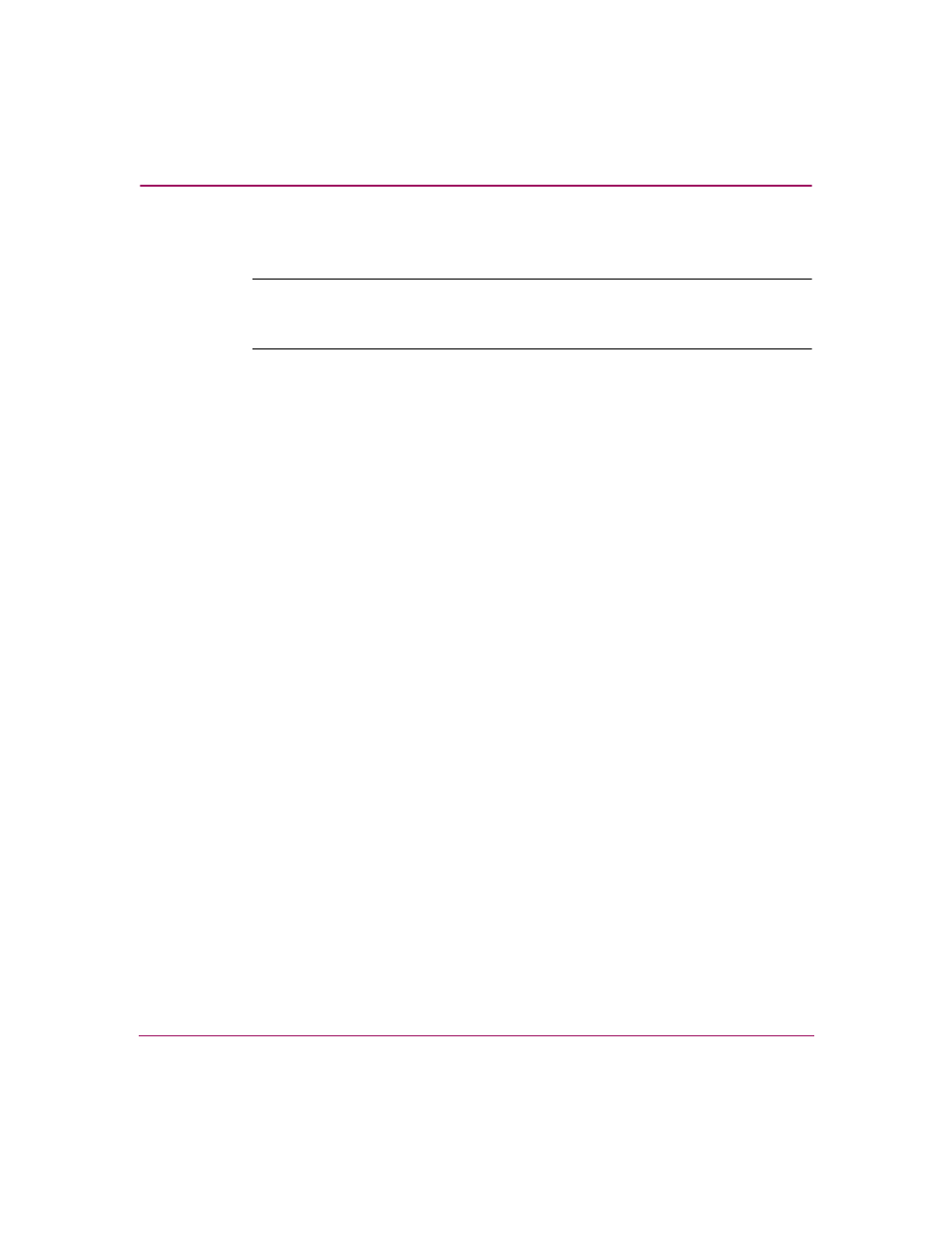
Optional Features
174
Edge Switch Element Manager User Guide
FICON Management Server
Note:
The FICON Management Server feature is available only for the
Edge Switch 2/32. The FICON Management Server feature is not available on the
Edge Switch 2/24.
The FICON Management Server is a keyed feature that allows host control and
inband management of the switch through an IBM System/390
or zSeries 900
Parallel Enterprise Server server attached to a switch port. The server
communicates with the switch through a FICON channel. Control of connectivity
and statistical product monitoring are provided through a host-attached console.
Installation
To install and enable the FICON Management Server, click Configure >
Configure Feature Key. For more information, see “
Configuring the FICON Management Server
To configure the FICON Management Server, use the following steps:
1. Click Configure > FICON Management Server.
2. Click the Enable FICON check box to enable the Management Server. (To
disable the Management Server, click the check box again to remove the
check mark.)
3. Click Parameters to open the Configure FICON Management Server
Parameters dialog box. (See “
FICON Management Server Parameters
page 175 for details about the parameters you can set.)
4. Enable or disable switch clock alert mode by clicking Switch Clock Alert
Mode. When a check mark displays, the alert mode is enabled.
5. Allow or prohibit host control by clicking Host Control Prohibited. When a
check mark displays, host control is prohibited.
6. Allow or prohibit offline state control by clicking Programmed offline state
control. When a check mark displays, programmed control of the offline state
is allowed.
7. If necessary, click a code page from the Code Page drop-down list.
