Enable/disable switch binding, Figure 61: switch binding state change dialog box, 61 switch binding state change dialog box – HP StorageWorks 2.12 Edge Switch User Manual
Page 181
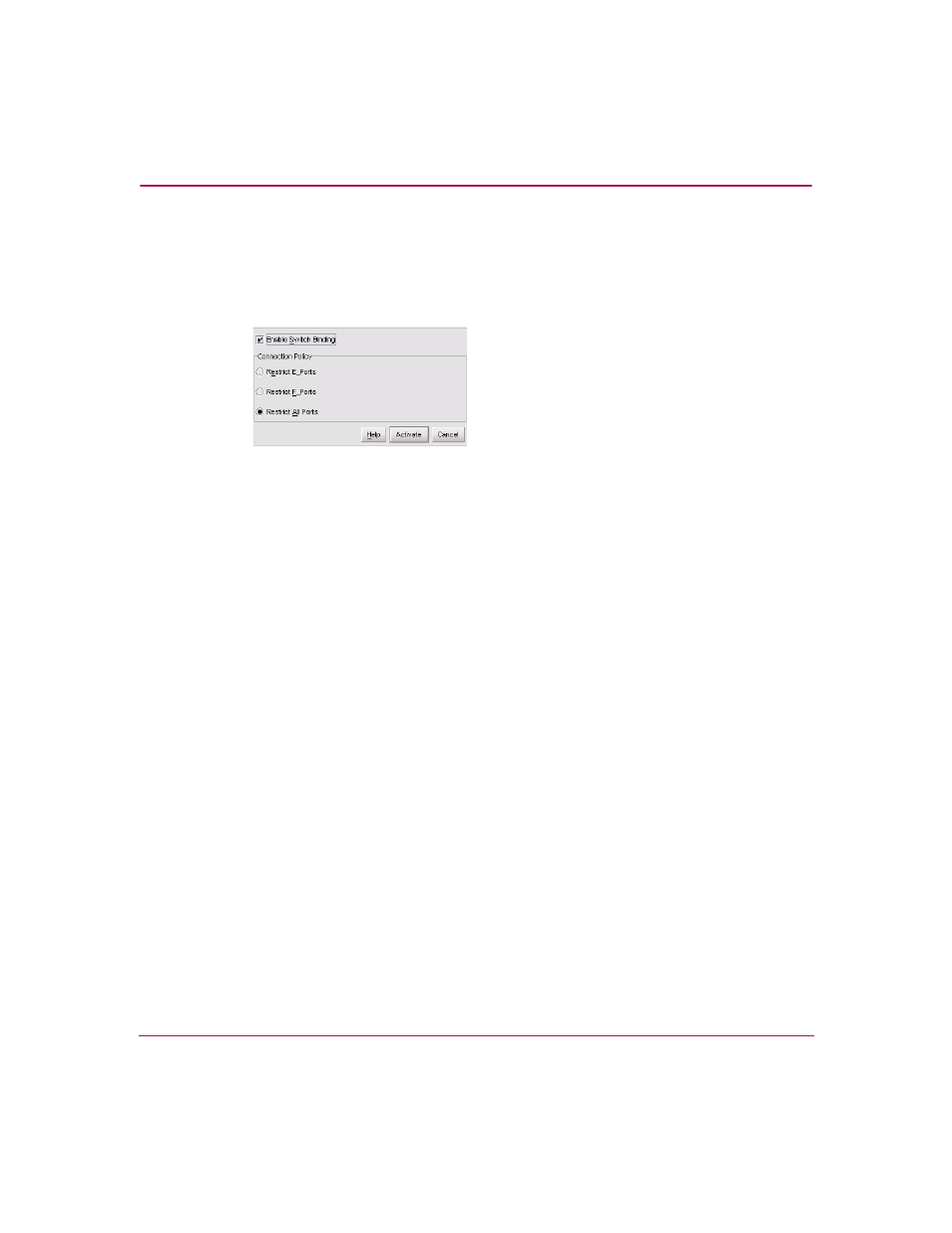
Optional Features
181
Edge Switch Element Manager User Guide
Enable/Disable Switch Binding
Use the following procedure to enable or disable Switch Binding:
1. Click Configure > Switch Binding > Change State. The Switch Binding
State Change dialog box displays.
Figure 61: Switch Binding State Change dialog box
2. Perform one of the following steps:
— To disable Switch Binding, click Enable Switch Binding to clear the
Enable Switch Binding check box, then click Activate.
— To enable Switch Binding, click Enable Switch Binding to add a check
mark. Then, go to
to set the Connection Policy.
3. Click one of the Connection Policy option buttons.
— Restrict E_Ports. Click this option if you want to restrict connections
from specific switches to switch E_Ports. Switch WWNs can be added to
the Switch Membership List to allow connection and can be removed
from the Membership List to prohibit connection. Devices are allowed to
connect to any F_Port.
— Restrict F_Ports. Click if you want to restrict connections from specific
devices to switch F_Ports. Device WWNs can be added to the Switch
Membership List to allow connection and can be removed from the
Membership List to prohibit connection. Switches are allowed to connect
to any E_Port.
— Restrict All. Click if you want to restrict connections from specific
devices to switch F_Ports and switches to switch E_Ports. Device and
switch WWNs can be added to the Switch Membership List to allow
connection and can be removed from the Membership List to prohibit
connection.
4. Click Activate to enable the changes and close the dialog box.
