Batch commands – Luminex 100 IS User Manual, Version 2.1 User Manual
Page 99
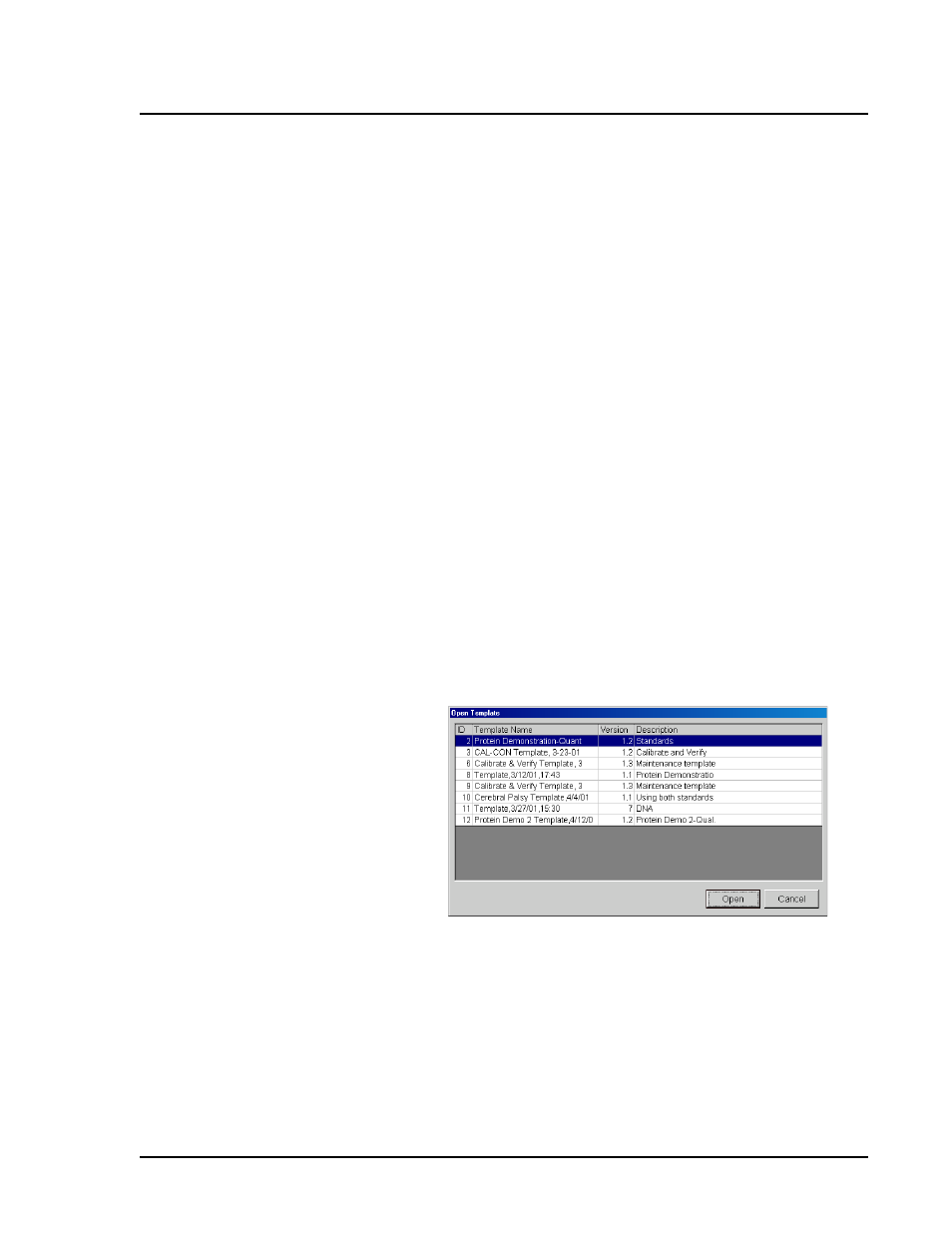
x
MAP Technology
Software Tour
PN 89-00002-00-061 Rev. A
7 - 39
To export a lot associated with a template:
1. Click New Lot from the Home tab. An Open Template dialog
box appears.
2. Select the template to which you want to associate the imported
lot and click Open. An Update Lot Information dialog box
appears.
3. Click Export Lot. A Lot Exported dialog box appears
confirming the location to which the system exported and saved
the lot.
Batch Commands
Batches can include more than one plate. When all of the wells on
the first microtiter plate have been tested, the system pauses and
prompts you to insert the next plate. See “Process a Multi-Batch” on
page 7-46 if you are running more than one template and more than
one batch.
Create a New
Batch
To create a batch:
1. Read the instructions that come with the assay kit you are using.
Follow the instructions for any preparation needed.
2. Click the New Batch button on the Batch Setup section of the
home tab. An Open Template dialog box appears.
Figure 61. Open Template Dialog Box
3. Select the template you want to apply to the new batch and click
Open. The template loads into the new batch. A Luminex Batch
Setup dialog box appears.
