Data output, Reports – Luminex 100 IS User Manual, Version 2.1 User Manual
Page 120
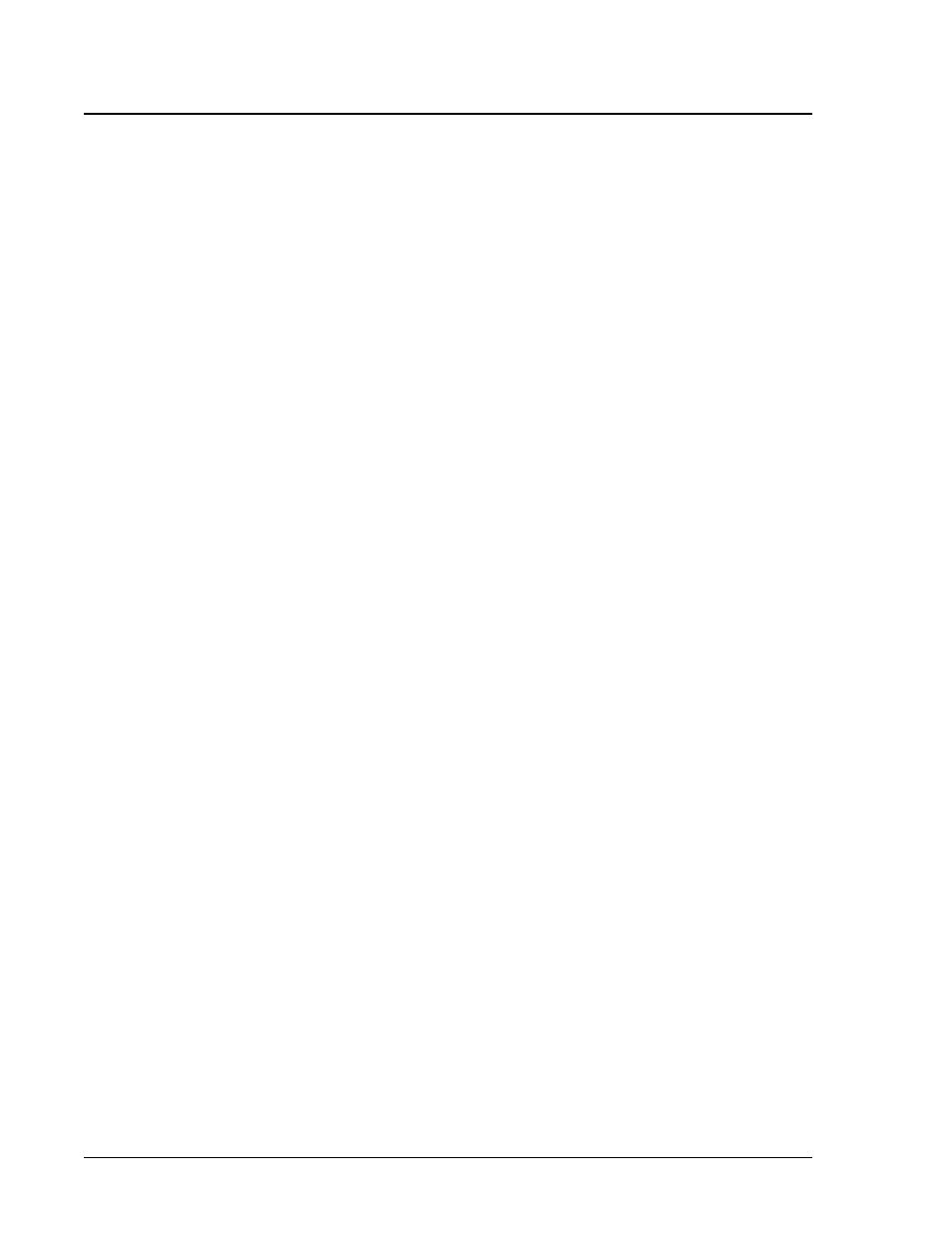
100 IS S Users Manual Version 2.1
x
MAP Technology
7 - 60
PN 89-00002-00-061 Rev. A
Perform Batch
Data Reduction
To perform batch data reduction:
1. Click the Data Reduction button from the File menu. A list of
available batches appears from which you may choose a batch to
open.
2. Select the batch you want to analyze. The system loads the batch
to the system.
When loading quantitative analysis of a batch, the system loads
the data analysis method established in the template used to
generate the active batch.
3. Click the Open button. A Data Reduction dialog appears with
the batch results.
4. Select the tab for the information you want.
5. Close the data reduction dialog box.
Data Output
The system has two methods of output available, including Printing
Reports and Exporting Data.
Reports
USe IS 2.1 software to format your batch or multi-batch results in a
variety of report formats and provide different types of information
in different types of reports. These reports include:
•
Analyte report
•
Patient summary report
•
Levy-Jennings data report
•
Maintenance report
•
Calibration trend report
•
System control trend report
Analyte Report. This report prints some or all the samples grouped
by the test in a batch.
Patient Summary Report. This report prints all the test results for
a patient. It may include all tests or selected tests on the report.
Levy-Jennings Report. This report is used to track the trends of
calibrators and controls over a period of time.
Maintenance Report. This report provides a history of all
maintenance operations performed during the date range entered by
the operator.
Note:
Data reduction does not
apply to batches using
maintenance templates since
maintenance templates do not
include assay standards. Do
not attempt to use the data
reduction command with
maintenance templates.
