Menu bar – Luminex 100 IS User Manual, Version 2.1 User Manual
Page 64
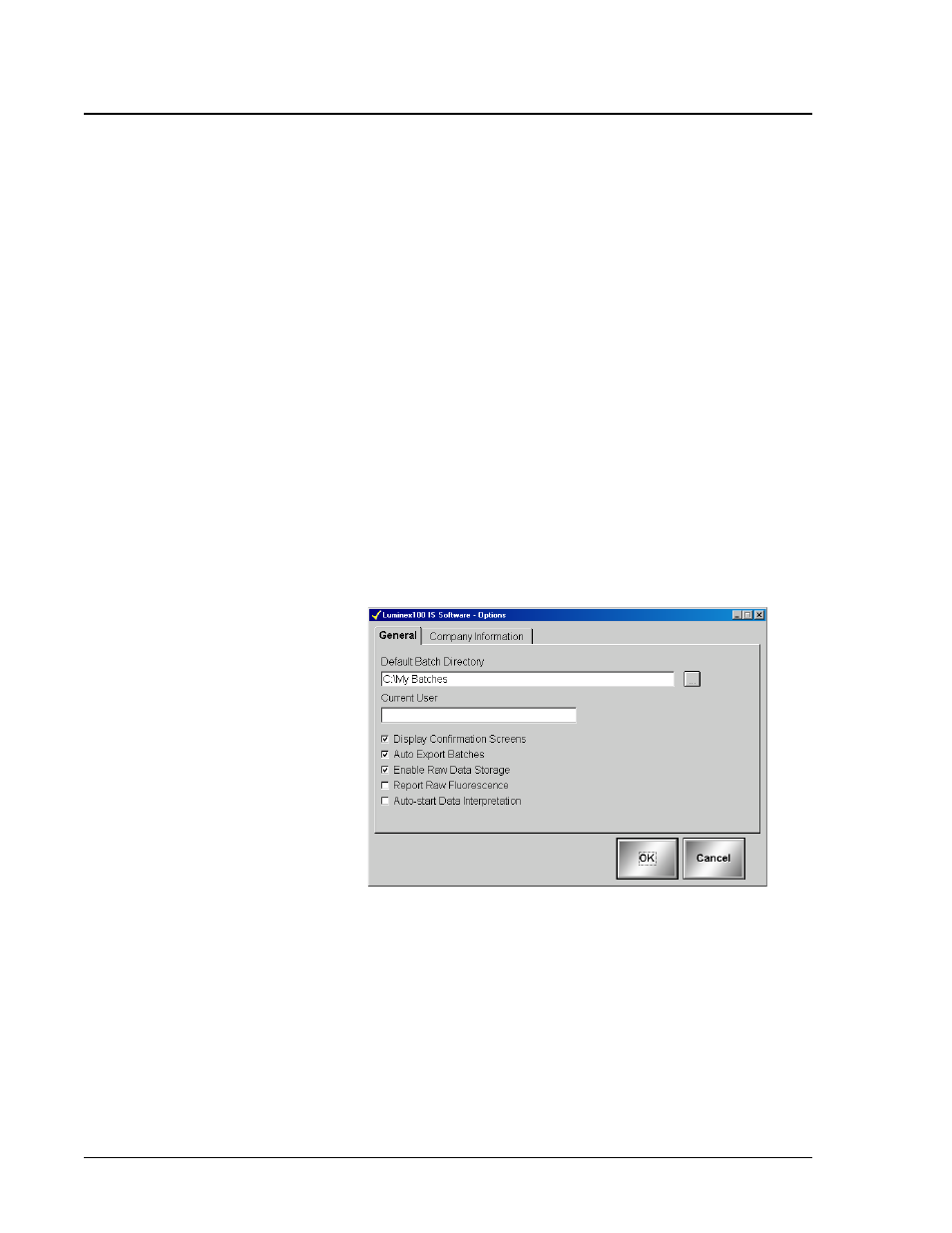
100 IS S Users Manual Version 2.1
x
MAP Technology
7 - 4
PN 89-00002-00-061 Rev. A
Menu Bar
The main screen in the IS 2.1 software has three menus: File, Tools,
and Help. You may access other system operations through these
menus.
Enter General
Information
The system lets you set up and, to a degree, customize the system
software as well as enter information about your company. You may
change or update this information as often as you feel it is necessary.
You may configure the system’s operation when raw data, exporting
batches, and saving batches. You can also disable the confirmation
screen display option so that commands initiated from the
Maintenance tab do not display confirmation screens before
performing the command. The confirmation screens still appear for
commands initiated from the Home tab. You can also enter your user
name into the software as you feel it is necessary.
To enter general information into the system, follow these steps:
1. Click Tools from the menu bar and select Options. A Luminex
100 IS Software - Options dialog box appears.
Figure 31. Options Dialog Box: General Tab
2. Click the General tab, if necessary.
3. Select whether or not to enable raw data storage, report raw
fluorescence values to appear on reports, and automatically
export batches by clicking the check boxes. The need to select
these options may vary according to each assay kit that the
system analyzes.
