Calibration and system control trend reports – Luminex 100 IS User Manual, Version 2.1 User Manual
Page 57
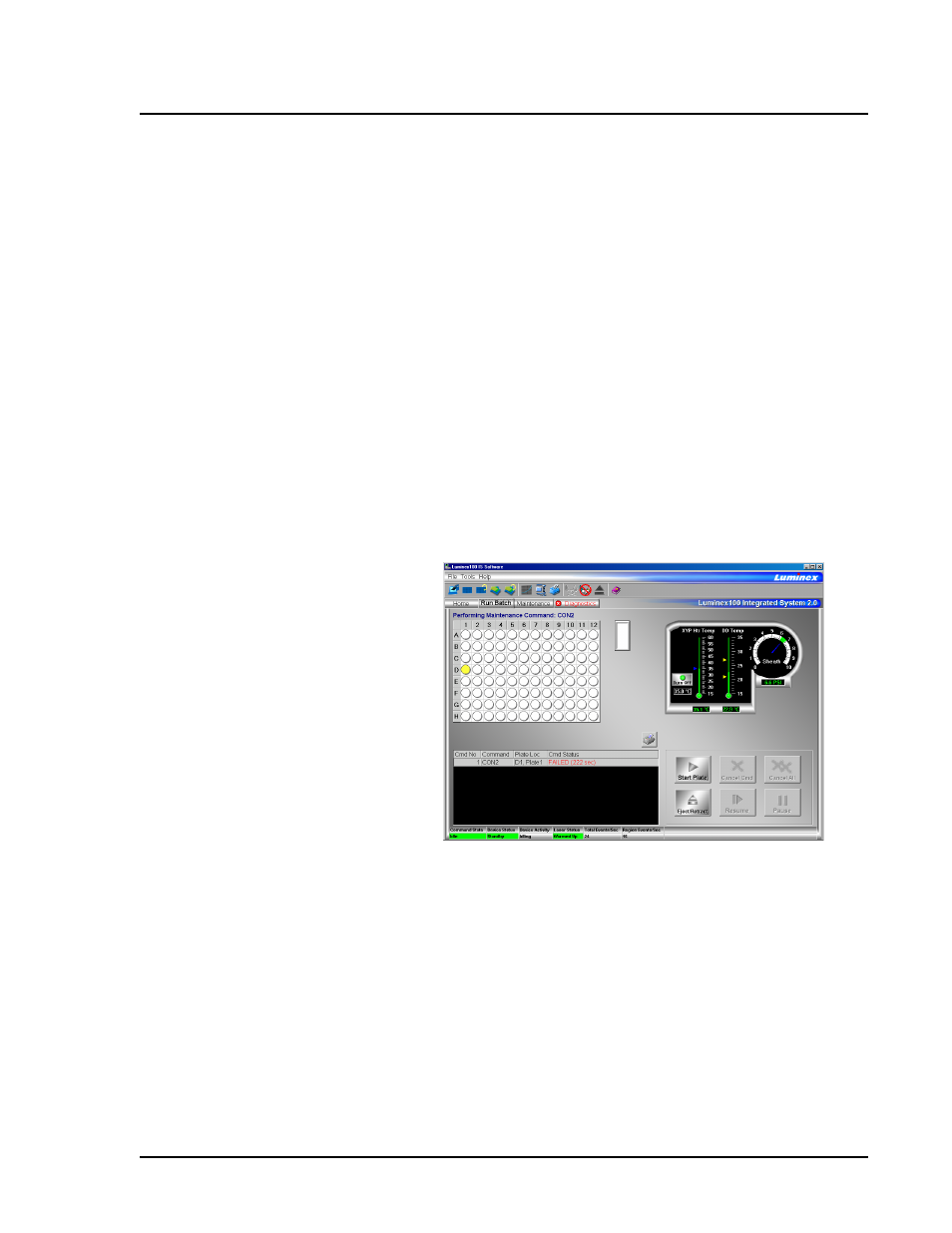
x
MAP Technology
System Calibration
PN 89-00002-00-061 Rev. A
6 - 5
6. Click OK and wait until CON1 completes. The device status
section in the status bar changes from “Running” to “Standby”.
7. Click CON2 from the Maintenance tab. A Confirmation Screen
dialog box appears.
8. Click OK and wait until CON2 completes. The device status
section in the status bar changes from “Running” to “Standby”.
9. The message log on the Diagnostics tab shows the status of the
CON1 and CON2 commands.
10. Ensure the IS is set to draw the sheath fluid from the well where
you loaded it in step 2 of “Run System Calibrators” on page 6-2.
11. Click Wash to wash the system after running the system
calibrators. A Confirmation Screen dialog box appears.
12. Click OK and wait until the wash completes. The device status
section in the status bar changes from “Running” to “Standby”.
Figure 23. Command List and Diagnostics Tab Error Warnings
Calibration and System
Control Trend Reports
You can track the results of calibrations and system controls by
accessing the Calibration Trend Report or the System Control Trend
Report. You can also see information about the expiration date of
calibrators and system controls in these reports. These trend reports
display a history of calibrations or system controls for a selected date
range.
You can print these trend reports. However, you must install the
printer on the computer system prior to initiating the print command.
Note:
The message log on the
Diagnostics tab shows the
status of the CON1 and CON2
commands. If an error occurs
during system calibration, the
Diagnostics tab turns red.
Note:
If an error occurs during
system calibration, an X appears
in front of the Diagnostics tab
title, and the text turns red. The
command list on the Run Batch
tab also reports that the
command failed. The picture
below shows these error
warnings.
