Erase data from the database, Restore a previously saved database – Luminex 100 IS User Manual, Version 2.1 User Manual
Page 125
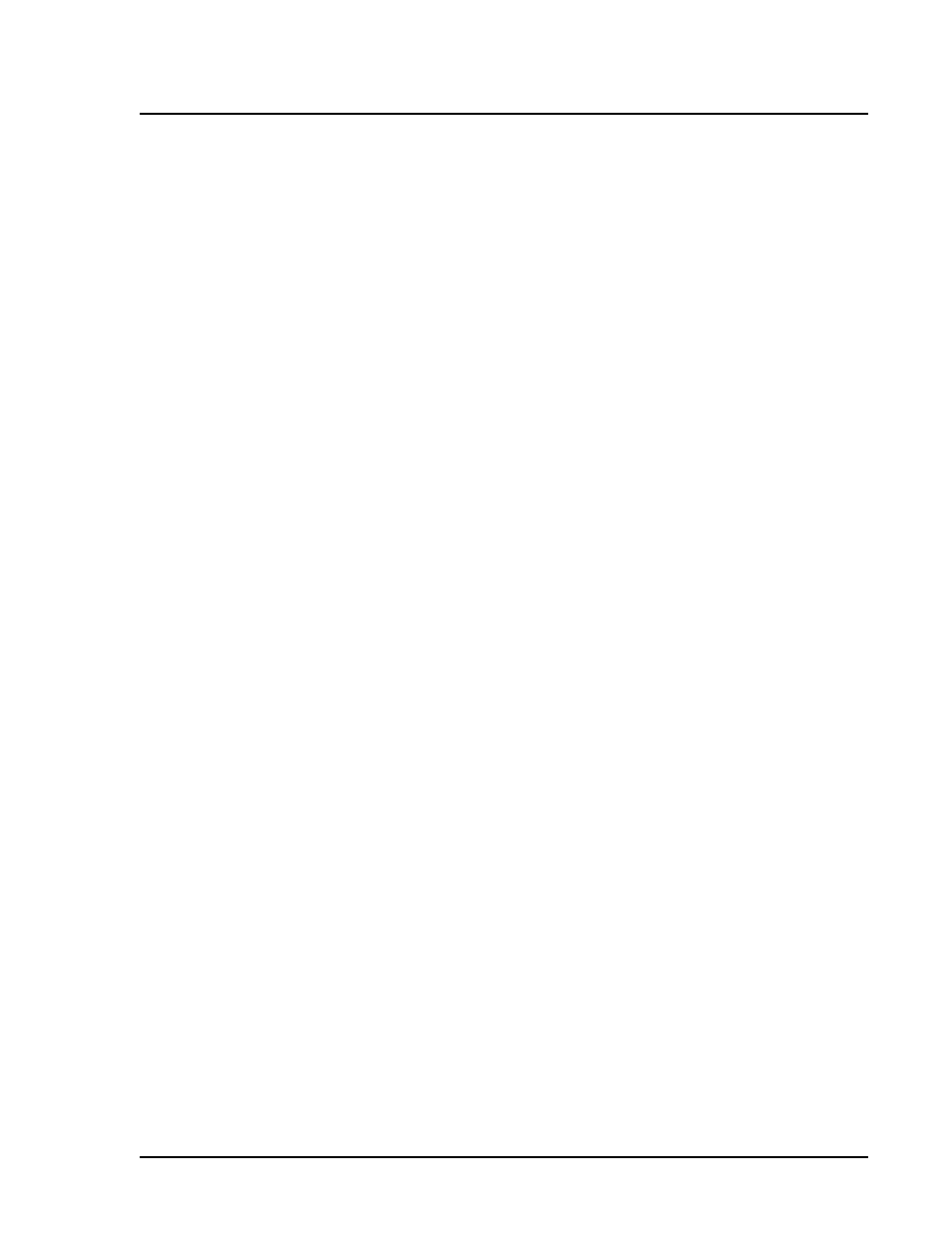
x
MAP Technology
Software Tour
PN 89-00002-00-061 Rev. A
7 - 65
Erase Data from the
Database
As necessary, you can erase sample information from the database at
any time. You will see a warning when the database is 80% full. This
gives you a chance to erase database information.
When the database is 98% full, sample acquisition is prevented.
System calibration and control information is not affected when you
erase sample information.
To erase information from the database:
1. Click Tools on the main menu.
2. Select Erase Database. A control appears to the right of the
menu command where you can select the range of information to
delete.
3. Click the down arrow button to select the number of days for
which you want to keep. All data acquired prior to the number of
days you select is to be deleted.
4. Click OK. A dialog box appears and warns that you are about to
delete data.
5. If you are sure you want to delete this data, click the Yes button.
Restore a Previously
Saved Database
Restore the database when you want to reload a previously saved
database.
To restore information to the database:
1. Click Tools on the main menu.
2. Click Database Restore. A software dialog box warns you that
the IS 2.1 software will shut down after restoring the database.
3. Click the Yes button to restore a database.
4. Select a database backup file and click Open. The IS 2.1
software restores the previously saved database to the system.
