Analyze batches and multi-batches – Luminex 100 IS User Manual, Version 2.1 User Manual
Page 115
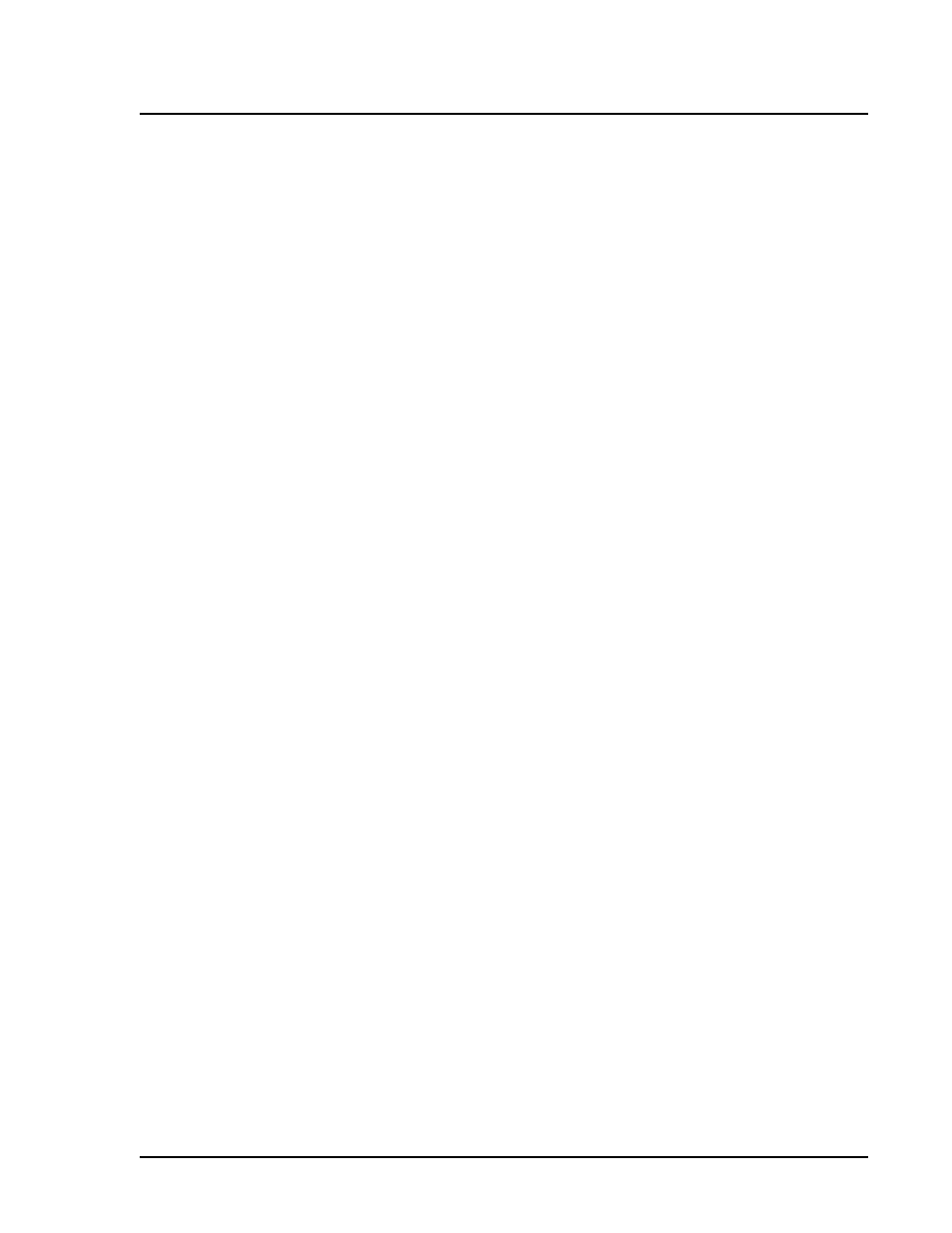
x
MAP Technology
Software Tour
PN 89-00002-00-061 Rev. A
7 - 55
Resume
Acquisition
The resume command continues an interrupted acquisition process.
To resume a batch.
1. Click Resume on the main screen. The system begins processing
in the same operation where it paused previously.
Cancel a
Command
The cancel command button cancels the current activity unless the
command is already complete.
You cannot cancel the warmup command.
To cancel a command, follow this step:
1. Click Cancel Cmd on the main screen. The command cancels.
Cancel Acquisition
The Cancel All command cancels the entire batch.
Selecting Cancel All stops batch acquisition, and you will be able to
process it again. Therefore, be very sure that you want to cancel the
current batch, multi-batch, command series, or operation.
To cancel an acquisition once it has begun:
1. Click Cancel All on the main screen. The current series of
commands or batches clear from the system.
Upon cancelling, the system stops its activity regardless of its status.
The system highlights the well in which the acquisition process
ended.
Analyze Batches
and Multi-Batches
When your batch or multi-batch completes, the system can analyze
the results using the Data Reduction feature.
When you analyze batches, the system shows each test result within
your batch in greater detail. These tools include an Errors tab listing
the errors that occurred during your batch’s processing. Another tool
is the Standards tab which lists tests in the batch, a regression chart
for each test, and lists for the standard or control reagents applied to
each sample. Yet another tool is the samples tab, in which the system
shows the results for each sample within the batch in tabular form.
